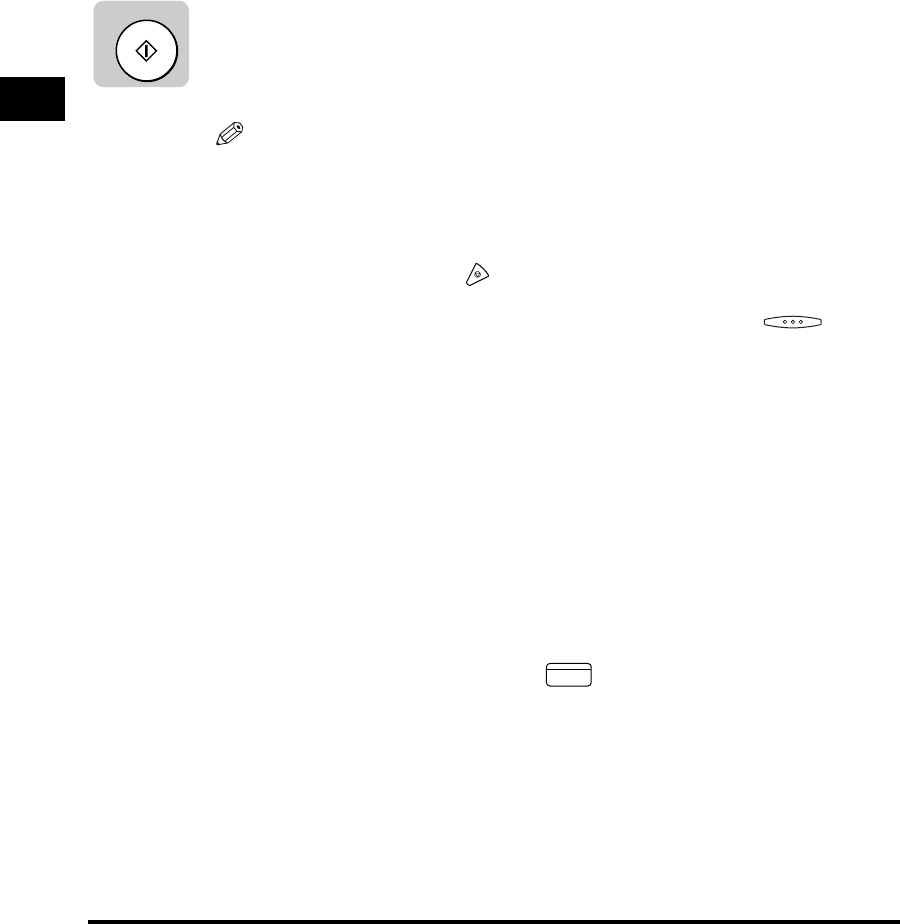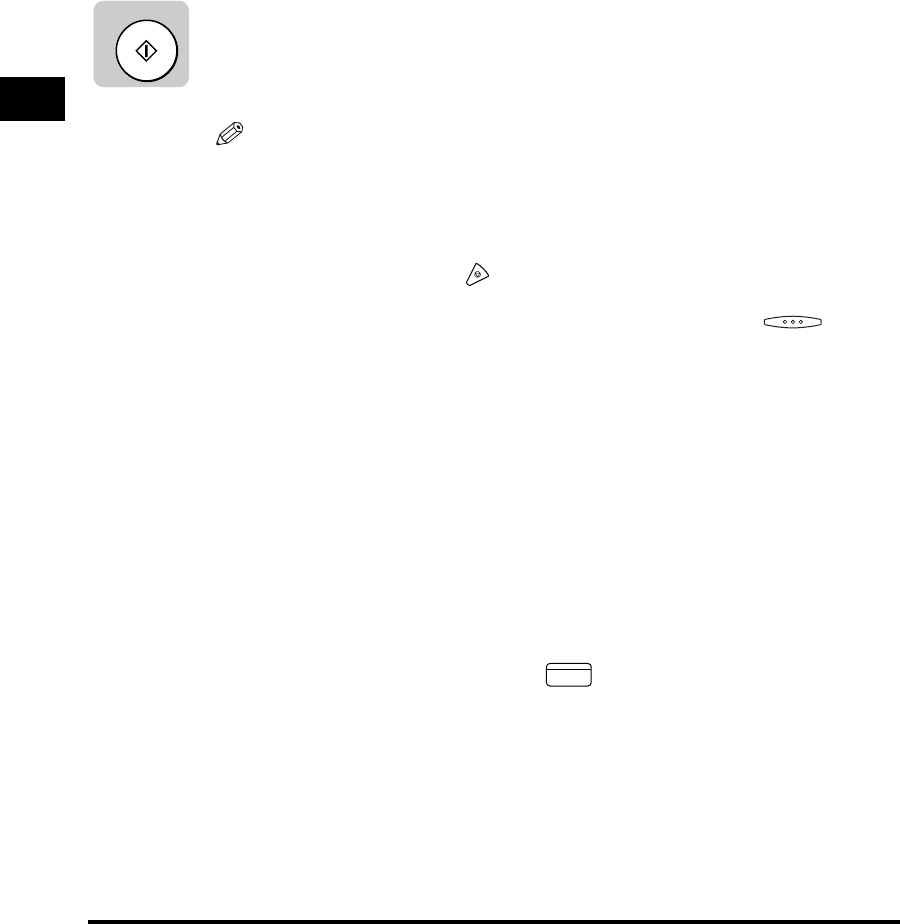
Sending Methods
3-24
Basic Sending
3
3
Specify the destination.
You can specify the destination using various sending methods. (See “Using
Regular Dialing,” on p. 3-27,, “Using Speed Dialing,” on p. 2-30, or “Redialing
When the Line Is Busy,” on p. 3-29.)
If necessary, set other sending modes, before specifying the destination. (See
“Sending Methods,” on p. 3-21, or Chapter 4, “Additional Sending Features.”)
4
Press [Start].
The machine starts scanning the first page into memory.
The document is stored in the memory, and will be sent automatically.
NOTE
•
A transaction number is assigned to every document scanned for sending, It is
used for canceling a transmission, or printing/deleting the documents in memory. A
page number shows the order of the pages in one document. (See “Canceling
Send Jobs,” on p. 3-35, “Checking Transaction Results,” on p. 3-38, or “Checking
Documents Stored in Memory,” on p. 6-10.)
•
To cancel sending, press (Stop).
•
If the memory becomes full while you are scanning a document for sending, the
message <MEMORY FULL> appears on the LCD display. Press
(OK) so
that the paper remaining in the feeder can be put out. All the pages you were
scanning are deleted.
•
The number of pages you can scan into memory differs depending on the amount
of free memory remaining in the machine, and the type of document you are
scanning.
•
The document is automatically deleted from memory if the transmission was
successful.
•
If an error occurs during sending, the document is automatically erased from
memory, even if it is not sent completely. You can also prevent the machine from
deleting the document of a failed transmission. (See “Automatic Document
Deletion after a Failed Transmission,” on p. 4-6.)
•
If you cannot send a document, check to see that the fax number of the other party
is correct, and try sending again.
•
Once the document is scanned into memory, you can make copies even while the
unit is sending the document. Press (COPY) to switch to the copy mode.
Start
COPY