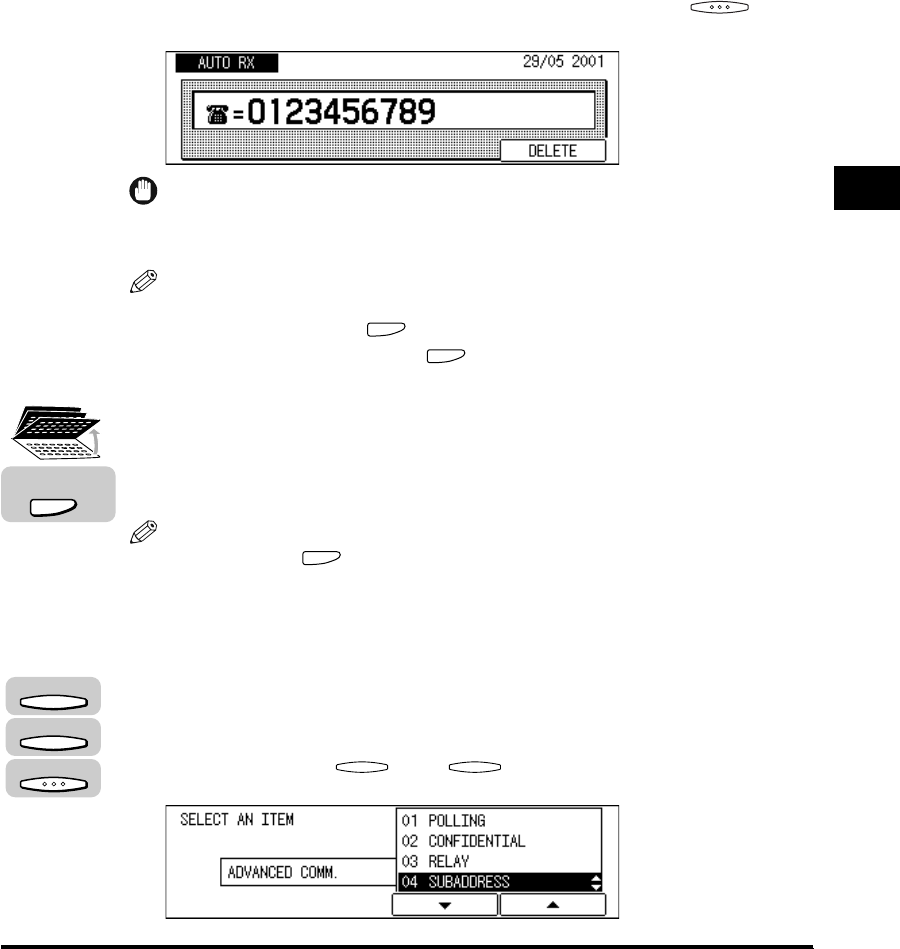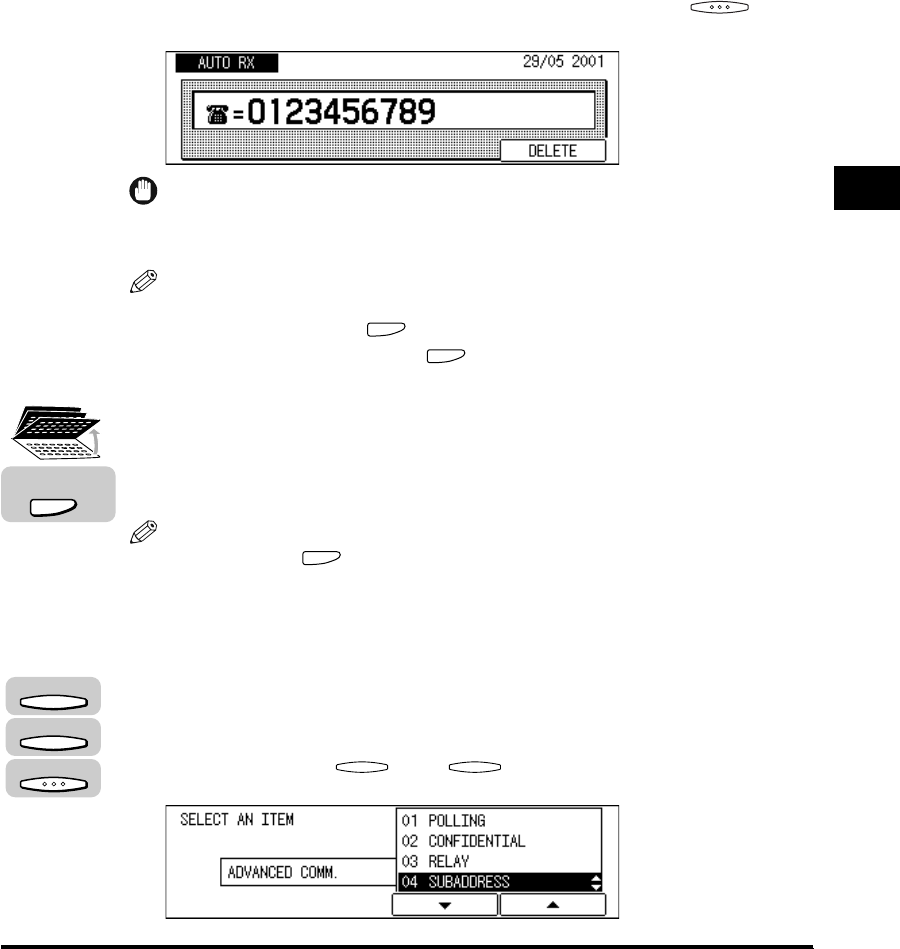
Sending a Document with a Subaddress/Password
4-19
Additional Sending Features
4
3
Specify the destination.
You can specify the destination using various sending methods. (See “Using
Regular Dialing,” on p. 3-27, “Using Speed Dialing,” on p. 2-30, or “Redialing
When the Line Is Busy,” on p. 3-29.)
If necessary, set other sending modes, before specifying the destination. (See
“Sending Methods,” on p. 3-21, or Chapter 4, “Additional Sending Features.”)
If you are entering the fax number using the numeric keys, press (OK)
after entering the number.
IMPORTANT
Registration of a subaddress/password is required before you send a document
with a subaddress/password using speed dialing.
NOTE
•
If you enter a wrong number, use the cursor keys to go back to the position you
want to correct
➞
press (Delete)
➞
enter the correct number.
•
To delete the entire entry, press (Clear).
4
Open all three one-touch speed dialing panels ➞ press
[Advanced Communication].
The ADVANCED COMM. menu appears.
NOTE
•
You must press (Advanced Communication) within five seconds of entering
the fax number. If you wait longer than the timeout interval, the machine starts to
scan your documents.
•
The timeout interval can be turned ‘OFF’. (See “Time Out Mode,” on p. 4-7.)
5
Press [F3] (▼) or [F4] (▲) to highlight <04 SUBADDRESS>
➞ press [OK].
Each time you press (▼) or (▲), the next or previous menu option
becomes highlighted.
Advanced
Communication
F3
F4
OK
F3