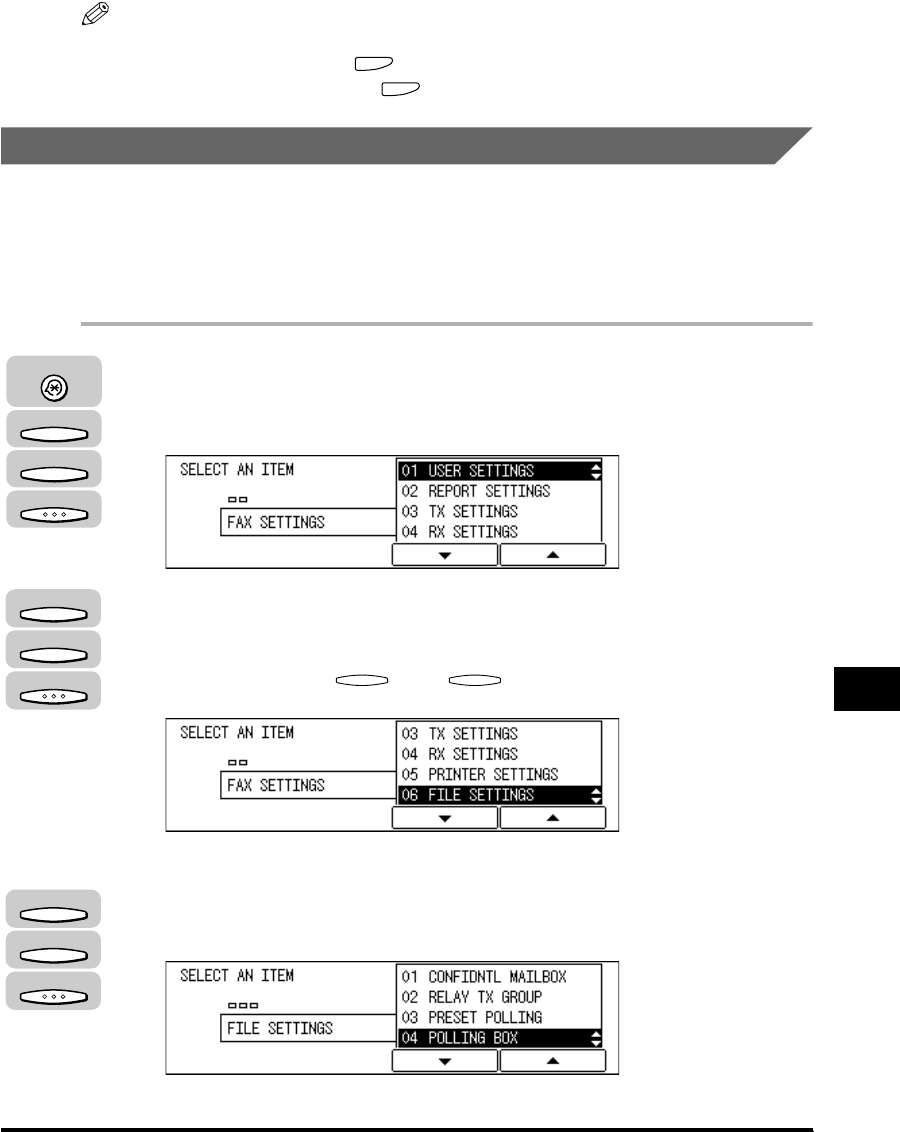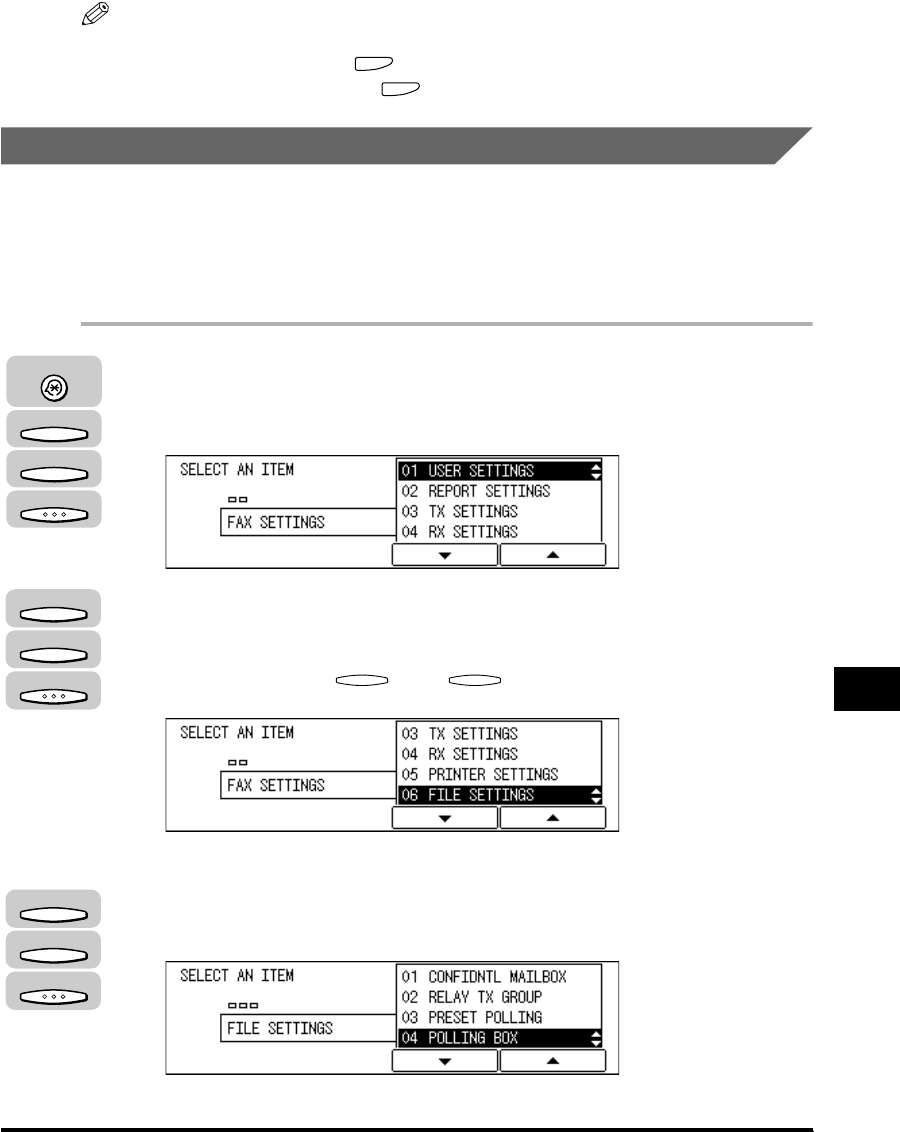
Polling Sending
9-23
Using Polling
9
NOTE
•
If you entered a wrong number or letter, use the cursor keys to go back to the position
you want to correct ➞ press (Delete) ➞ enter the correct number or letter.
•
To delete the entire entry, press (Clear).
Creating a Polling Box for Sending Documents
Before you can use polling sending, you must create a polling box using the File
settings menu.
The polling box holds the document in the memory until the other party polls your
machine to send the document.
1
Press [Additional Functions] ➞ press [F3] (▼) or [F4] (▲) to
highlight <03 FAX SETTINGS> ➞ press [OK].
The FAX SETTINGS menu appears.
2
Press [F3] (▼) or [F4] (▲) to highlight <06 FILE SETTINGS> ➞
press [OK].
Each time you press (▼) or (▲), the next or previous menu option
becomes highlighted.
The FILE SETTINGS menu appears.
3
Press [F3] (▼) or [F4] (▲) to highlight <04 POLLING BOX> ➞
press [OK].
The POLLING BOX menu appears.
Additional Functions
F3
F4
OK
F3
F4
OK
F3
F3
F4
OK