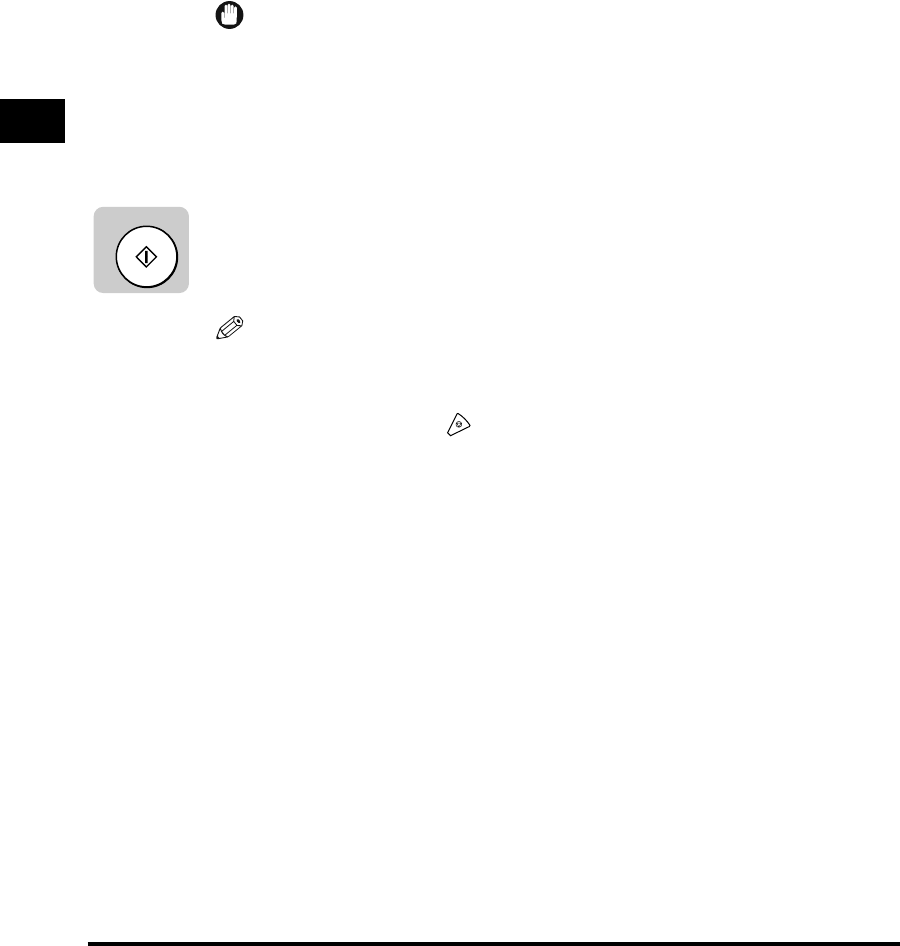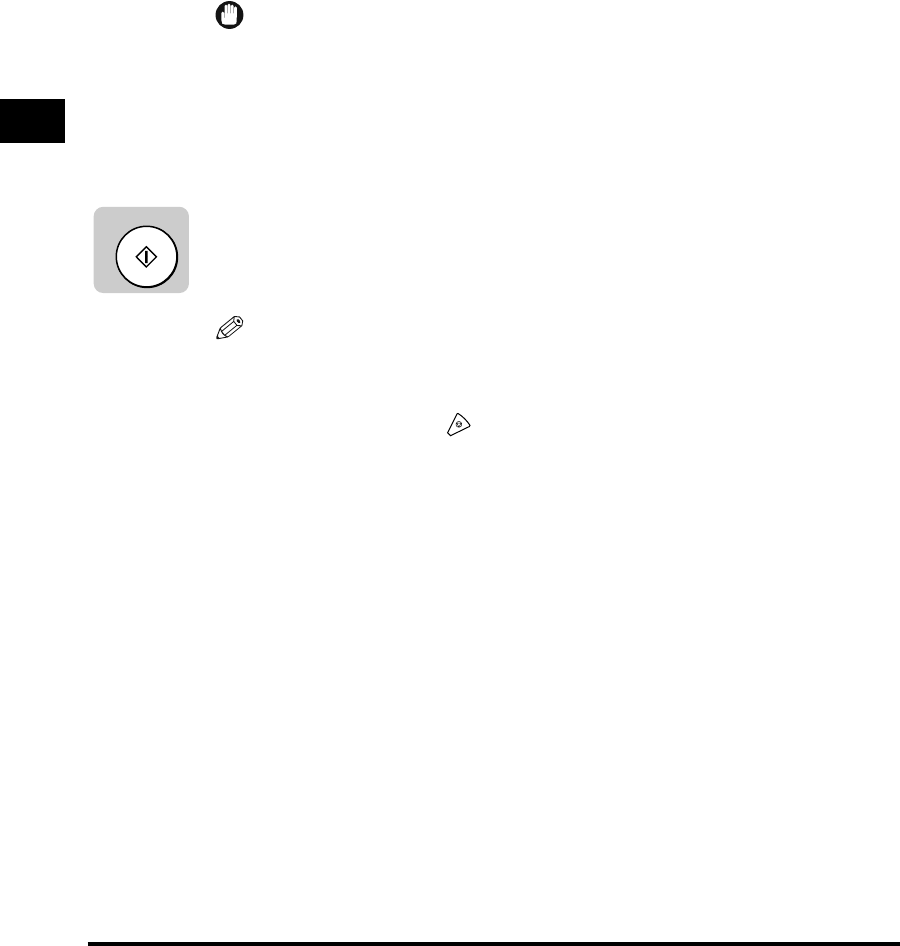
Sending Methods
3-26
Basic Sending
3
4
Specify the destination.
You can specify the destination using various sending methods. (See “Using
Regular Dialing,” on p. 3-27,, “Using Speed Dialing,” on p. 2-30, or “Redialing
When the Line Is Busy,” on p. 3-29.)
If necessary, set other sending modes, before specifying the destination. (See
“Sending Methods,” on p. 3-21, or Chapter 4, “Additional Sending Features.”)
IMPORTANT
•
If you are sending the same document to more than one location, and the
document is scanned into memory, sequential broadcasting is automatically
selected even if you have selected Direct Sending. (See “Sequential Broadcasting
to More Than One Location,” on p. 4-11.)
•
If you have selected delayed transmission or sequential broadcasting, memory
sending is automatically selected.
5
Press [Start].
The machine dials the other party’s number, and starts sending the document.
Each page is sent as it is scanned.
NOTE
•
During transmission, a series of messages appear on the LCD display, and report
the other party’s telephone number, transaction number, and the number of pages.
The final message reports that the transmission was successful.
•
To stop sending, press (Stop). (See “Canceling Send Jobs,” on p. 3-35.)
•
With Direct Sending, the machine scans one page into memory at once and sends
it right away. Therefore, when <MEMORY FULL> is displayed even if you have
selected direct sending, wait until there is enough space in the memory to scan
one page, or delete the documents in the memory, and try again. (See “Deleting a
Received Document from Memory,” on p. 6-15.)
Start