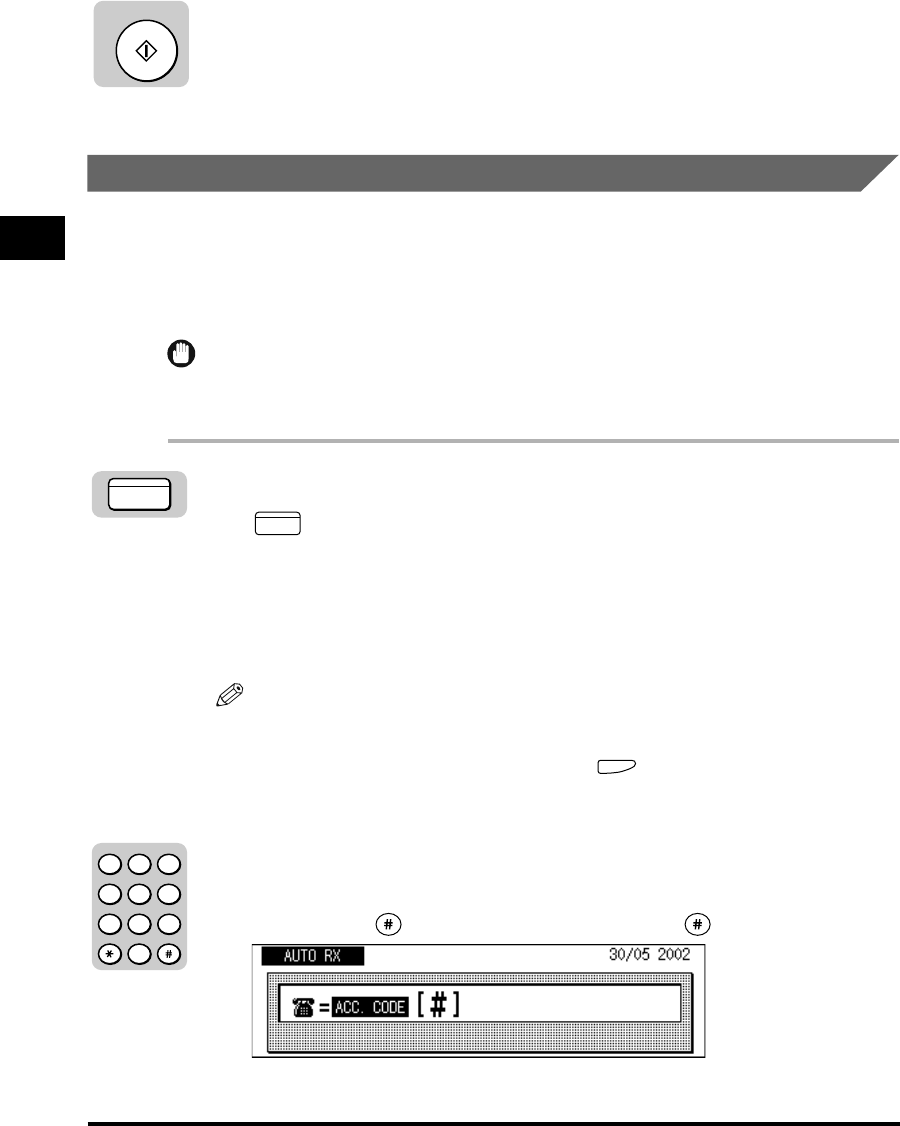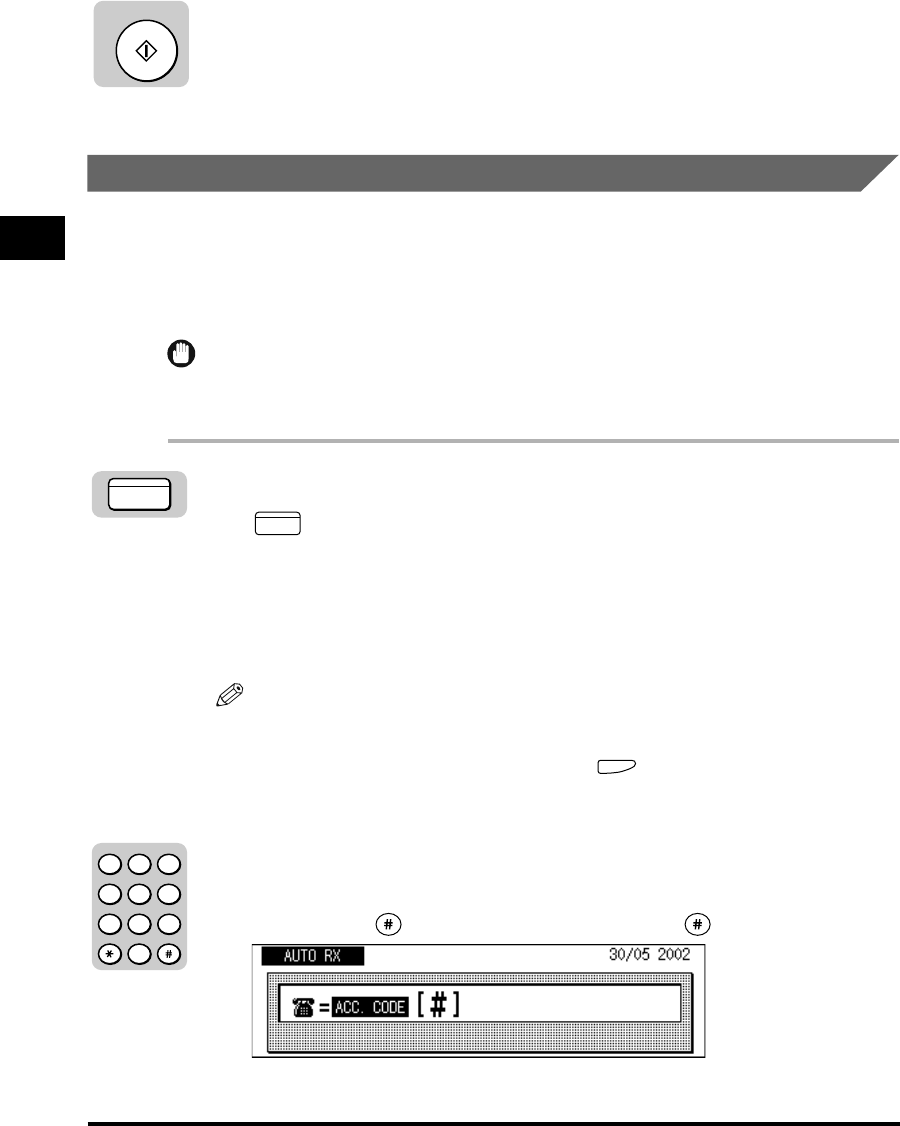
Using Speed Dialing
2-36
Speed Dialing
2
6
Press [Start] to scan your documents immediately.
Otherwise, the machine waits five seconds before it starts to scan. This timeout
feature can be turned ‘OFF’. (See “Time Out Mode,” on p. 4-7.)
Scanning starts.
Access Code Dialing
Follow this procedure to use access code dialing.
You must register an access code when registering a number for one-touch or
coded speed dialing.
(See “One-Touch Speed Dialing,” on p. 2-3, or “Coded Speed
Dialing,” on p. 2-12.)
IMPORTANT
To use this feature, you must first register an access code key. (See “One-Touch Speed
Dialing,” on p. 2-3, or “Coded Speed Dialing,” on p. 2-12.)
1
Press [FAX].
lights, and the machine enters the Fax Basic Features screen.
2
Place your documents on the machine.
For instructions explaining how to place your documents, see “Placing
Originals,” on p. 3-6.
NOTE
•
You can adjust the resolution, density and image quality. (See “Adjusting the
Resolution, Density, and Image Quality,” on p. 3-12.)
•
You can also specify a sender’s name with (TTI Selector). (See “Sending a
Document with a Sender Name,” on p. 3-15.)
3
Press the access code key you have set using the numeric
keys.
If you have set (#) as the access code key, press (#).
Start
FAX
FAX
123
456
789
0
@.
GHI
PRS
ABC
JKL
TUV
DEF
MNO
WXY
OPER
SYMBOLS