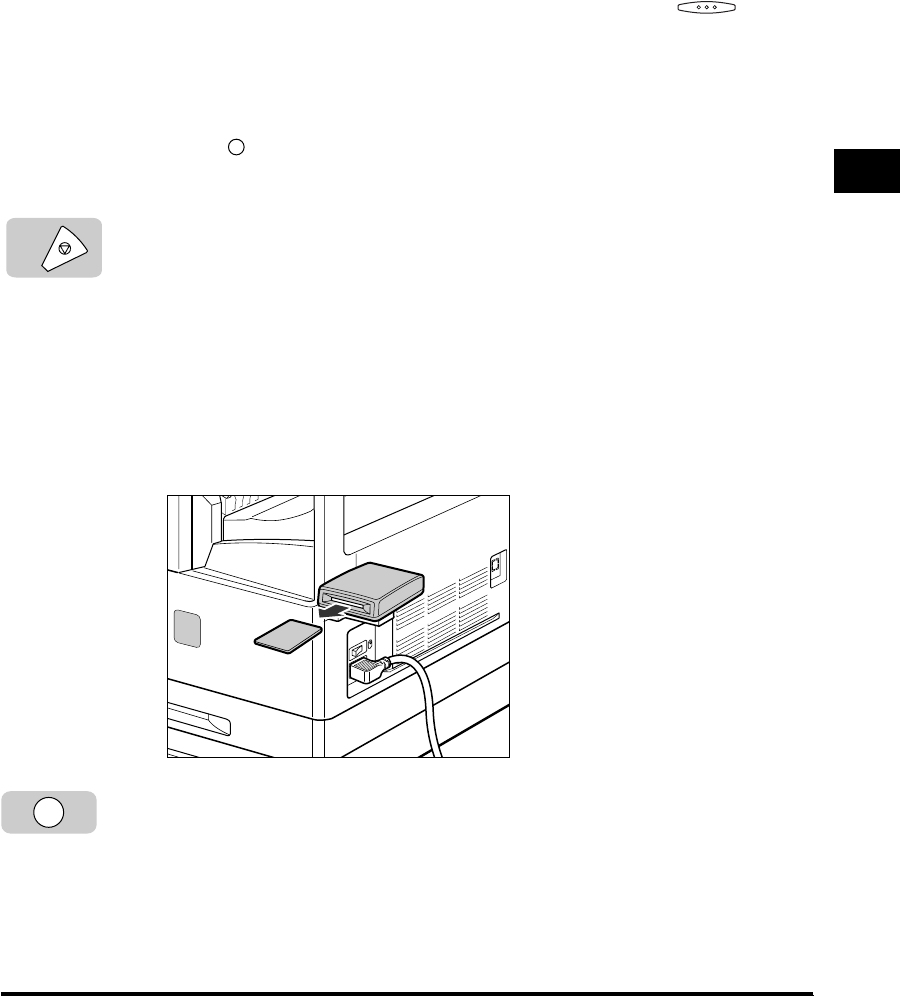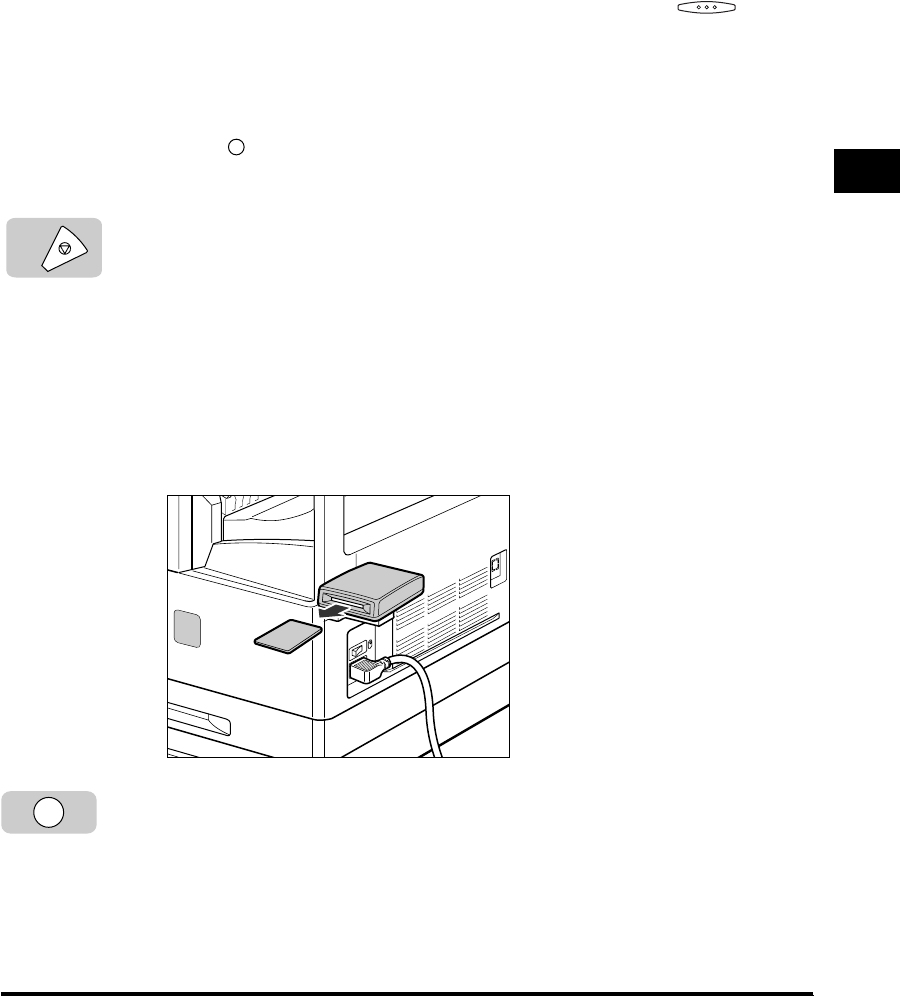
Flow of Fax Sending Operations
3-5
Basic Sending
3
•
The machine has enough memory (16 MB) to store up to 100 pages* of sent and
received documents (fewer if the document contains many graphics or particularly
dense text). If you have the optional memory module installed, you can store up to
1500 pages*. *These figures are based on the use of ITU-T No.1 chart, using the
standard settings.
•
If the memory becomes full while you are scanning a document for sending, the
message <MEMORY FULL> appears on the LCD display. Press (OK) so
that the paper remaining in the feeder can be put out. All the pages you were
scanning will be cancelled.
•
The number of pages you can store into memory differs depending on the amount
of free memory remaining in the machine and the type of document you are
scanning.
•
Press (Monitor) to check the transmission result, or cancel sending the
documents stored in memory. (See “Checking Transaction Results,” on p. 3-38.)
7
If you want to cancel sending the document, press [Stop].
8
When scanning is complete, remove your original.
9
If the optional Card Reader-E1 is attached, remove the control
card.
For instructions on using the optional Card Reader-E1, see Chapter 3, “Optional
Equipment,” in the Reference Guide.
10
If you have set Department ID Management, press [ID].
For instructions on using Department ID Management, see Chapter 6, “System
Manager Settings,” in the Reference Guide.
Stop
ID