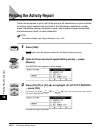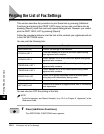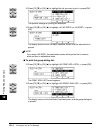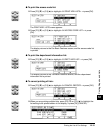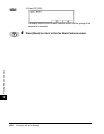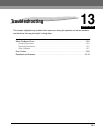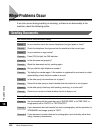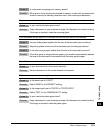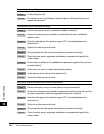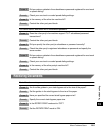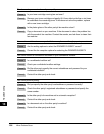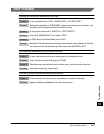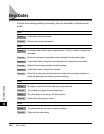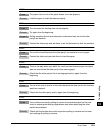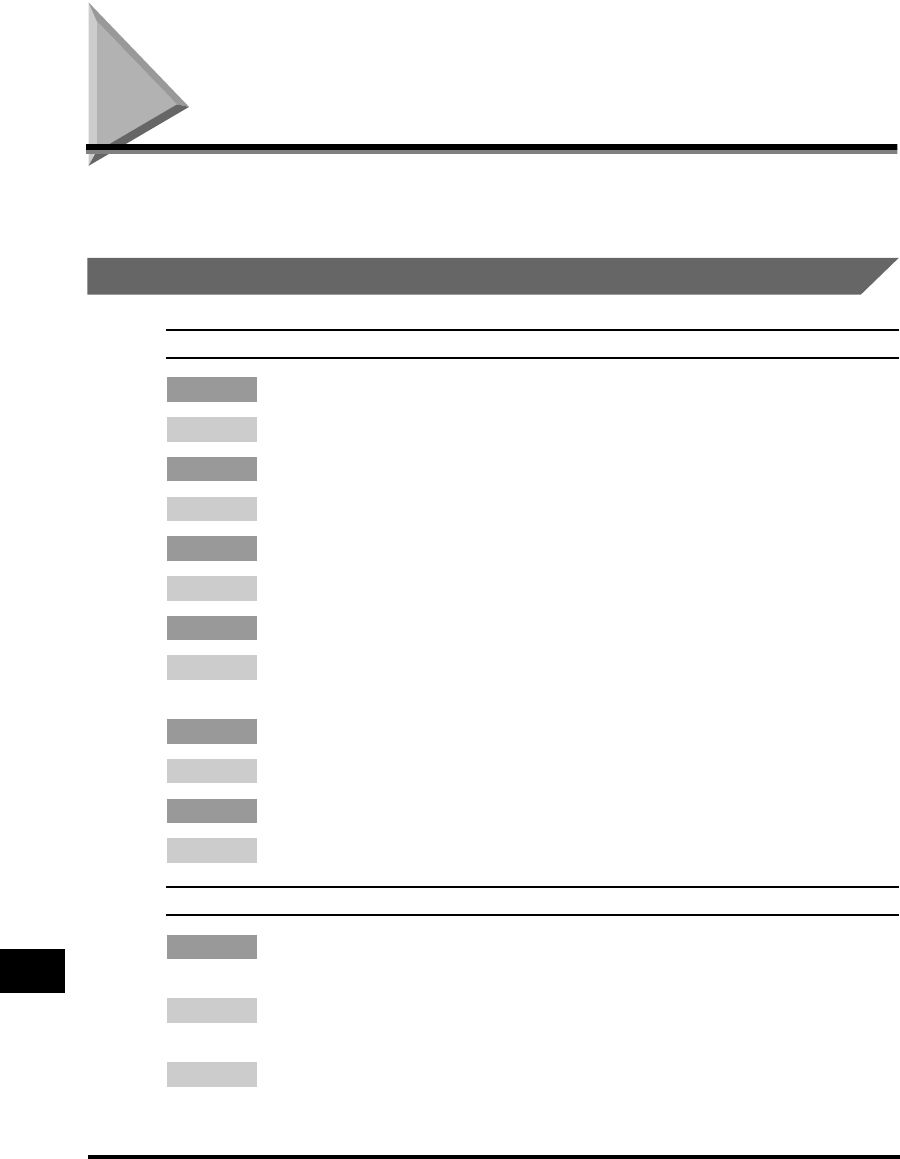
When Problems Occur
13-2
Troubleshooting
13
When Problems Occur
If an error occurs during sending or receiving, or there is an abnormality in the
machine, check the following points.
Sending Documents
You cannot send a document after dialing.
Cause 1 Is your machine set to the correct telephone line type (pulse or tone)?
Remedy Check the telephone line type and set the machine to the correct type.
Cause 2 Is your machine in copy mode?
Remedy Press [FAX] to light the FAX indicator.
Cause 3 Is the document set properly?
Remedy Reset the document and try sending again.
Cause 4 Did you dial the right telephone number?
Remedy Try dialing the number again. If the number is registered for one-touch or coded
speed dialing, check that the number is correct.
Cause 5 Is the other party’s fax machine out of paper?
Remedy Contact the other party to check whether their fax machine is out of paper.
Cause 6 Is the other party’s line busy with sending, receiving, or a voice call?
Remedy Contact your carrier to check whether the line is busy or not.
Memory fills up immediately when you try to send.
Cause 1 Are you sending with the resolution set to ‘SUPER FINE’ or ‘ULTRA FINE’, or
image quality set to ‘PHOTO’ or ‘TEXT/PHOTO’?
Remedy 1 If your document does not contain fine text or photographs, set the resolution to
‘STANDARD’ and image quality to ‘TEXT’.
Remedy 2 If your document contains fine text or photographs, send it directly rather than
using a memory transmission.