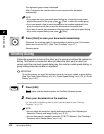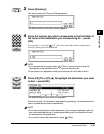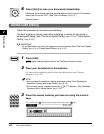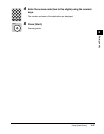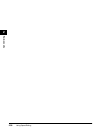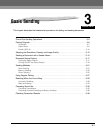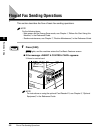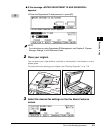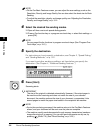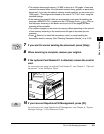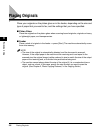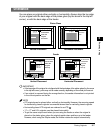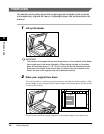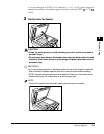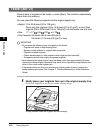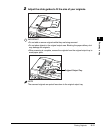Flow of Fax Sending Operations
3-4
Basic Sending
3
NOTE
•
On the Fax Basic Features screen, you can adjust the scan settings, such as the
Resolution, Density, and Image Quality. You can also select the sheet size for Book
Sending.
•
To adjust the resolution, density, and image quality, see “Adjusting the Resolution,
Density, and Image Quality,” on p. 3-12.
4
Select the desired fax sending modes.
❑ Open all three one-touch speed dialing panels.
❑ Press a Fax function key or a program one-touch key ➞ select their settings ➞
press [OK].
NOTE
You can preset the fax functions to program one-touch keys. (See “Program One-
Touch Keys,” on p. 10-3.)
5
Specify the destination.
For instructions on how to specify a destination, see Chapter 2, “Speed Dialing,”
and “Sending Methods,” on p. 3-21.
If you want to set other sending conditions, set them before you specify the
destination. (See Chapter 4, “Additional Sending Features.”)
6
Press [Start].
Scanning starts.
IMPORTANT
The size of the original is detected automatically. However, if the output paper in
the machine at the receiving end does not match the size of your scanned
document, the machine reduces the size of your document, or separates it into
several pages to match the paper size loaded in the recipient’s fax machine.
NOTE
•
If prior jobs are being processed, the machine returns to the Fax Basic Features
screen, and your document will be sent once the jobs are complete.
•
The machine usually sends documents through memory transmission (sends an
image after storing it in memory). You can also send documents one by one, by
pressing (Direct TX). (See “Direct Sending,” on p. 3-25.)
Start