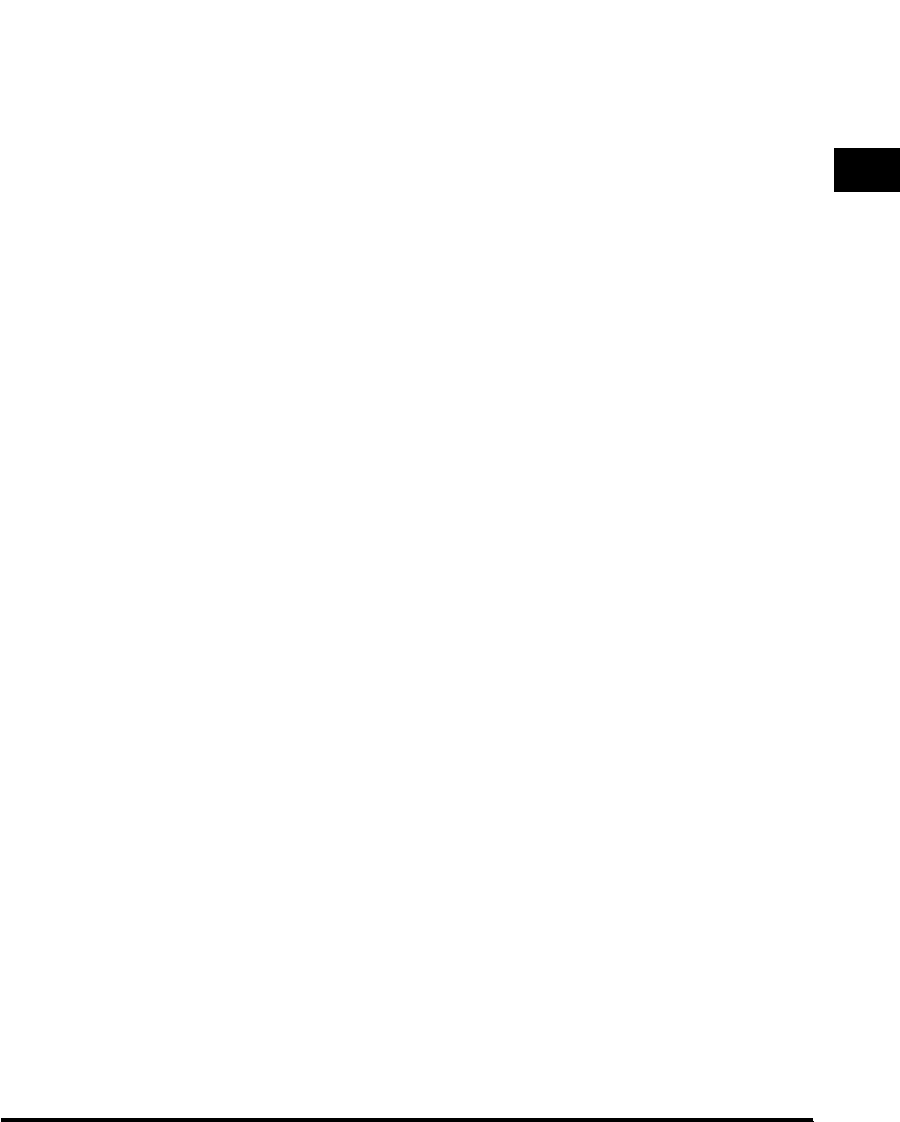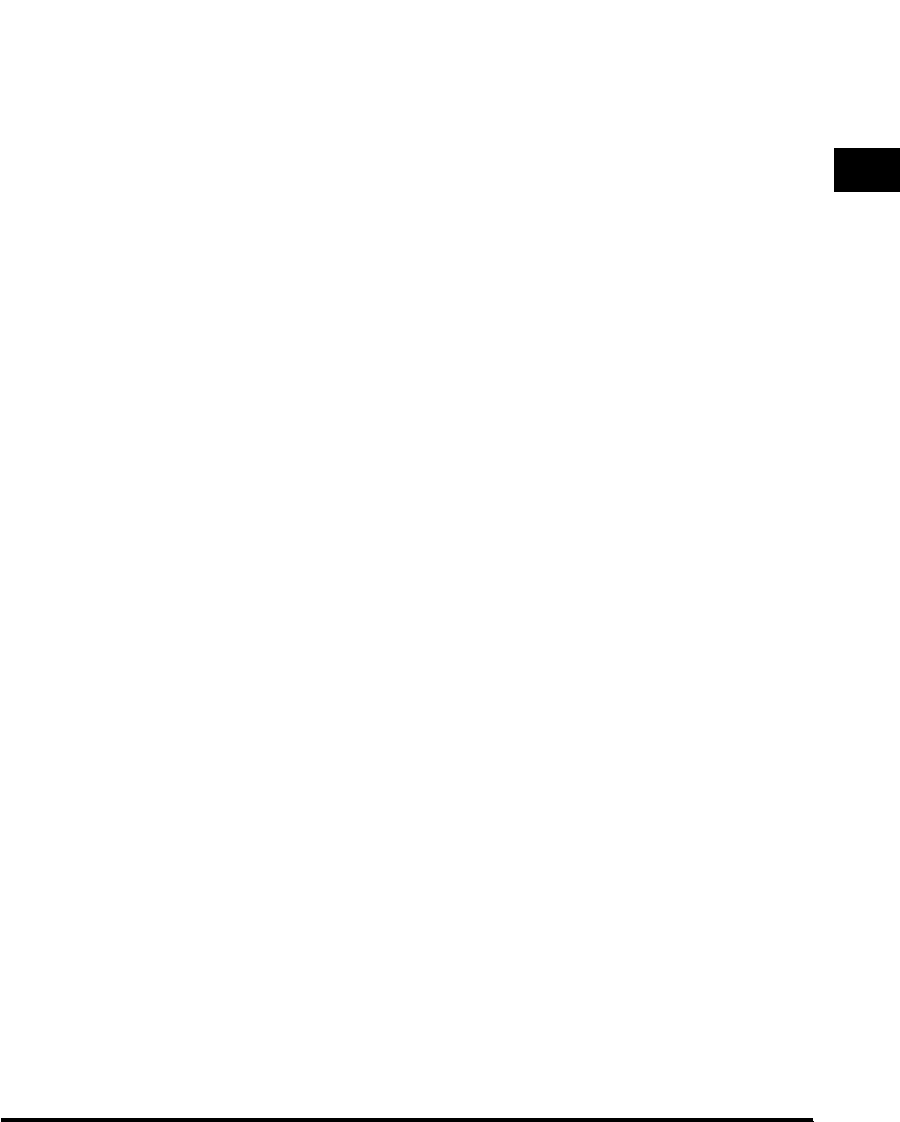
Overview of the imageRUNNER 2010F
1-5
Before You Use the Fax Functions
1
nn
nn
Tone key
Switches to tone dialing temporarily when your
machine is connected to a pulse line.
oo
oo
Line/Mail key
Press to select the telephone line or send an I-
fax.
pp
pp
Direct TX indicator
Lights when Direct Sending is selected as the
sending method.
qq
qq
Direct TX key
Press to use the Direct Sending method, which
enables you to send a document ahead of other
documents stored in memory.
rr
rr
One-touch speed dialing panels
The first panel displays keys 01 to 21. Open the
first panel to access keys 22 to 42. Open the
second panel to access keys 43 to 63. Open the
third panel to access the Fax function keys.
ss
ss
One-touch speed dialing keys
Press to dial numbers registered under one-touch
speed dialing keys or access the Fax functions
when registered as program one-touch keys.
tt
tt
Main Power indicator
Lights when the main power is turned ON.
uu
uu
Stop key
Press to return to the Basic Features screen, or
to stop scanning, printing copies or sending a fax.
vv
vv
Start key
Press to start an operation.
ww
ww
ID key
Press in order to use the Department ID
Management function.
xx
xx
Alarm lamp
Lights or blinks red when an error occurs. If the
alarm lamp blinks, solve the problem by following
the instructions on the LCD display. If the alarm
lamp maintains a steady red light, call for your
local authorized Canon dealer.
yy
yy
In Use Memory lamp
A light that blinks red or maintains a steady green
light when the machine is copying or there are
documents stored in memory.
zz
zz
Interrupt key
Press to interrupt a continuous copy job when
you need to make priority copies.
AA
AA
Additional Functions key
Press to enter the Additional Functions menu.
BB
BB
OK key
Press to set a mode or function.
CC
CC
BACK key
Press to go back to the previous screen when
adjusting settings in a menu.
DD
DD
Function keys (F1 to F4)
Select options that appear on the LCD display.
EE
EE
Special Features key
Press to set special copying features, such as
Two-Page Separation, Image Combination,
Margin, and Frame Erase.
FF
FF
Copy shortcut keys (1 to 4)
Press to use registered special copying features.
The default settings are as follows:
1: Reduce
2: Enlarge
3: Two-Page Separation
4: Frame Erase
You can change the Copy Shortcut keys settings
in the Copy Settings menu from the Additional
Functions menu.
GG
GG
Collate key
Press to turn ON/OFF the finisher functions, such
as Collate or Rotate. If the optional Finisher-L1 is
attached, you can also select the stapler function.