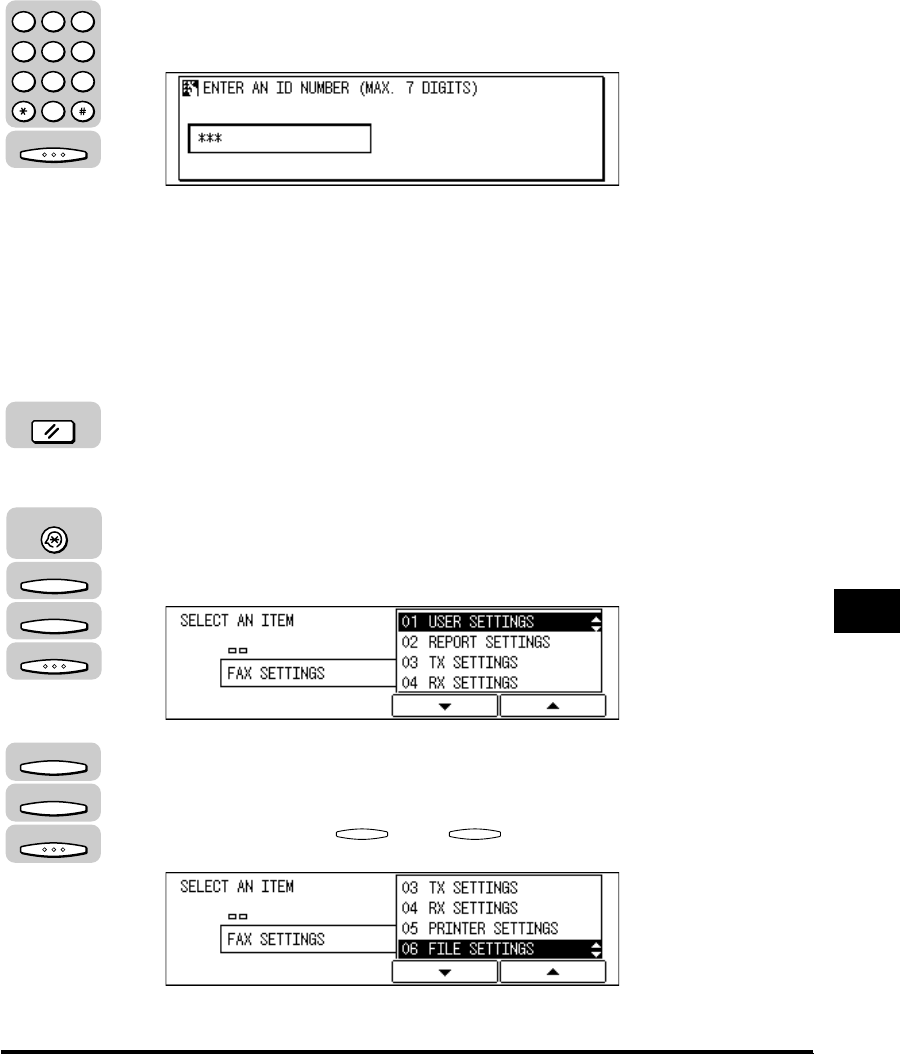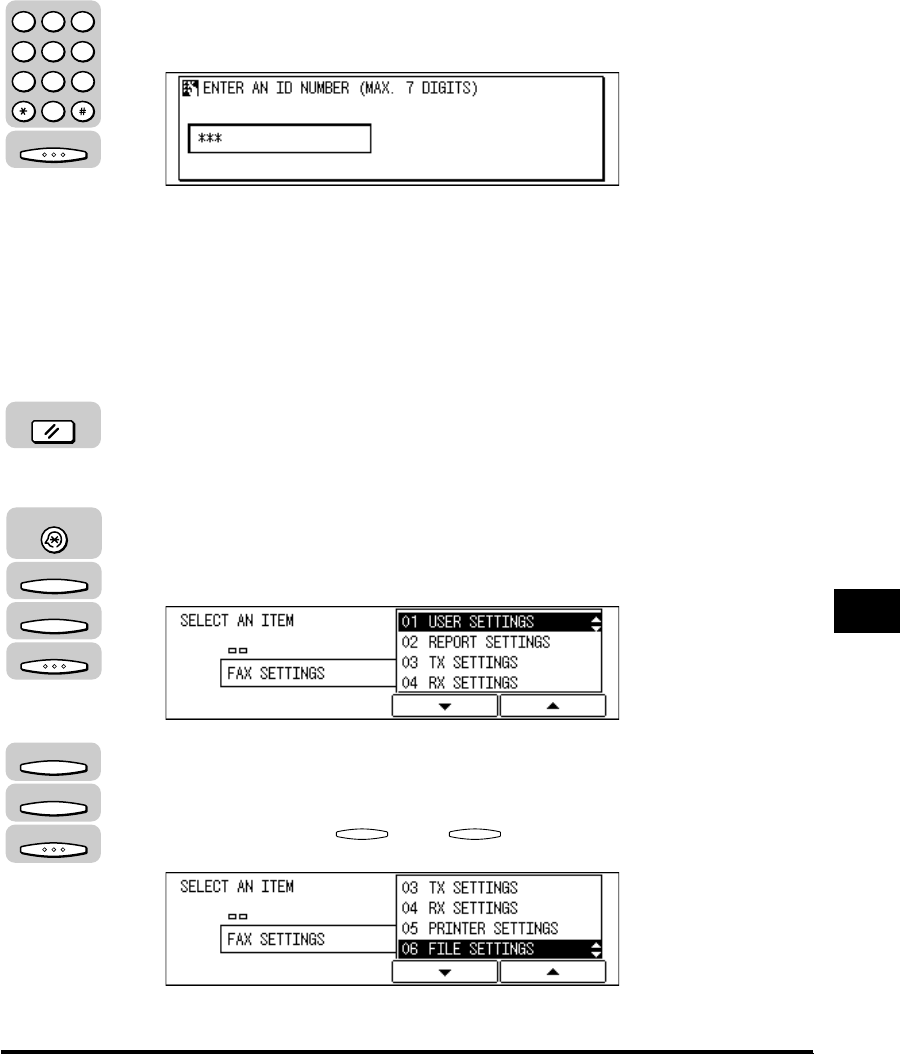
Polling Sending
9-29
Using Polling
9
If a password has not been set for the polling box you selected, the CHANGE
DATA menu appears.
6
If the message <ENTER AN ID NUMBER> is displayed, enter
the password using the numeric keys ➞ press [OK].
The CHANGE DATA menu appears.
7
Change the desired polling box settings.
For details about the settings you can select and how to change them, refer to
the procedure described in “Creating a Polling Box for Sending Documents,” on
p. 9-23.
8
Press [Reset] to return to the Fax Basic Features screen.
Deleting a Polling Box
1
Press [Additional Functions] ➞ press [F3] (▼) or [F4] (▲) to
highlight <03 FAX SETTINGS> ➞ press [OK]
The FAX SETTINGS menu appears.
2
Press [F3] (▼) or [F4] (▲) to highlight <06 FILE SETTINGS> ➞
press [OK].
Each time you press (▼) or (▲), the next or previous menu option
becomes highlighted.
The FILE SETTINGS menu appears.
OK
123
456
789
0
@.
GHI
PRS
ABC
JKL
TUV
DEF
MNO
WXY
OPER
SYMBOLS
Reset
Additional Functions
F3
F4
OK
F3
F4
OK
F3