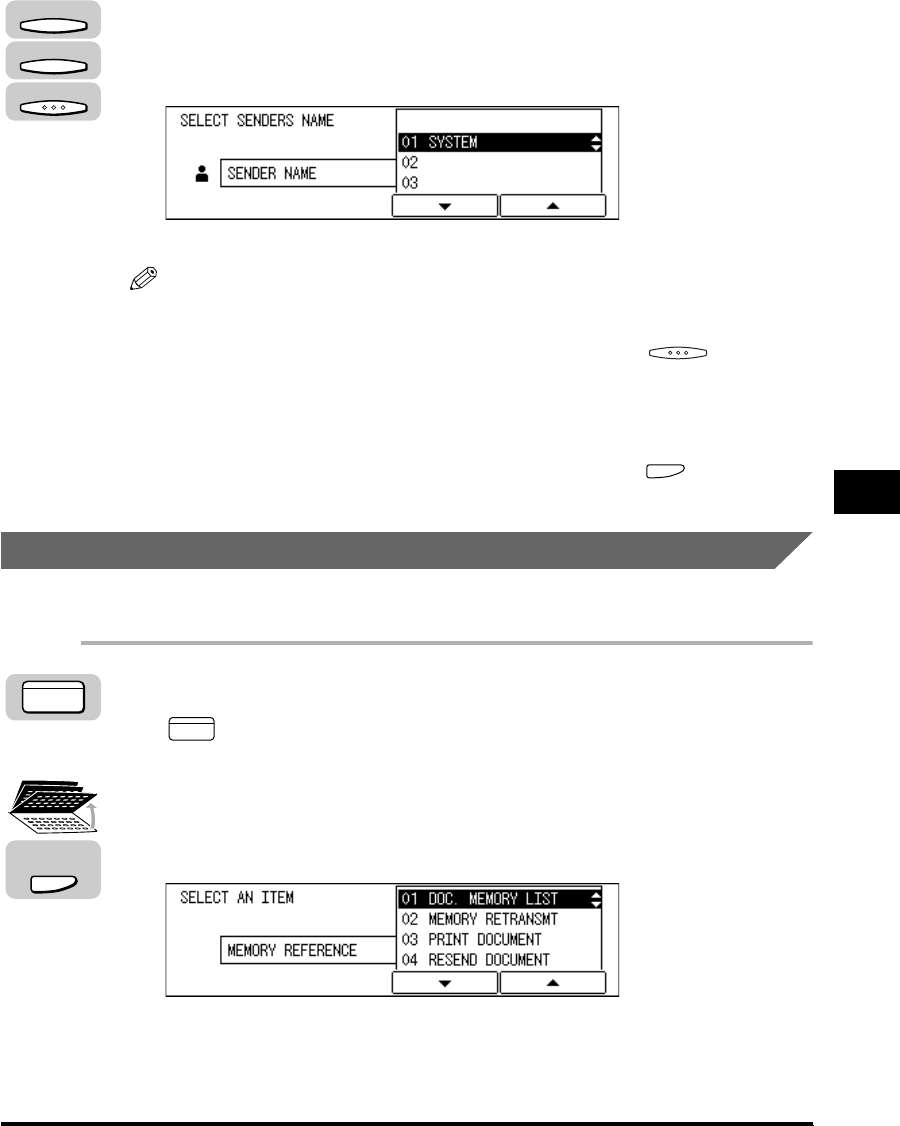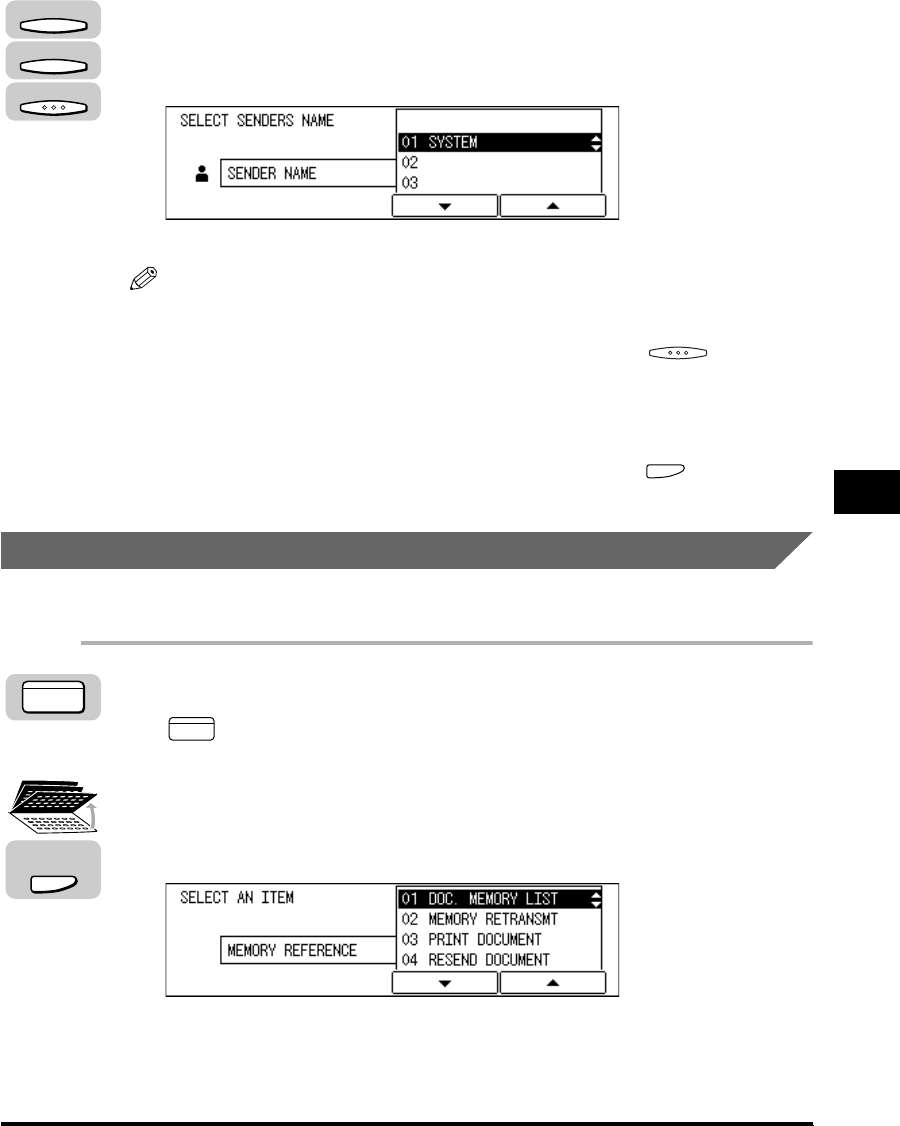
Using a Memory Box
6-19
Memory Features
6
7
Press [F3] (▼) or [F4] (▲) to highlight the sender’s name ➞
press [OK].
If you do not select a sender’s name, the unit’s name will be used instead.
The machine starts scanning the document.
NOTE
•
The transaction number will be used when you want to change or cancel polling
sending settings.
•
If you have placed your document on the platen glass, press (OK) after
scanning all pages of the document into memory.
•
If the document is polled by another party, the document is deleted from the
memory. However, you can set your machine to keep the document in memory
even after it is sent. (See “Polling Box Settings Table,” on p. 9-22.)
•
You can delete a document scanned into a polling box using (Memory
Reception). (See “Printing/Deleting Documents from a Memory Box,” on p. 6-19.)
Printing/Deleting Documents from a Memory Box
Follow this procedure to print or delete documents stored in a memory box.
1
Press [FAX].
lights, and the machine enters the Fax Basic Features screen.
2
Open all three one-touch speed dialing panels ➞ press
[Memory Reference].
The MEMORY REFERENCE menu appears.
F3
F4
OK
FAX
FAX
Memory
Reference