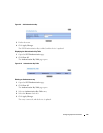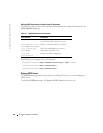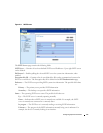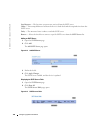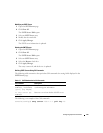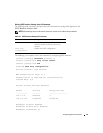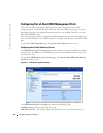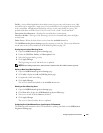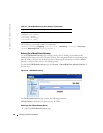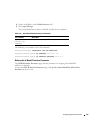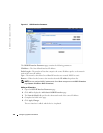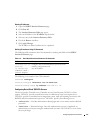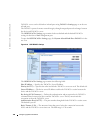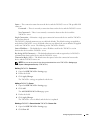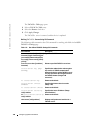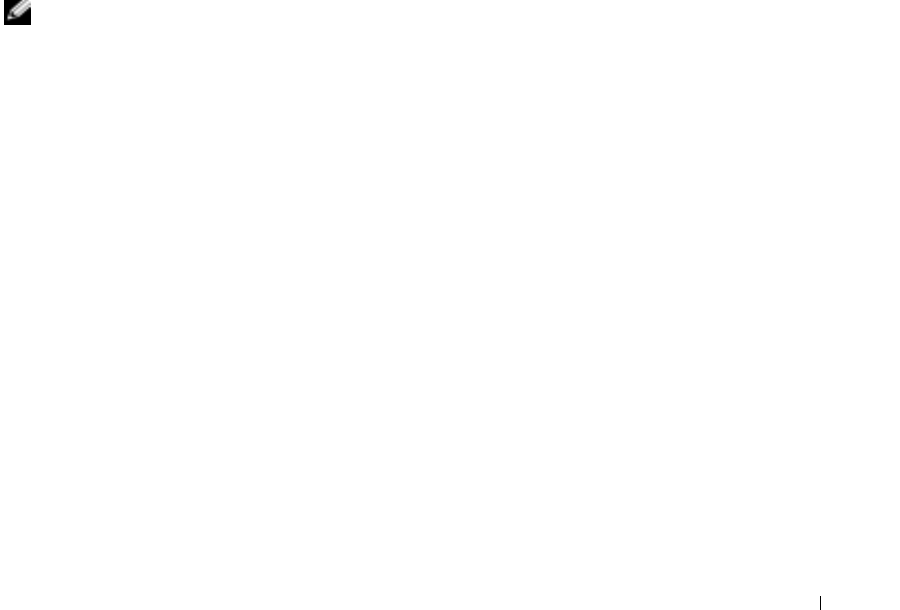
Configuring System Information 123
Facility
—A user-defined application from which system logs are sent to the remote server. Only
one facility can be assigned to a single server. If a second facility level is assigned, the first facility
level is overridden. All applications defined for a device use the same facility on a server. The
possible field values are local 0, local 1, local 2, local 3, local 4, local 5, local 6 and local 7.
Description (0-64 characters)
—Displays the user-defined server description.
Severity to Include
—The log severity. Selecting a severity level automatically selects all higher
severity levels.
Delete Server
—When checked, deletes a server from the
Available Servers
list.
The
OOB Remote Log Server Settings
page also contains a severity list. The severity definitions
are the same as the severity definitions on the RAM Log Table on page 138.
Sending Logs to an Out-of-Band Log Server
1
Open the
OOB Remote Log Server Settings
page.
2
Define the
UDP Port
,
Facility
, and
Description
fields.
3
Select the log type and log severity.
4
Click
Apply Changes
.
The log settings are saved, and the device is updated.
NOTE: Before adding a new server, determine the IP address of the Out-of-Band remote log server.
Defining a New Out-of-Band Log Server
1
Open the
OOB Remote Log Server Settings
page.
2
Click
Add
to display the
Add an OOB Log Server
page.
3
Complete the fields in the dialog.
4
Click
Apply Changes
.
The server is defined and added to the
Available Servers
List.
Deleting an Out-of-Band Log Server
1
Open the
OOB Remote Log Server Settings
page.
2
Click
Show All
to display the
OOB Remote Log Servers Table
page.
3
Select a server and check the
Remove
checkbox.
4
Click
Apply Changes
.
The server is deleted, and the device is updated.
Configuring Out-of-Band Remote Server Logs Using the CLI Commands
The following table summarizes the CLI commands for working with fields in the
OOB Remote
Log Server Settings
page.