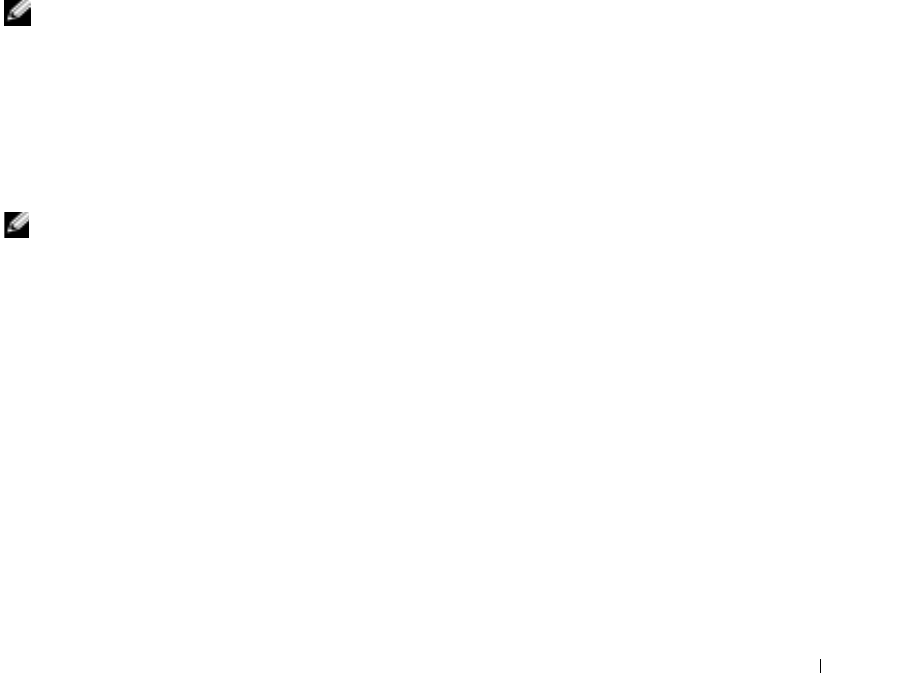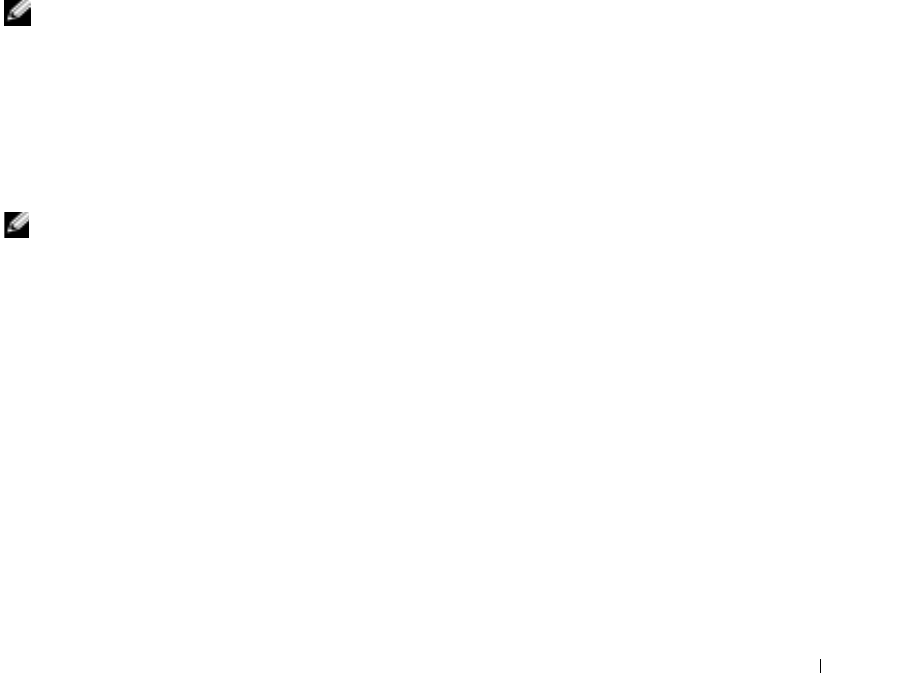
Using Dell OpenManage Switch Administrator 55
•*
•?
•<
•>
•|
Accessing the Switch Through the CLI
The switch can be managed over a direct connection to the console port or via a Telnet connection.
For information about out-of-band management ports, see
"
Out-of-Band Management Port."
Using the CLI is similar to entering commands on a Linux system. If access is via a Telnet
connection, ensure the device has an IP address defined and that the workstation used to access the
device is connected to the device prior to beginning using CLI commands.
For information about configuring an initial IP Address, see "Initial Configuration."
NOTE: Ensure the client is loaded, before using the CLI.
Console Connection
1
Power on the switch and wait until the startup is complete.
2
When the
Console>
prompt displays, type
enable
and press <Enter>.
3
Configure the device and enter the necessary commands to complete the required tasks.
4
When finished, exit the session with the
quit
or
exit
command.
NOTE: If a different user logs into the system in the Privilege EXEC command mode, the current user is
logged off and the new user is logged in.
Telnet Connection
Telnet is a terminal emulation TCP/IP protocol. ASCII terminals can be virtually connected to the
local device through a TCP/IP protocol network. Telnet is an alternative to a local login terminal
where a remote login is required.
Your switch supports up to four simultaneous Telnet sessions. All CLI commands can be used over
a telnet session.
To start a Telnet session:
1
Select
Start > Run
.
2
In the
Run
window, type
Telnet
<IP address
>
in the
Open
field.
3
Click
OK
to begin the Telnet session.