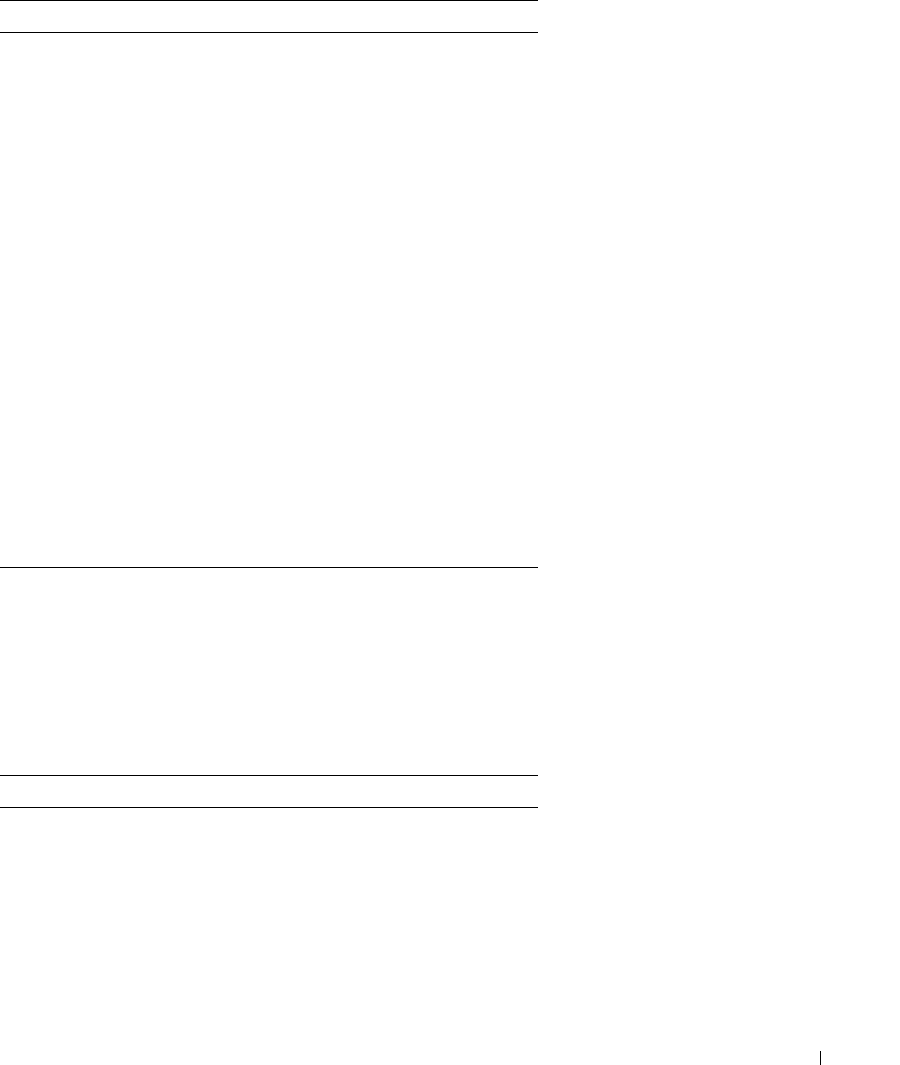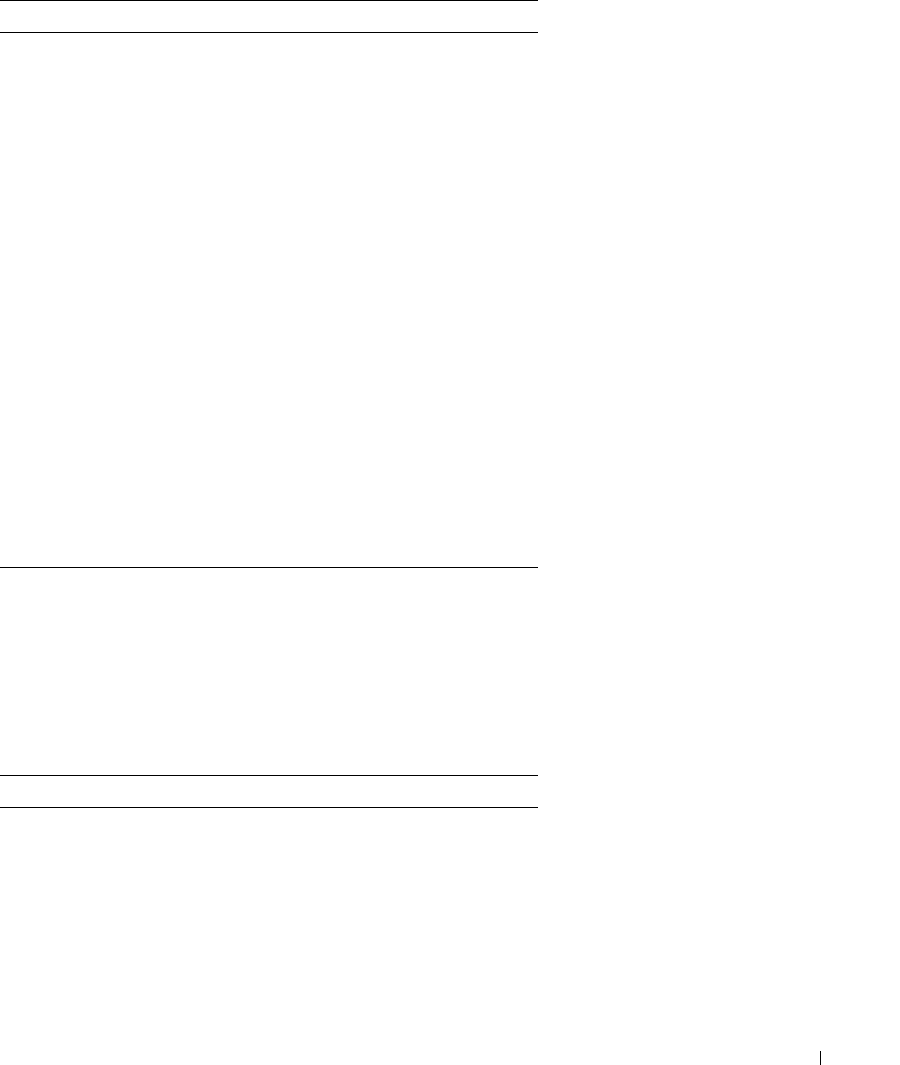
Using Dell OpenManage Switch Administrator 53
Using the Switch Administrator Buttons
Information Buttons
2 The device view provides information about
device ports, current configuration and status,
table information, and feature components.
The port coloring indicates if a port is currently
active. Green indicates the port is enabled, red
indicates that an error has occurred on the port,
and blue indicates that the link is disabled.
NOTE: The LEDs do not appear in the device view.
You can only determine LED status by looking at
the actual switch. For information about LEDs, see
"LED Definitions."
Depending on which option you select, the area
at the bottom of the device view displays other
device information and/or dialogs for configuring
parameters.
3 The components list contains a list of feature
components. You can also view components by
expanding a feature in the tree view.
4 The information buttons provide access to
information about the switch and access to Dell
Support. For more information, see "Information
Buttons."
Table 4-2. Information Buttons
Button Description
Support Opens the Dell Support page at
support.dell.com
Help Online help that contains information to assist
in configuring and managing the switch. The
online help pages are linked directly to the pages.
For example, if the IP Addressing page is open,
the help topic for that page displays if you click
Help.
Table 4-1. Interface Components
Component Name