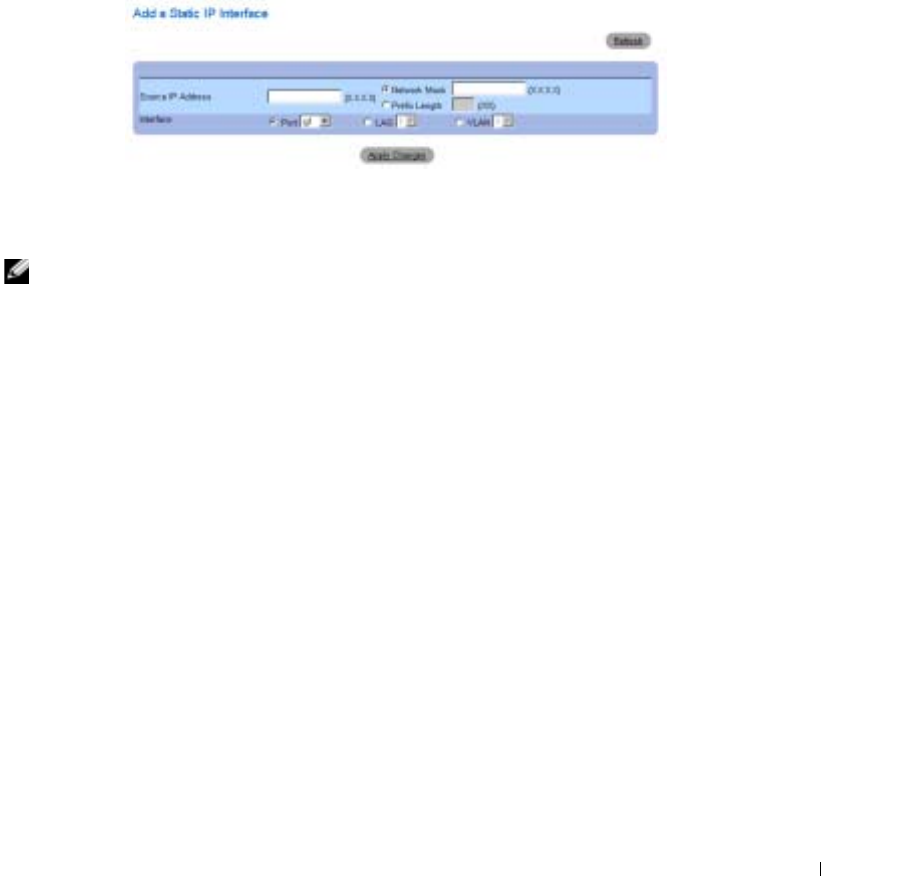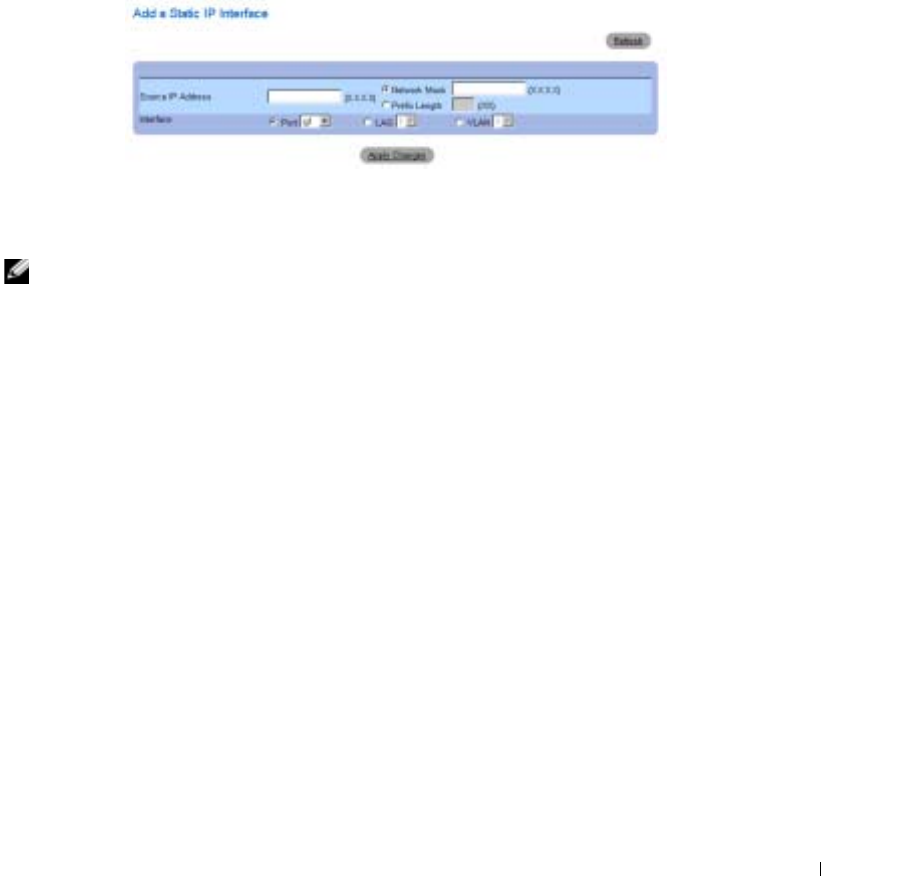
Configuring System Information 145
Remove
— When checked, removes the interface from the
IP Address
drop-down menu.
Adding an IP Interface
1
Open the
IP Interface Parameters
page.
2
Click
Add
to open the
Add a Static IP Interface
page.
Figure 6-25. Add a Static IP Interface
3
Complete the fields on the page.
Network Mask
specifies the subnetwork mask of the source IP address.
Each part of the IP address must start with a number other than zero. For example, IP addresses
001.100.192.6 and 192.001.10.3 are invalid.
4
Click
Apply Changes
.
The new interface is added, and the device is updated.
Modifying IP Address Parameters
1
Open the
IP Interface Parameters
page.
2
Select an IP address in the
IP Address
drop-down menu.
3
Modify the required fields.
4
Click
Apply Changes
.
The parameters are modified, and the device is updated.
Deleting IP Addresses
1
Open the
IP Interface Parameters
page.
2
Click
Show All
to display the
Interface Parameters Table
page.
3
Select an IP address and check the
Remove
check box.
4
Click
Apply Changes
.
The IP address is deleted, and the device is updated.