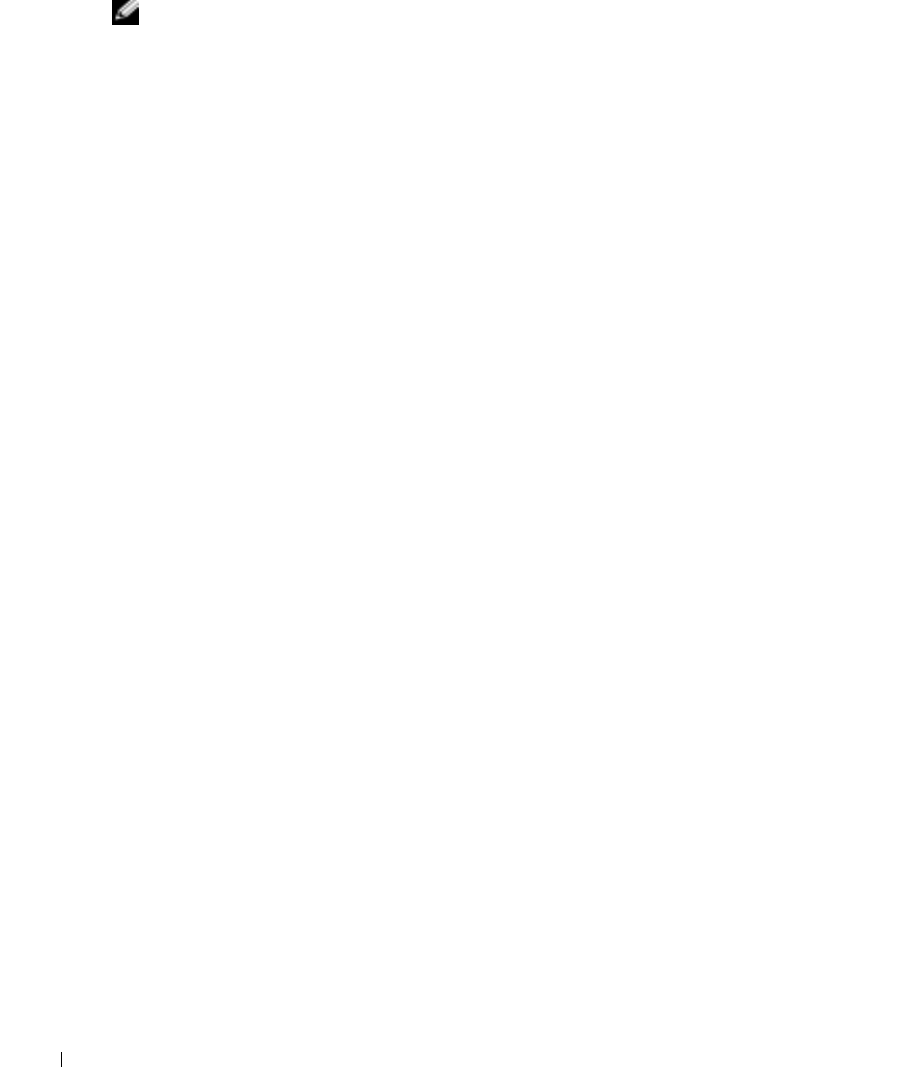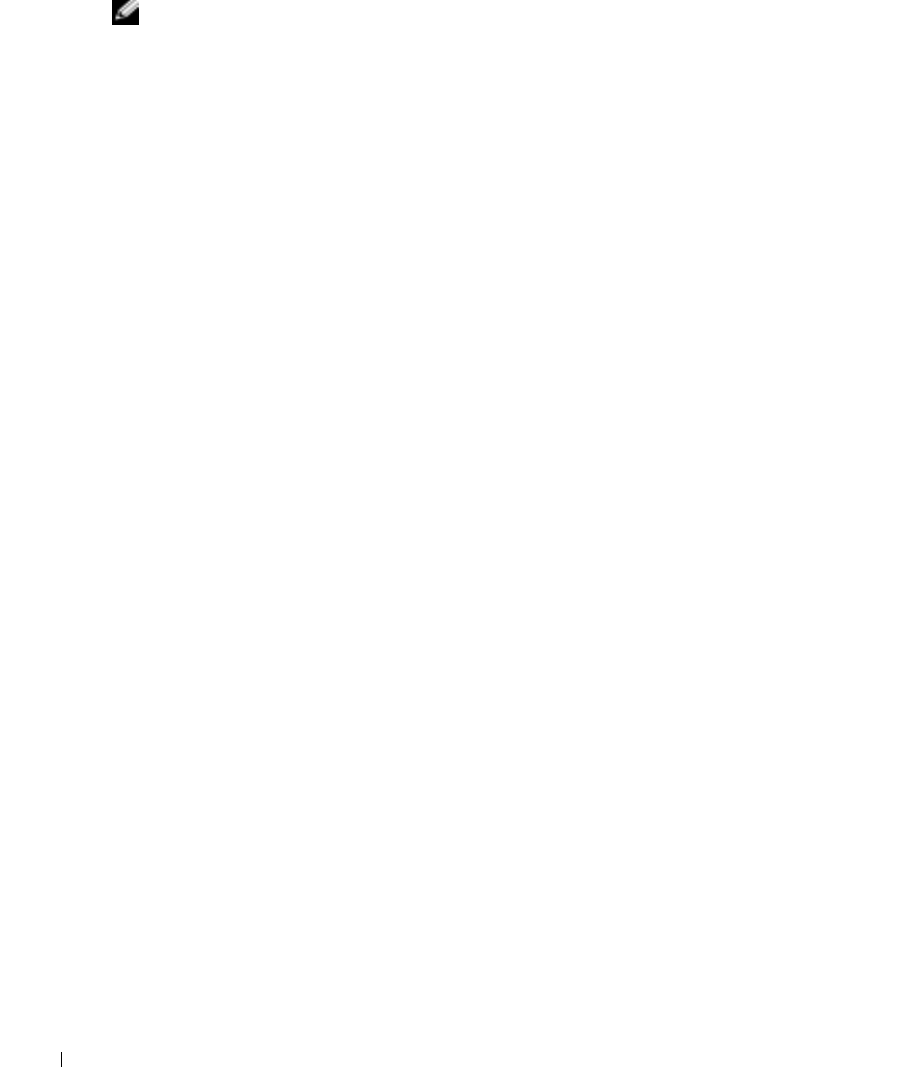
248 Configuring Switch Information
www.dell.com | support.dell.com
Modifying an IP based ACE
NOTE: ACEs can be modified only when the ACL to which they belong is not bound to an interface.
1
Open the
Add ACE to IP Based ACL
page.
2
Click
Show All
to display all ACEs in the ACL.
3
Select an ACL in the
ACL Name
field.
4
Modify the fields as desired.
5
Click
Apply Changes
.
The IP-based ACE is modified, and the device is updated.
Adding New ACEs to an IP-Based ACL
1
Open the
Add ACE to IP Based ACL
page.
2
Select an ACL in the
ACL Name
field.
3
Define the fields in the dialog.
4
Click
Apply Changes
.
The ACE is assigned to the IP based ACL.
5
Click Apply Changes and fill in the new ACE’s parameters to additional ACEs to an existing
ACL
Reordering ACEs in an ACL
1
Open the
Add ACE to IP Based ACL
page, and select the ACL to be operated upon from the
ACL Name
drop-down menu.
2
Click
Show All
.
The
ACEs Associated with IP-ACL
page opens.
3
Enter a priority number that orders the ACE as desired.
4
Click
Apply Changes
.
The ACE is reordered and the device is updated.
Removing ACLs
1
Open the
Add ACE to IP Based ACL
page, and select the ACL to be operated upon from the
ACL Name
drop-down menu.
2
Click
Show All
.
The
ACEs Associated with IP-ACL
page opens.
3
Check the
Remove ACL
check box
4
Click
Apply Changes
.