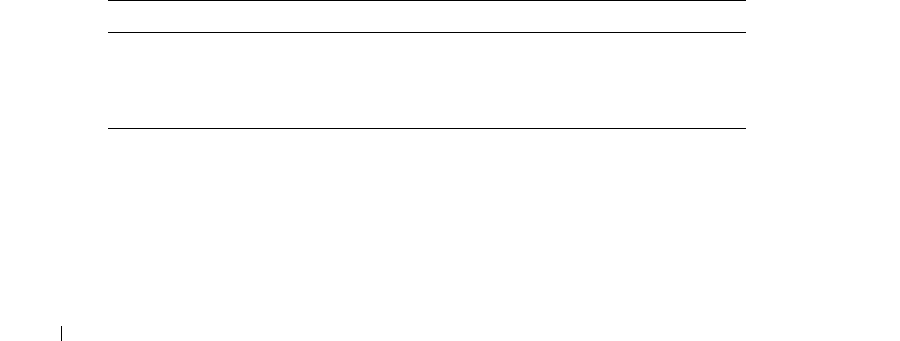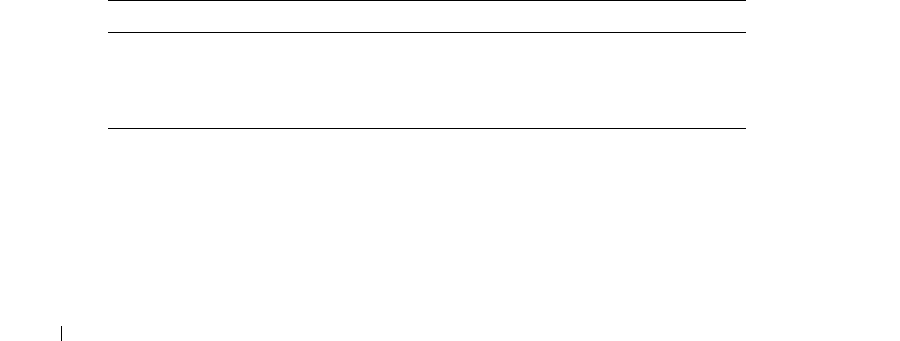
298 Configuring Switch Information
www.dell.com | support.dell.com
Adding New VLANs
1
Open the
VLAN Membership
page.
2
Click
Add
to display the
Create New VLAN
page.
3
Enter the VLAN ID and name.
4
Click
Apply Changes
.
The new VLAN is added, and the device is updated.
Modifying VLAN Membership Groups
1
Open the
VLAN Membership
page.
2
Select a VLAN from the
Show VLAN
drop-down menu.
3
Modify the fields as desired.
4
Click
Apply Changes
.
The VLAN membership information is modified, and the device is updated.
Deleting VLAN Membership Groups
1
Open the
VLAN Membership
page.
2
Select a VLAN in the
Show VLAN
field.
3
Check the
Remove VLAN
check box.
4
Click
Apply Changes
.
The VLAN is deleted, and the device is updated.
Defining VLAN Membership Groups Using CLI Commands
The following table summarizes the equivalent CLI commands for defining VLAN membership
groups as displayed in the
VLAN Membership
page.
The following is an example of the CLI commands:
console (config)#interface vlan 1972
console (config-if)#name Marketing
Table 7-21. VLAN Membership Group CLI Commands
CLI Command Description
vlan database Enters the interface configuration (VLAN) mode.
vlan {
vlan-range
} Creates a VLAN.
name
string
Adds a name to a VLAN.