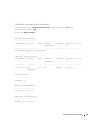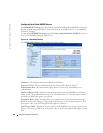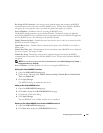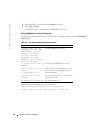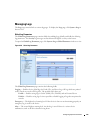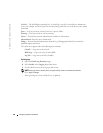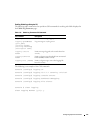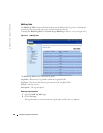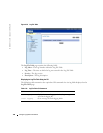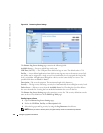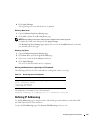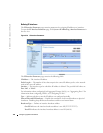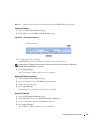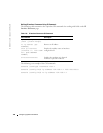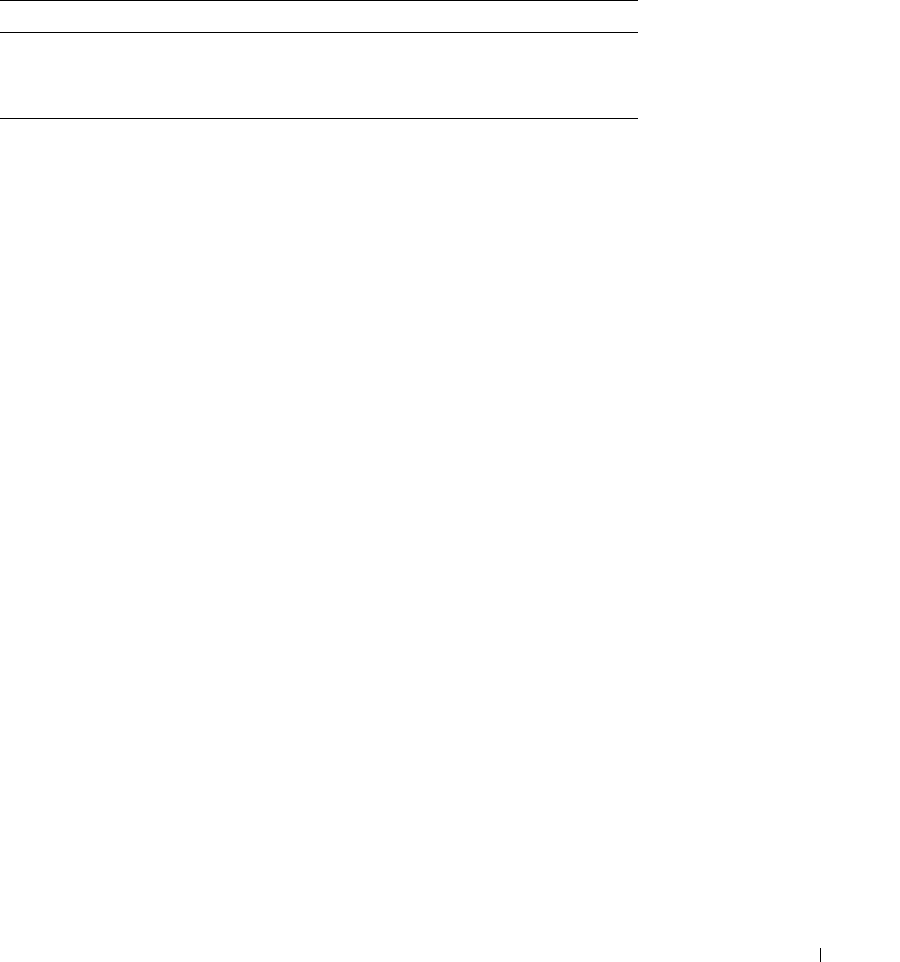
Configuring System Information 139
Viewing the RAM Log Table Using the CLI
The following table summarizes the equivalent CLI commands for viewing fields displayed in the
RAM Log Table
.
The following is an example of the CLI commands:
Console # show logging
Console Logging: Level info. Console Messages: 0 Dropped.
Buffer Logging: Level info. Buffer Messages: 30 Logged, 30
Displayed, 200 Max.
File Logging: Level error. File Messages: 1 Logged, 30 Dropped.
1 messages were not logged
10-Jan-2003 16:53:44 :%MSCM-I-NEWTERM: New TELNET connection from
143.166.155.18
10-Jan-2003 16:53:14 :%MSCM-I-TERMTERMINATED: TELNET connection
from 143.166.155.18 terminated
10-Jan-2003 16:41:26 :%MSCM-I-NEWTERM: New TELNET connection from
143.166.155.18
10-Jan-2003 09:24:59 :%INIT-I-Startup: Cold Startup
Log File Table
The
Log File Table
contains information about specific log entries, including the time the log was
entered, the log severity, and a description of the log.
To display the
Log File Table
, click
System
→
Logs
→
Log File
in the tree view (see Table 6-22).
Table 6-15. RAM Log Table CLI Commands
CLI Command Description
show logging Displays the state of logging and the syslog messages
stored in the internal buffer.
clear logging Clears messages from the logging buffer.