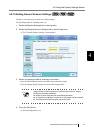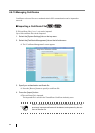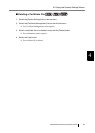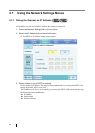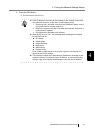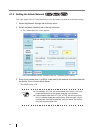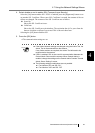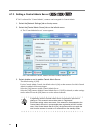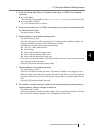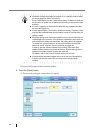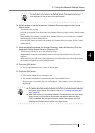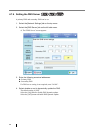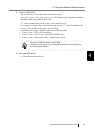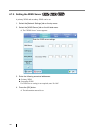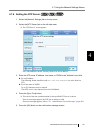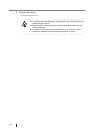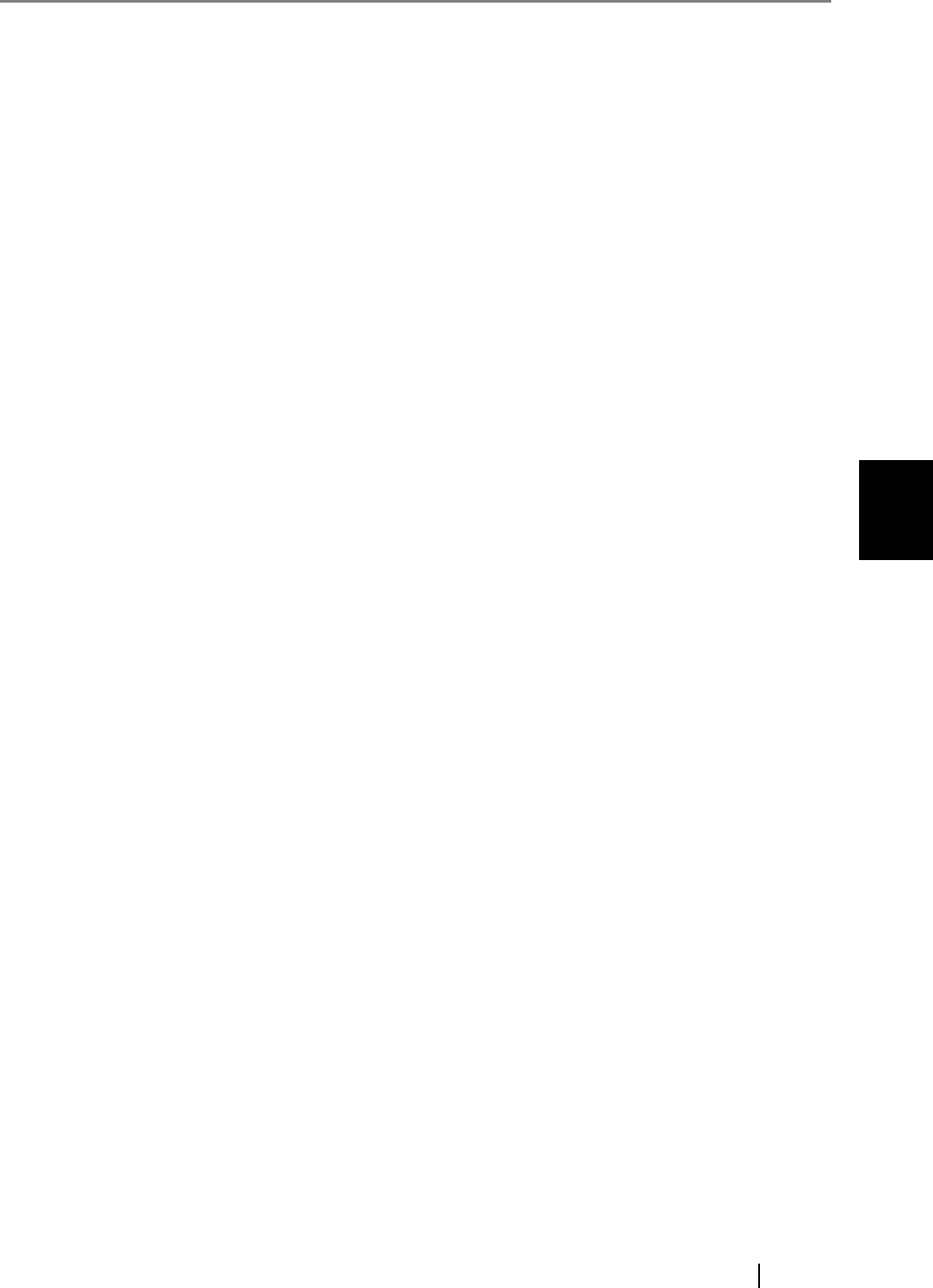
4.7 Using the Network Settings Menus
fi-6010N Network Scanner Operator's Guide 95
4
4. Enter the Central Admin Server IP address, host name, or FQDN in the "Address"
input field.
z For an IP address
The following format should be used xxx.xxx.xxx.xxx (xxx is a value from 0 to 255).
z For a host name or FQDN
Up to 255 characters may be entered.
5. Enter a port number from 1 to 65535, to be used by the scanner to communicate with
the Central Admin Server.
The default setting is 20444.
6. Select whether or not to enable roaming mode.
The default setting is [Off].
Select the [On] button to enable roaming mode. If roaming mode is enabled, a regular user
can login on different scanners while retaining their user data.
The following user data can be used in roaming mode.
z "My List" e-Mail Address Books
z Scan Settings
z Name of the last network printer used
z Name of the last network folder used
z Name of the last SharePoint folder used
If the same network printer/folder or SharePoint folder is not set for each scanner, the name
of the latest one used is not shown.
Select the [Off] button to disable roaming mode.
7. Select whether or not to enable job mode.
The default setting is [Off].
Select the [On] button to enable job mode. If job mode is enabled, even if logging on via a
different scanner, the job buttons of regular users can be used. However, if the job modes on
the Central Admin Server have not been released, the job modes set with the Admin Tool are
used.
Select the [Off] button to disable job mode.
8. Set whether to enable automatic update for the scanner systems (including security,
installed options), scanner settings, and Add-ins.
The default value is [Off].
Select the [On] button to enable automatic updates for the specified date and time. Enter the
date and time for automatic updates in the "Scheduled Date/Time" field.