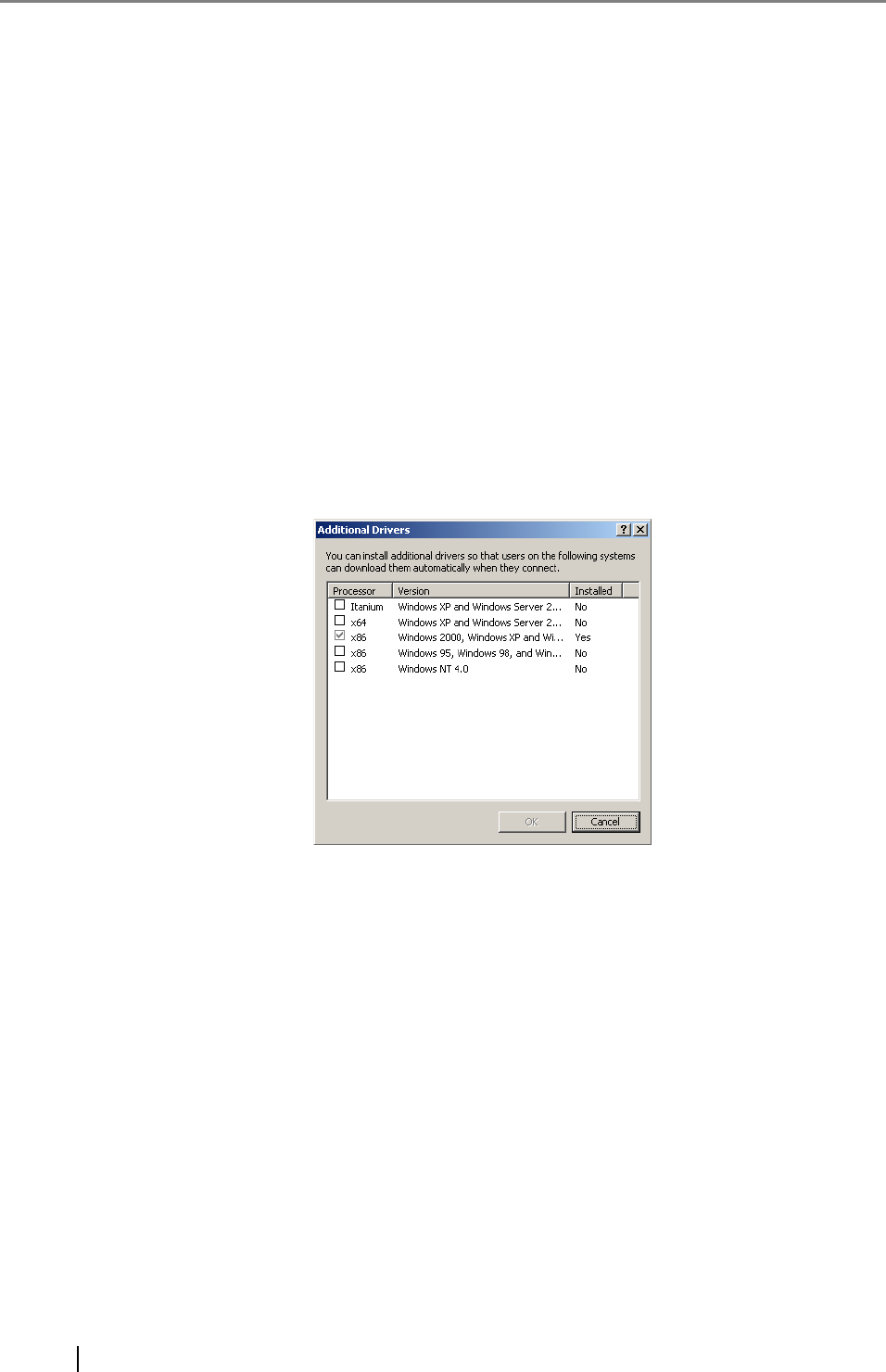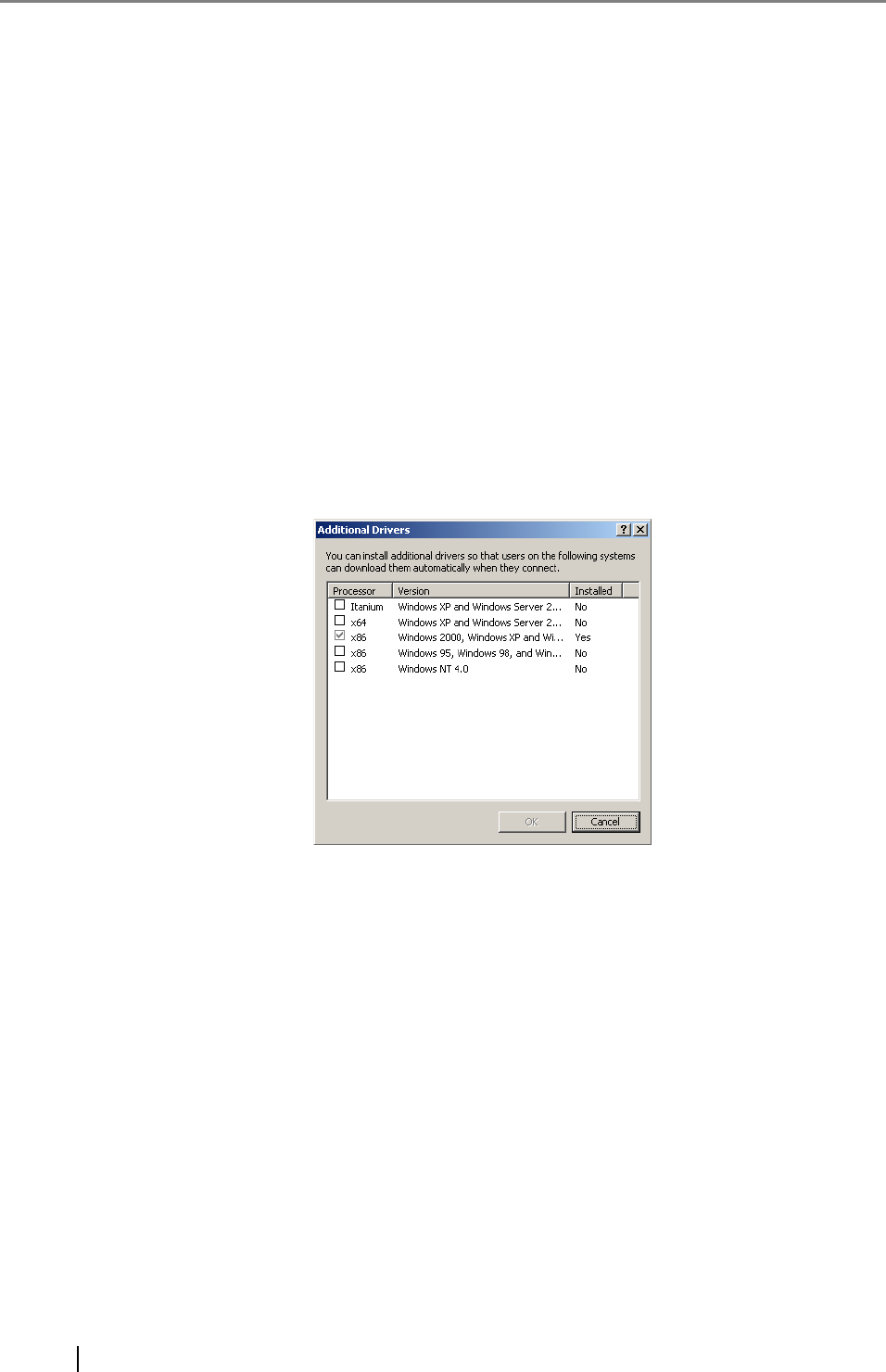
120
■ Checking the Printer Drivers
The driver installed on the print server must be compatible with Windows XP.
Use the following procedure to check whether the drivers installed on the print server are Windows
XP compatible drivers.
1. From the [Start] menu on the print server, select [Control Panel] - [Printers and
Faxes].
The "Printers and Faxes" window appears.
2. Right-click on a printer, and select [Properties].
Printer properties appear.
3. Press the [Additional Drivers] button in the [Sharing] tab.
The "Additional Drivers" window appears.
4. Check that the "Processor" is "x86" (or intel), and that "Installed" is "Yes" for version
Windows XP.
When the "Installed" status is "Yes", the driver has been installed and the printer can be used
as a network printer. Press the [Cancel] button.
When the "Installed" status is "No", select version "Windows XP", and press the [OK] but-
ton.
The Windows XP compatible driver is installed.