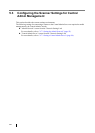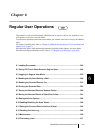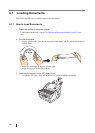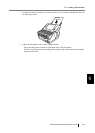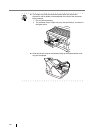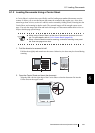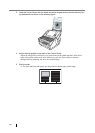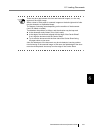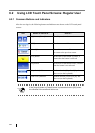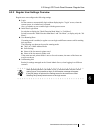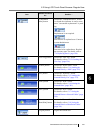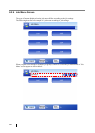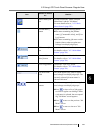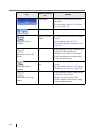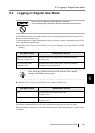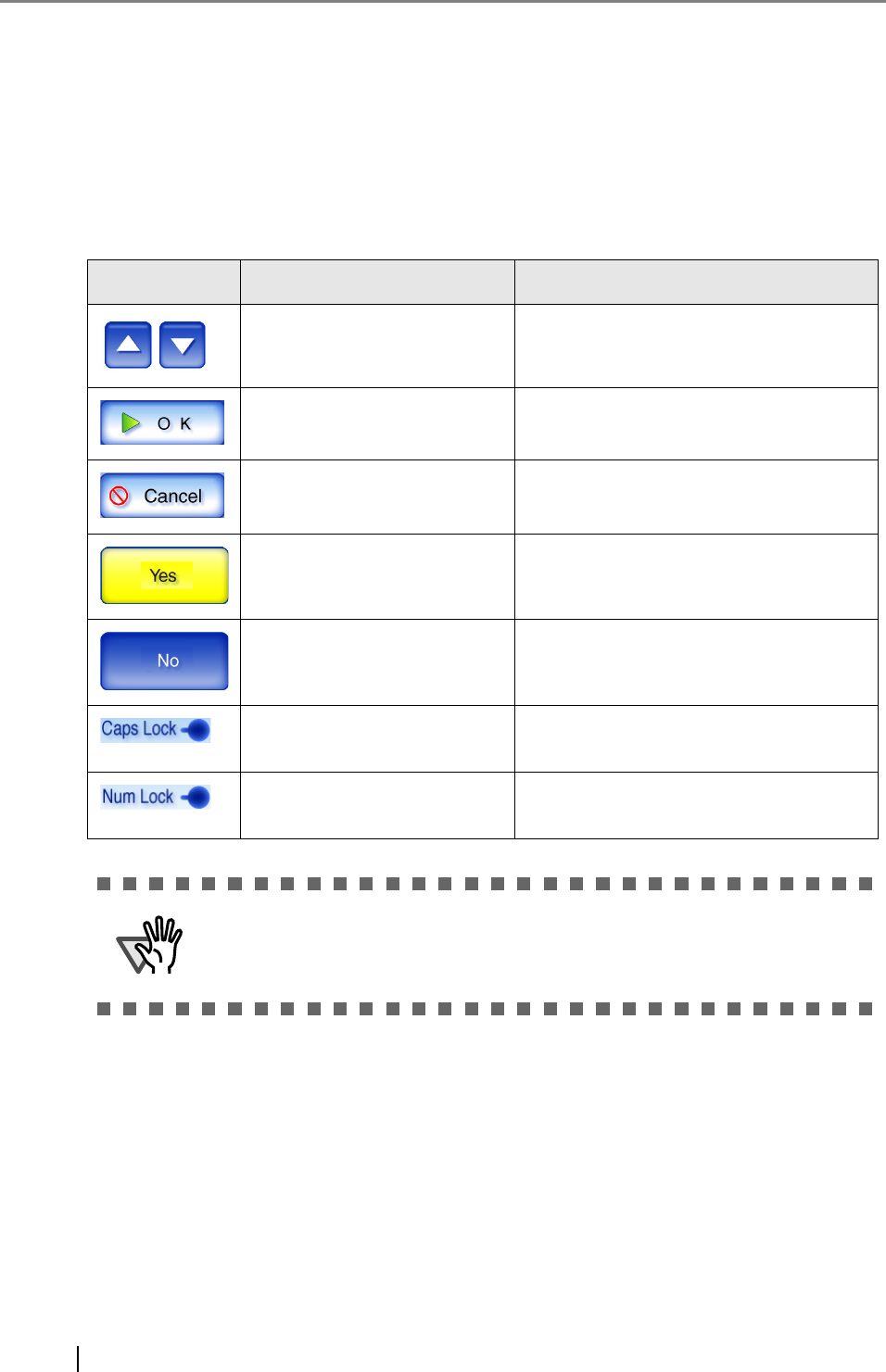
248
6.2 Using LCD Touch Panel Screens: Regular User
6.2.1 Common Buttons and Indicators
After the user logs in, the following buttons and indicators are shown on the LCD touch panel
screens.
Icon Shown in manual as... Used to ...
[Up] button, [Down] button Scroll up or down between items.
[OK] button Set the contents of the current screen.
[Cancel] button Cancel the contents of the current screen,
or return to the previous screen.
[Yes] button If the color of the button is yellow, it
means that the button is selected.
[No] button If the color of the button is blue, it means
that the button is not selected.
[Caps Lock] indicator Indicate that the [Caps Lock] key has
been set (on the keyboard).
[Num Lock] indicator Indicate that the [Num Lock] key has
been set (on the keyboard).
ATTENTION
If the [Logout] button or [Cancel] button is pressed before the [OK] button,
the contents of the screen will not be set.