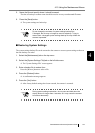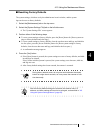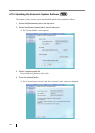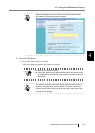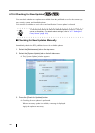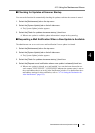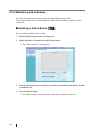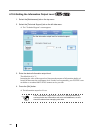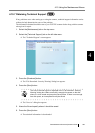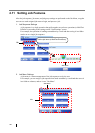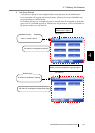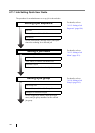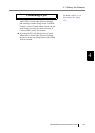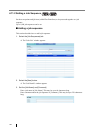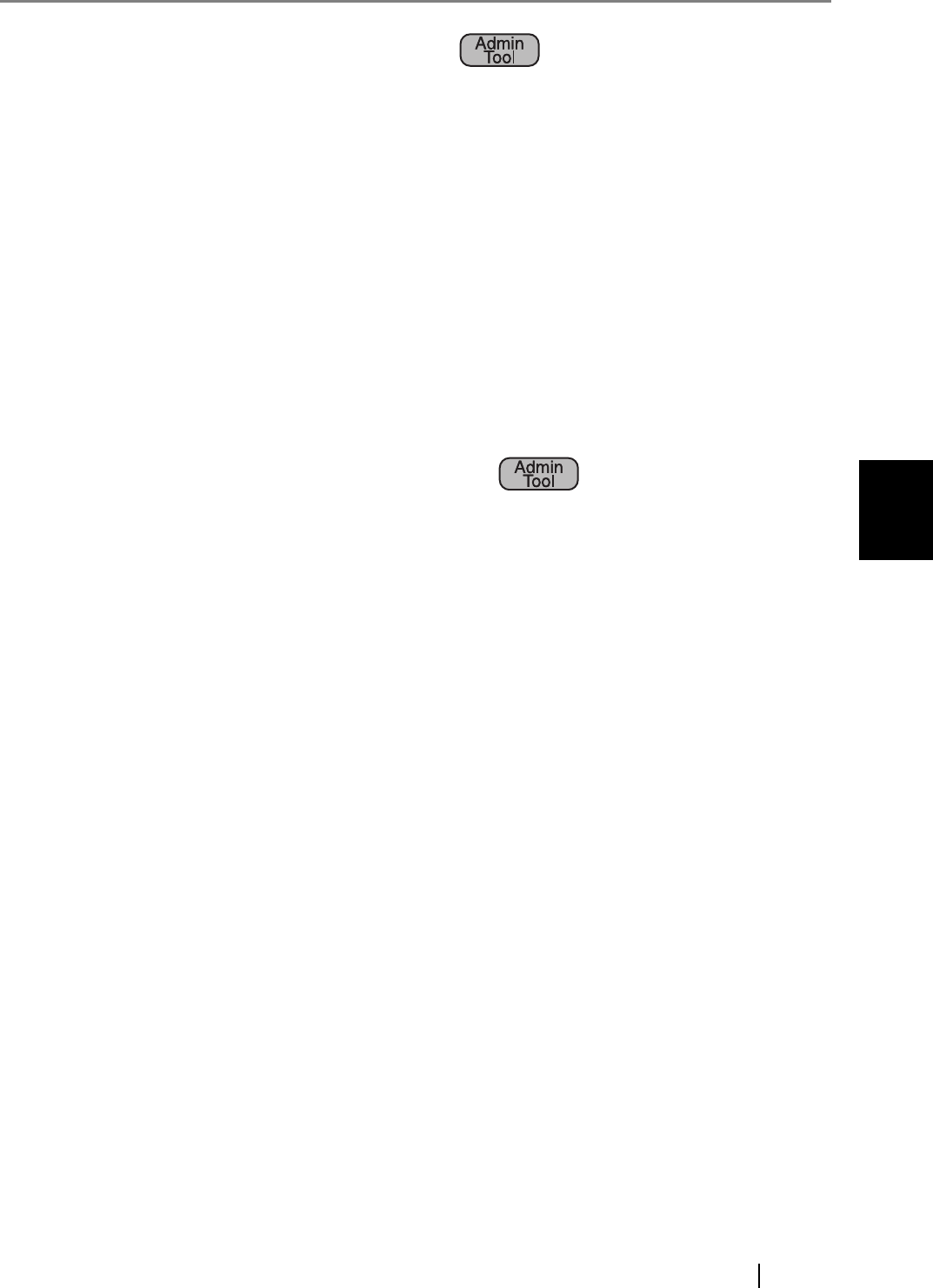
4.10 Using the Maintenance Menus
fi-6010N Network Scanner Operator's Guide 187
4
■ Uninstalling an Add-in Module
1. Select the [Maintenance] tab on the top menu.
2. Select the [Add-in Software] tab on the left side menu.
The "Add-in Software" screen appears.
3. Perform either of following operations:
z To uninstall one Add-in module, select the Add-in module from the list and press the
[Uninstall] button.
z To uninstall all Add-in modules listed, press the [Uninstall All] button.
A confirmation message appears.
4. Press the [Yes] button.
The Add-in module is uninstalled, and the Add-in name is removed from the list.
■ Uploading an Add-in Settings File
1. Select the [Maintenance] tab on the top menu.
2. Select the [Add-in Software] tab on the left side menu.
The "Add-in Software" screen appears.
3. When multiple Add-ins are installed, select the target Add-in from the list.
4. Press the [Browse] button for [Specify an Add-in settings file.] and specify the Add-in
settings file to be uploaded.
5. Press the [Upload] button.
The specified Add-in settings file is saved in the folder that is used for managing the
scanner Add-in modules.