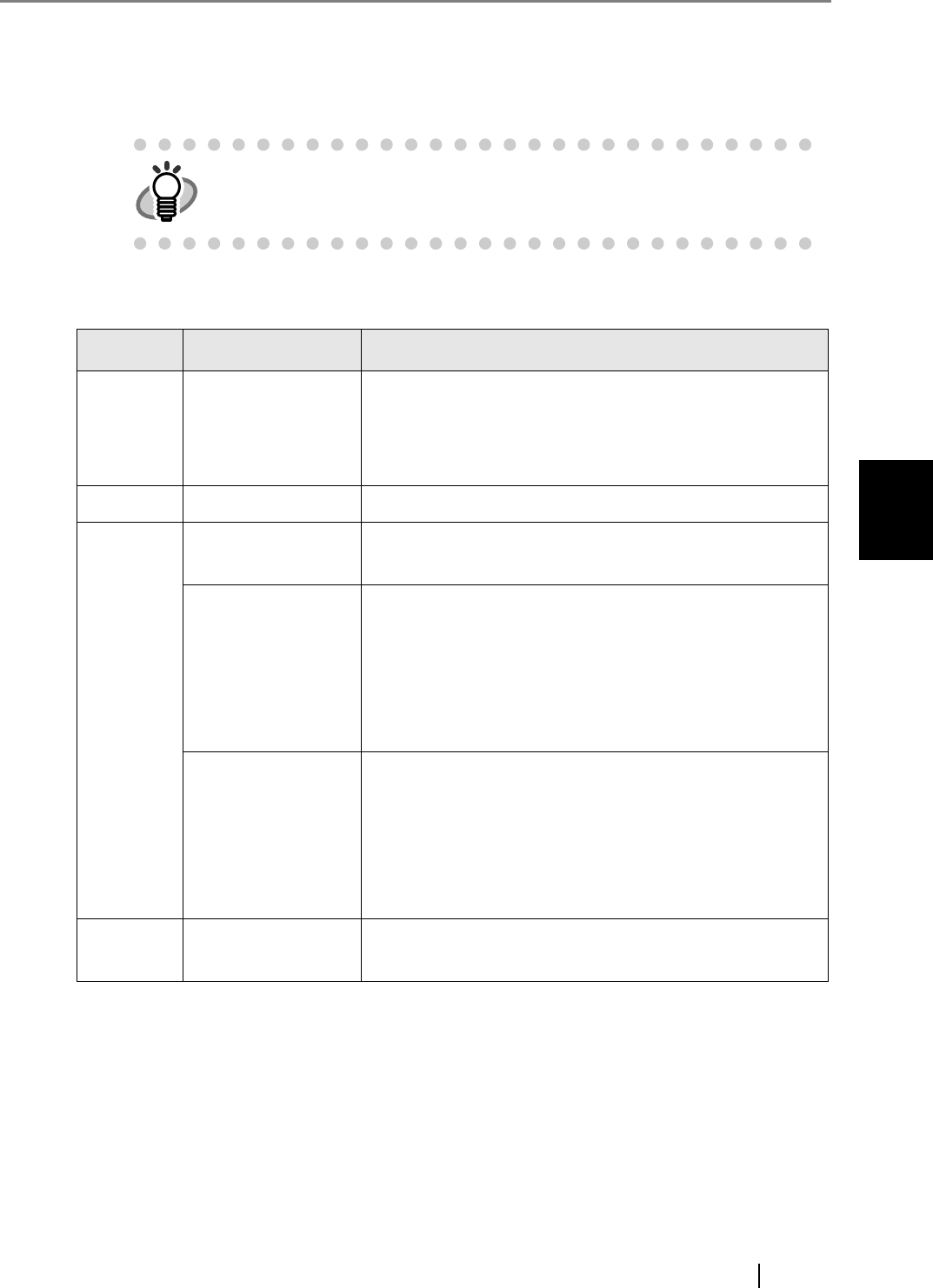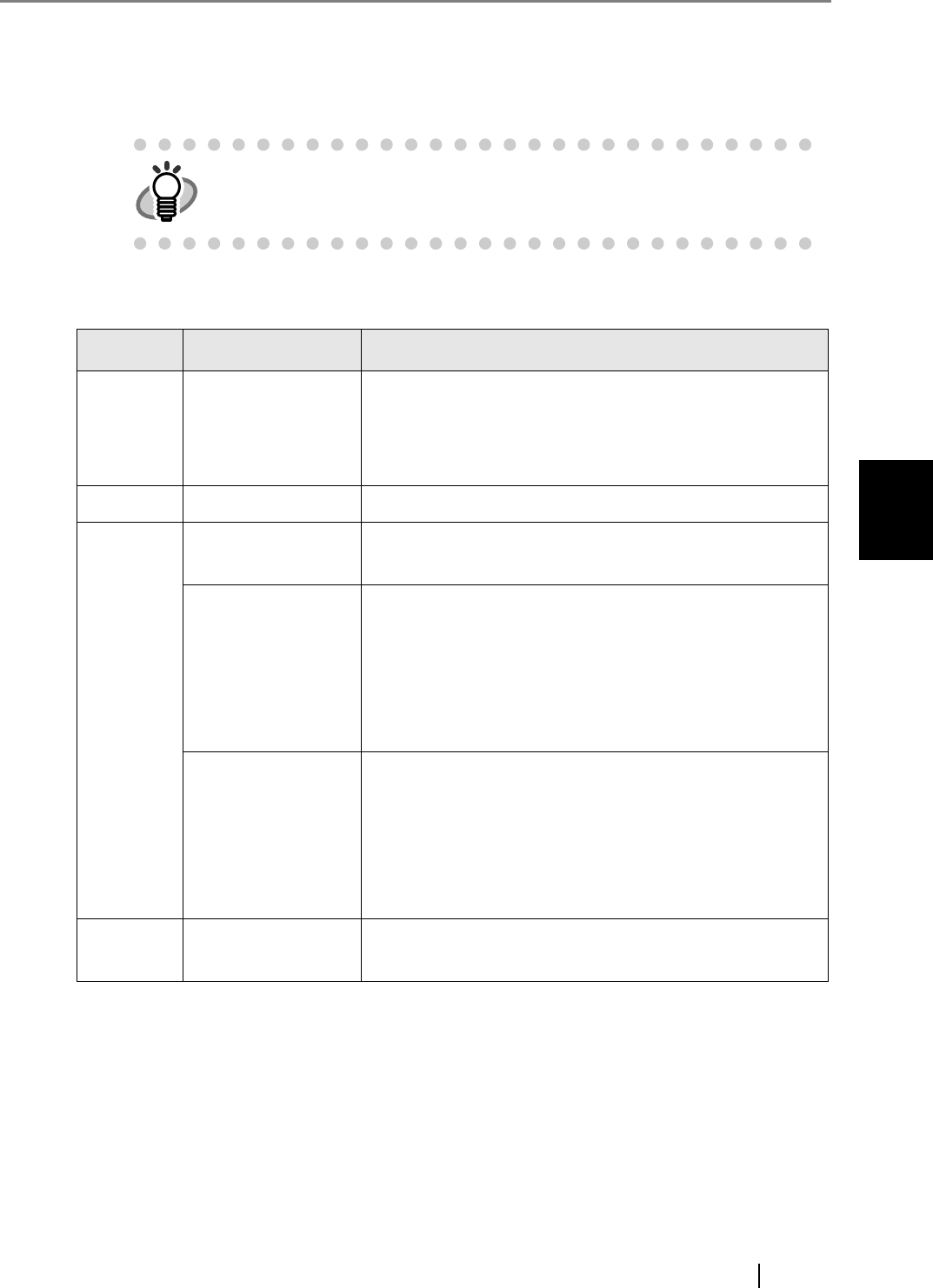
4.9 Using the Operation Logs Menus
fi-6010N Network Scanner Operator's Guide 163
4
3. Select the log you wish to view.
The details of the selected log are displayed.
Pressing the [OK] button returns to the "System Log" screen.
The following information is shown.
On the "System Log" screen, pressing the [Refresh] button updates the
information shown.
Info Info options Details
Date MM/dd/yyyy
dd/MM/yyyy
yyyy/MM/dd
Shows the date of each operation (format specified on the
Date/Time screen is used).
For more details, refer to "4.6.5 Setting the Date/Time"
(page 64).
Time hh:mm:ss Shows the system log time record.
Type Information Shows information about the system.
No action required.
Error Shows the system error.
The same information will be sent to the e-mail address
set in "4.7.16 Setting the Destination for Alert Notifica-
tions" (page 149).
To deal with errors, refer to "E.1.3 Alert Monitor System
Log Messages" (page 522).
Warning Shows the system warning.
The same information will be sent to the e-mail address
set in "4.7.16 Setting the Destination for Alert Notifica-
tions" (page 149).
To deal with errors, refer to "E.1.3 Alert Monitor System
Log Messages" (page 522).
Message Message Code
Message Body
For information about messages, refer to "E.1.2 System
Log Messages" (page 516).