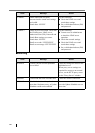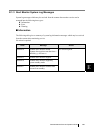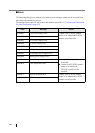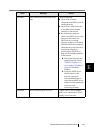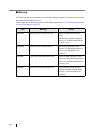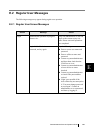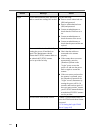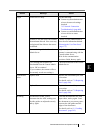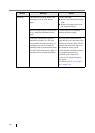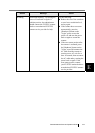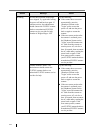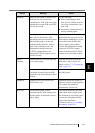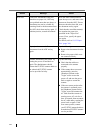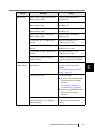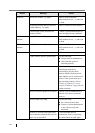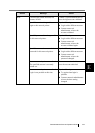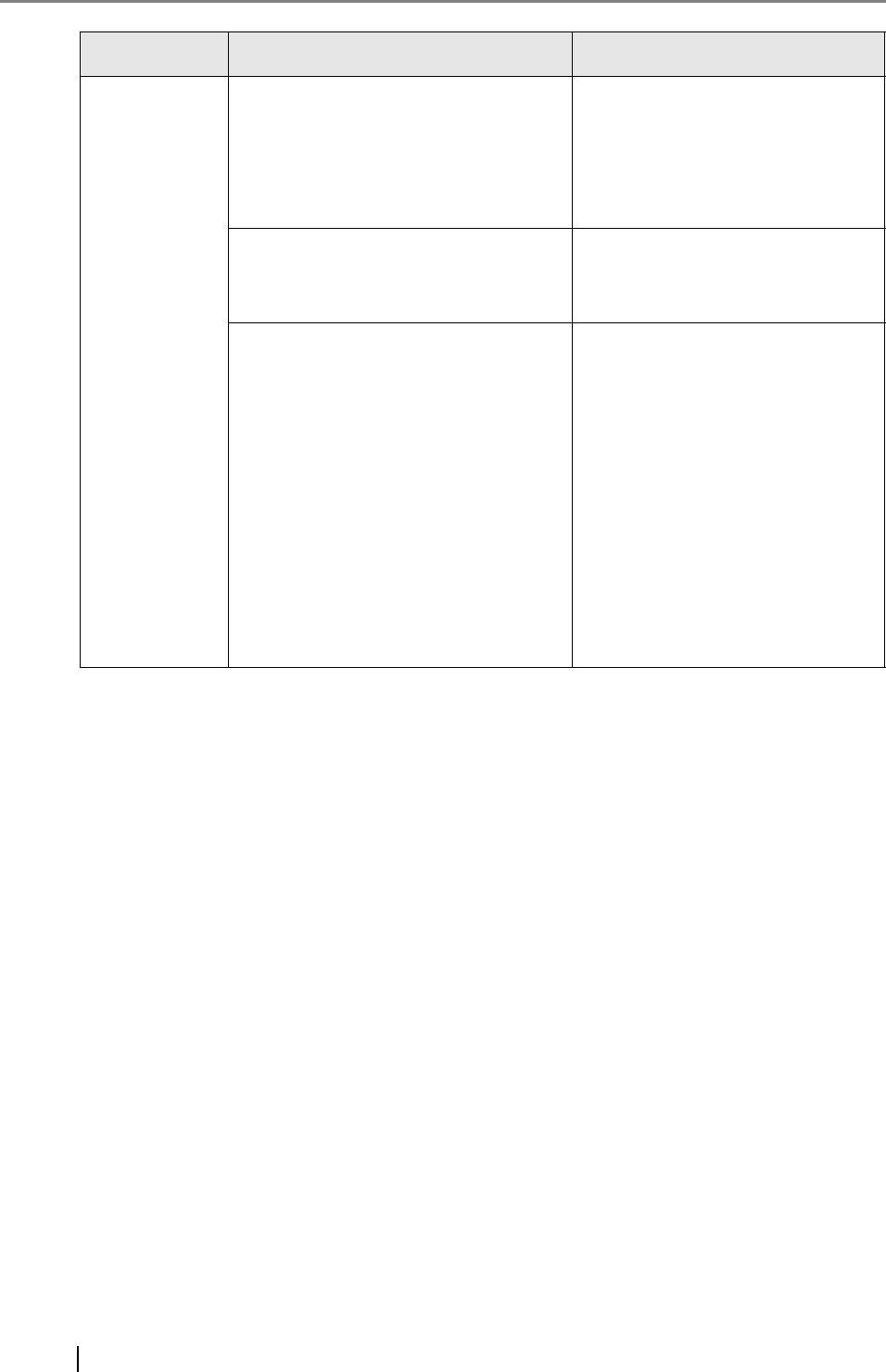
472
Scanning Paper jam has occurred. Remove the
documents from the ADF and try
again.
Try the following:
z Remove the documents from the
ADF.
z Remove the pages which were
not scanned correctly.
Top cover may be open. Close the top
cover, reload the documents and try
again.
Close the top cover, reload the
documents and try again.
Feed Error: Document(s) may not
match the set paper size, ADF may
have grabbed more than one sheet, or
documents may not be suitable for
scanning. Remove the documents from
the ADF, check them and try again. If
problem persists, consult the manual.
Press the ADF release button to
open the top cover, and remove the
documents from the ADF. If more
than one sheet has been fed, reset
the document and try again.
Check that the actual document(s)
size matches the paper size
specified in the "Paper Size"
screen. If not, specify the paper
size again.
For details, refer to "6.9.3 Paper
Size" (page 318).
Screen Message Action