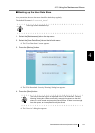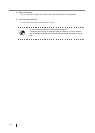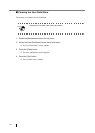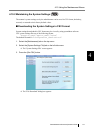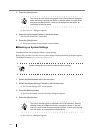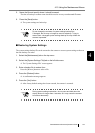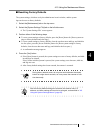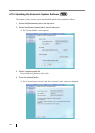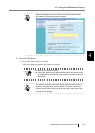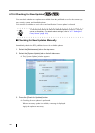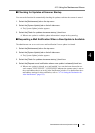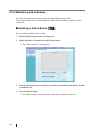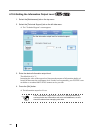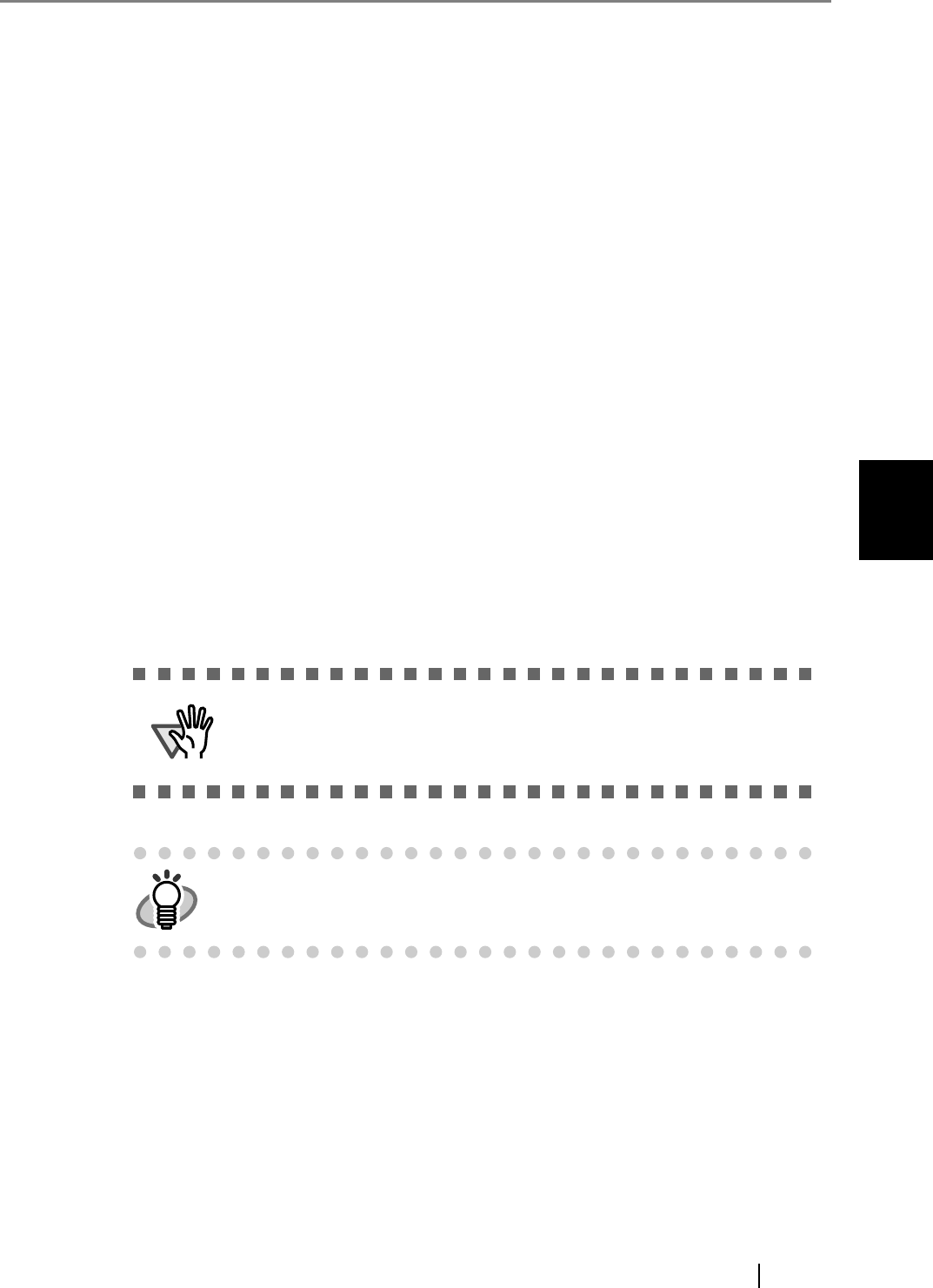
4.10 Using the Maintenance Menus
fi-6010N Network Scanner Operator's Guide 181
4
■ Resetting Factory Defaults
The system settings, which are set by the administrator in each window, and the system
logs can be reset to factory defaults.
1. Select the [Maintenance] tab on the top menu.
2. Select the [System Settings File] tab on the left side menu.
The "System Settings File" screen appears.
3. Perform either of the following steps.
z To reset system settings to factory defaults, press the [Reset] button for [Reset system set-
tings to factory defaults and clear logs.].
z To reset system settings to factory defaults, clear the user data store and logs, and initialize
the free space, press the [Secure initialize] button for [Reset system settings to factory
defaults, clear the user data store and logs, and initialize the free space.].
A confirmation message appears.
4. Press the [Yes] button.
If the [Reset] button is pressed, the system settings are reset to factory defaults, and Add-
ins and logs are cleared.
If the [Secure initialize] button is pressed, the system settings, user data store, Add-ins,
and logs are reset.
After factory default settings have been restored, the scanner is restarted.
ATTENTION
During factory defaults reset, do not press and hold down the startup
button for longer than 4 seconds, as it may cause the scanner to func-
tion abnormally.
HINT
After the factory default settings are restored, the scanner name, IP
address, and other settings will need to be set again, as described in "4.6
Using the System Settings Menus" (page 56).