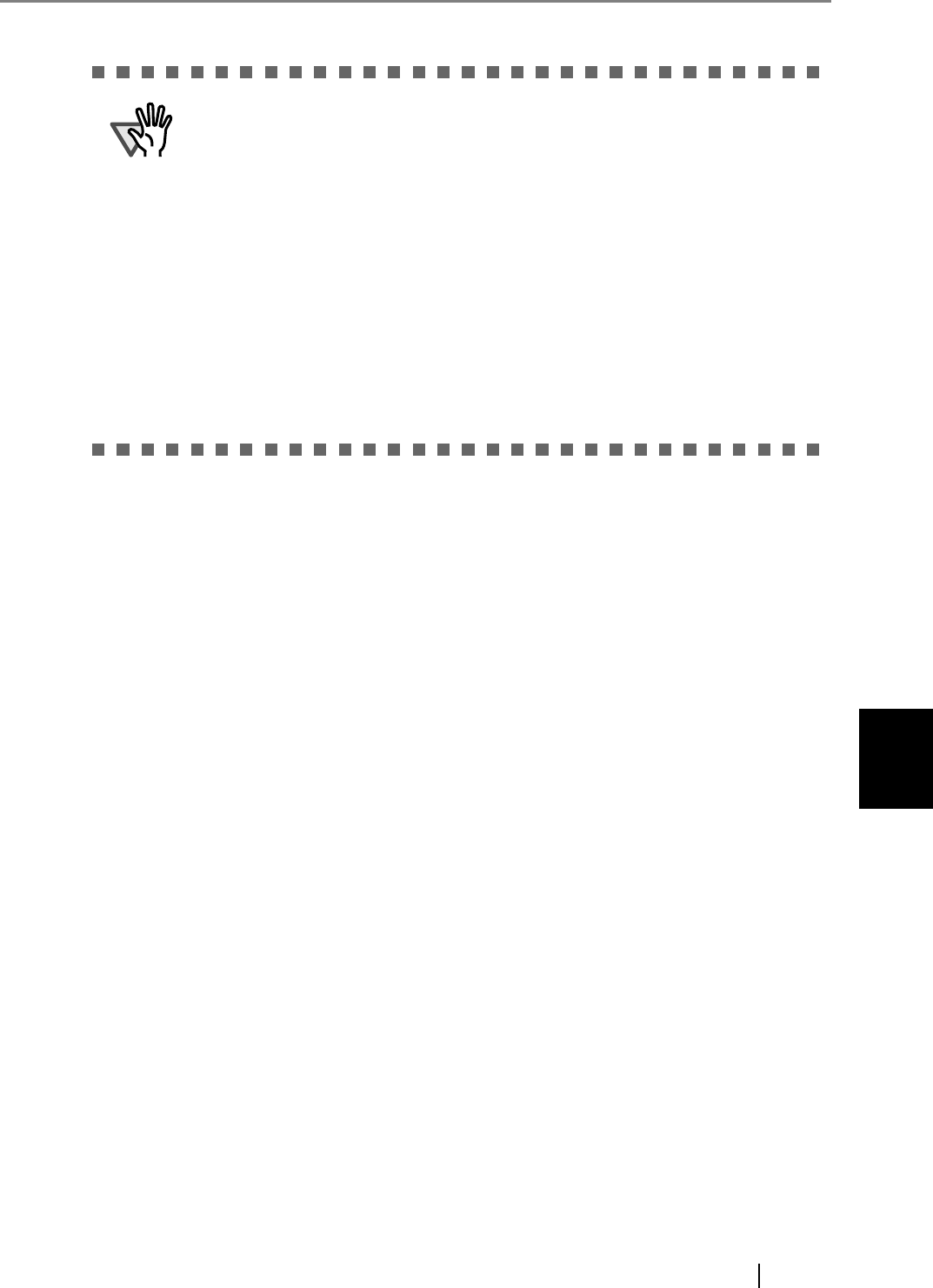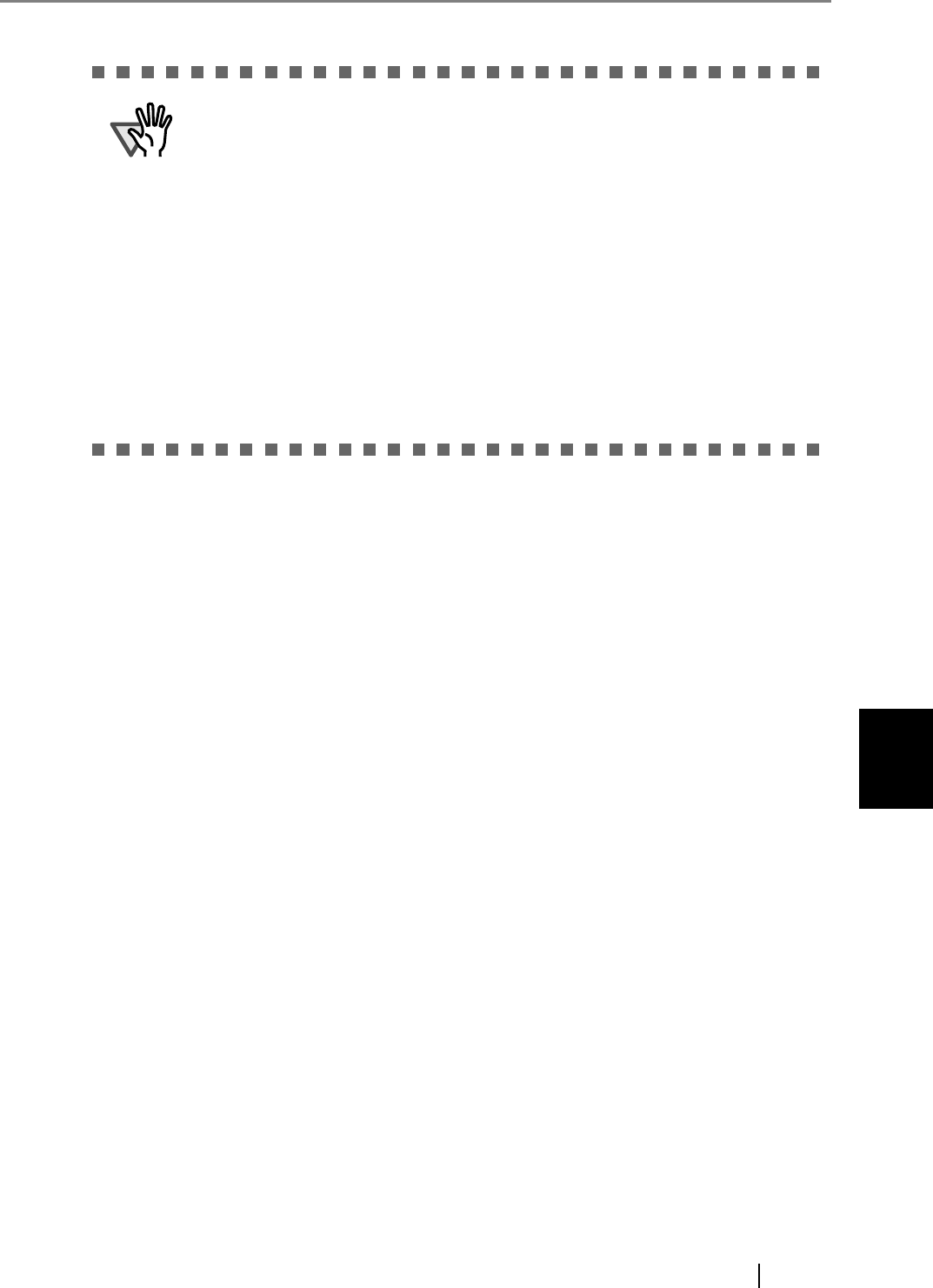
6
fi-6010N Network Scanner Operator's Guide 303
6.1 Loading Documents
There may be a gap between the front and back side images, or a line may
appear on the output image.
When a sheet of thick paper is scanned, images on the both right and left side
may be skewed to a trapezoidal shape.
The degree of skewing varies depending on the condition of the document
(how it is folded or loaded).
Troubleshoot the problem as follows, and the situation may be improved.
z Is the document neatly folded? If not, fold it neatly.
z Is the edge of the document aligned with the edge of the Carrier Sheet?
If not, align the document with the Carrier Sheet.
z Try to scan the document with the front side of the Carrier Sheet facing
the paper chute or vice verse.
Also, the folded part of the document may be mis-detected, causing uninten-
tional trimming of the scanned image. In this case, the folded edge of the docu-
ment should be placed 1mm away from the edge of the Carrier Sheet.