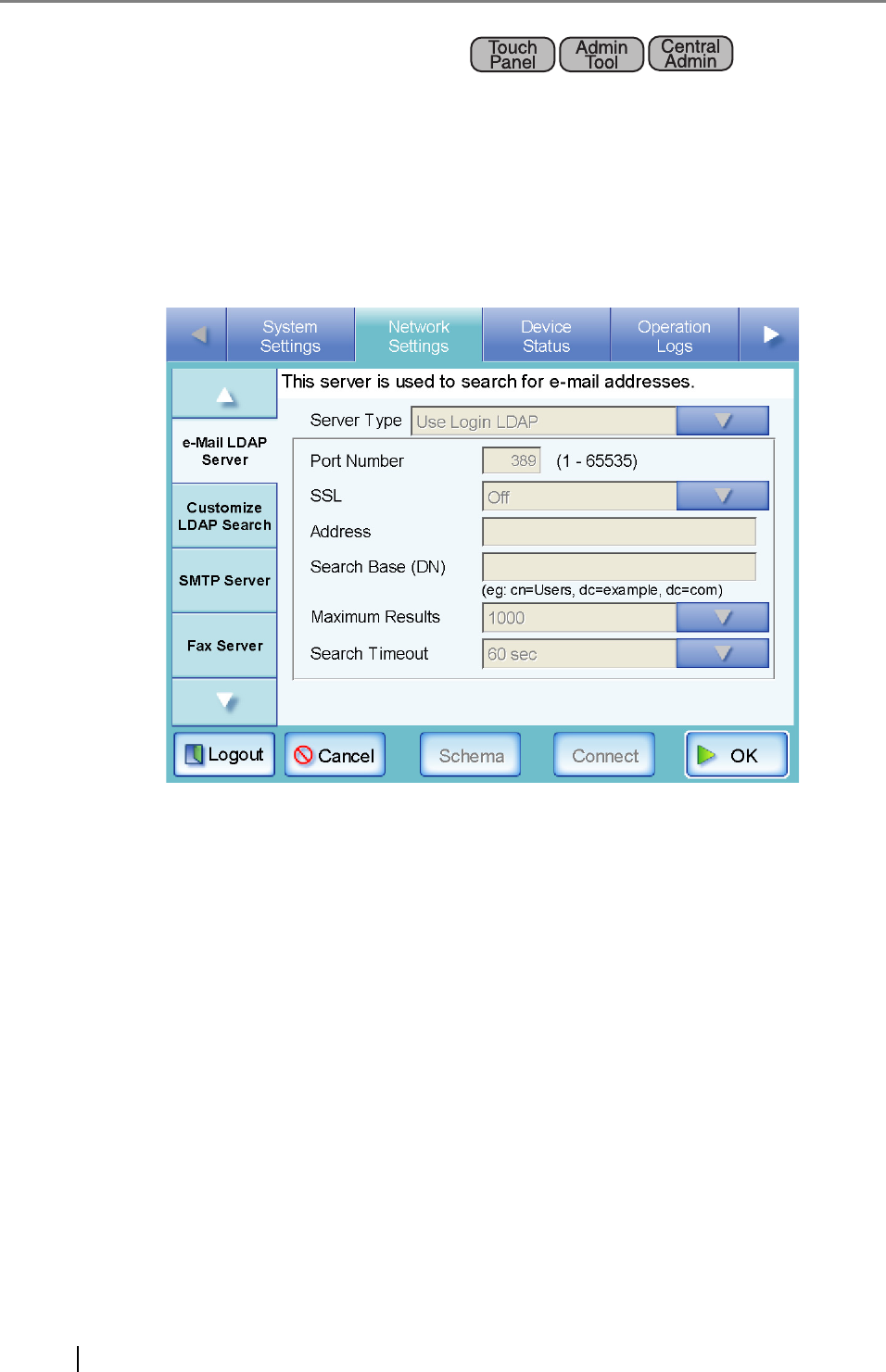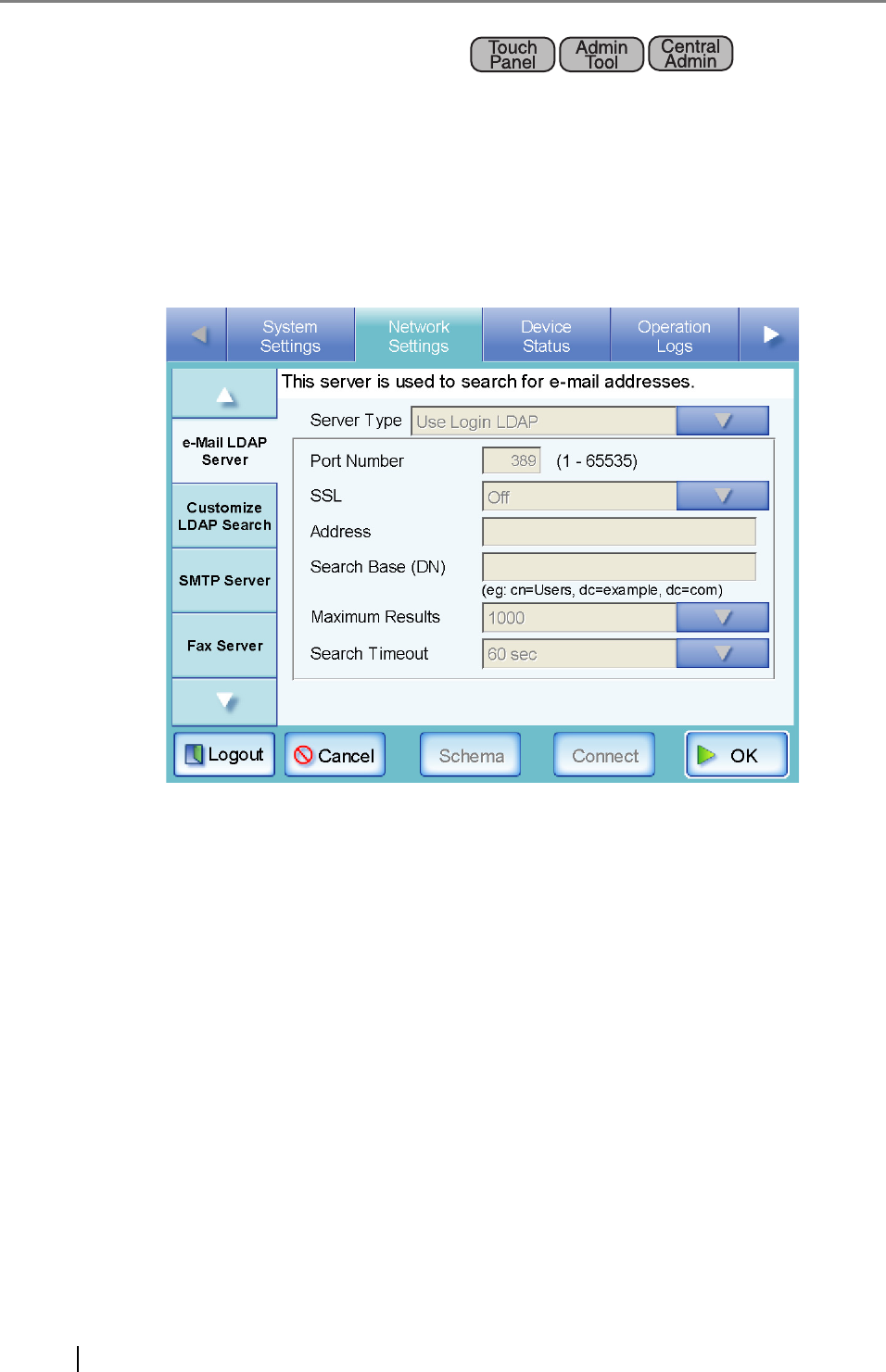
108
4.7.9 Setting the e-Mail LDAP Server
If an e-mail LDAP server is set, the searches within the LDAP List on the "e-Mail Address Book"
screen can be performed.
1. Select the [Network Settings] tab on the top menu.
2. Select the [e-Mail LDAP Server] tab.
The "e-Mail LDAP Server" screen appears.
3. Set the e-mail LDAP server connection settings.
Select [Use Login LDAP] to reuse the user login LDAP server settings for e-mail address
searches or lookup. If [Use Login LDAP] is selected, no other settings can be entered. Press
the [OK] button to set the e-mail LDAP server settings.
Select [Active Directory] if the Active Directory server is to be used for e-mail address
searches.
Select [Active Directory Global Catalog] if a global catalog LDAP server is to be used for e-
mail address searches.
Select [Other LDAP Server] if an LDAP server other than the Active Directory is to be used
for e-mail address searches.
4. Perform Step 4 to Step 11 (excluding Step 10) of "4.7.8 Setting the Login LDAP
Server" (page 100).
5. Press the [List] button for the "Maximum Results" input field.
A list of "number of maximum results" appears.