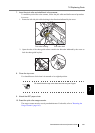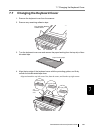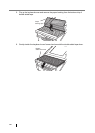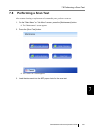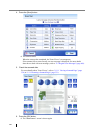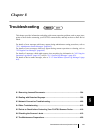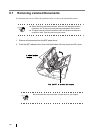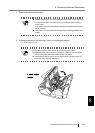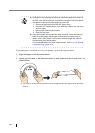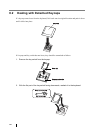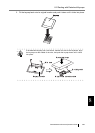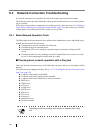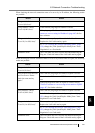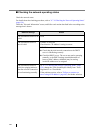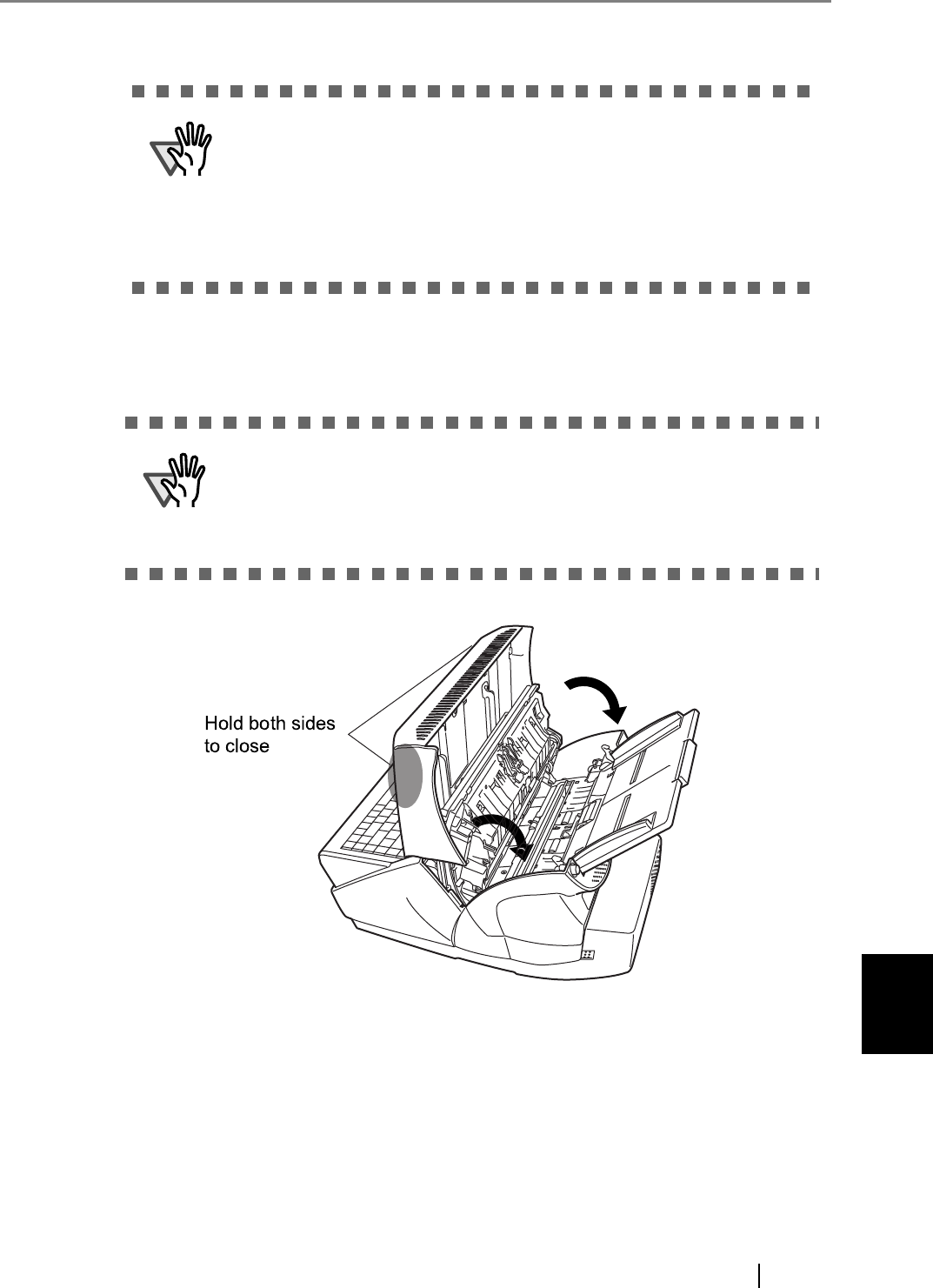
8.1 Removing Jammed Documents
fi-6010N Network Scanner Operator's Guide 395
8
3. Remove the jammed document.
4. Holding both sides of the top cover, return it to its original position.
You should hear a click.
ATTENTION
z Staples, paper clips, etc. can cause document jams. Check the docu-
ment and feed path, and remove any such objects that may have
come loose.
Any staples, clips, etc. should be removed from the document before
starting a scan.
z Take care not to snag the pick springs when removing jammed docu-
ments.
ATTENTION
z Be careful that the top cover does not shut on your fingers.
z Make sure that the top cover is completely closed. If not completely
closed, document jams and feeding errors may occur.
z When closing the top cover, do not slam it shut by pushing the LCD
touch panel as this may damage it.