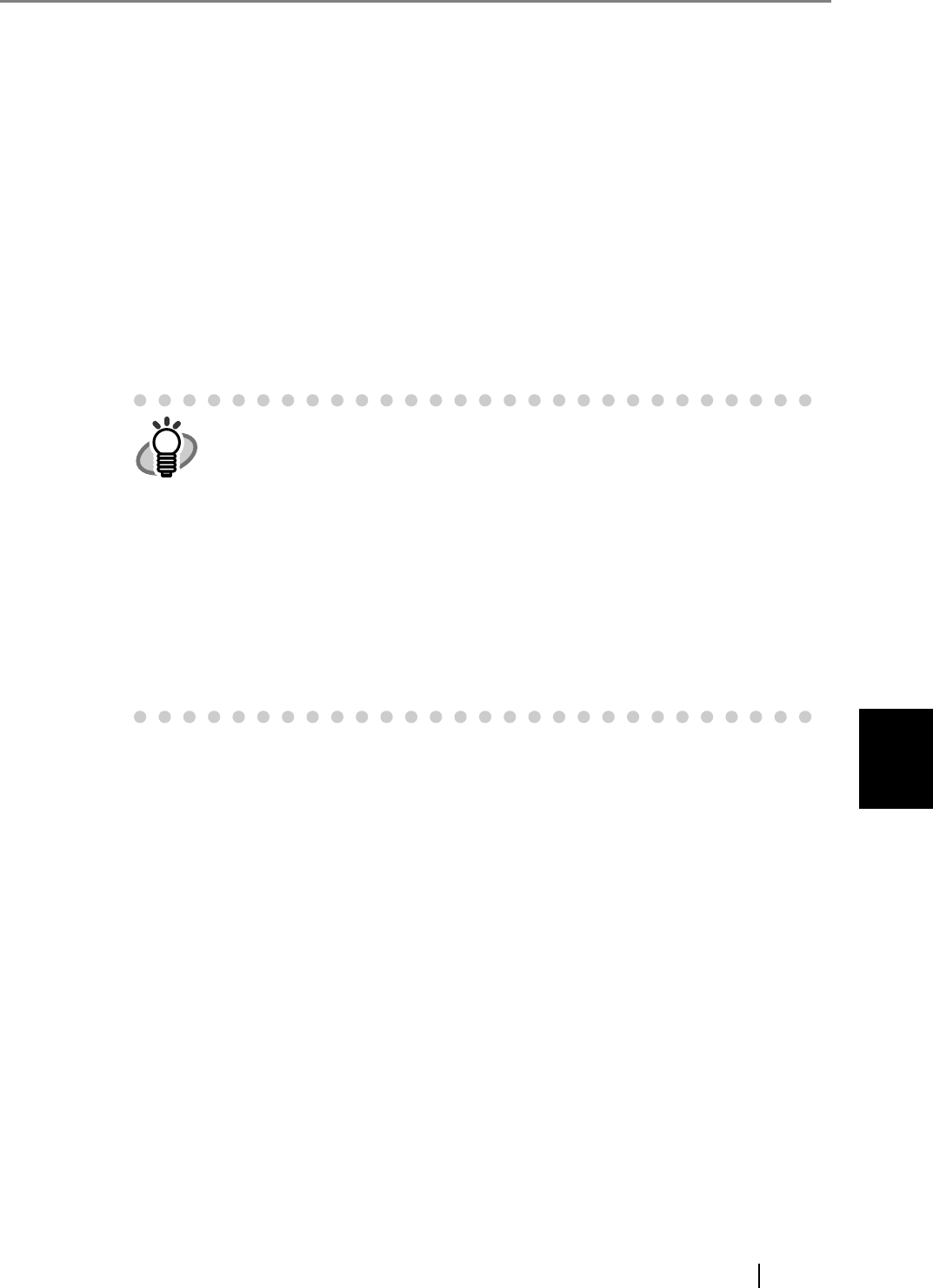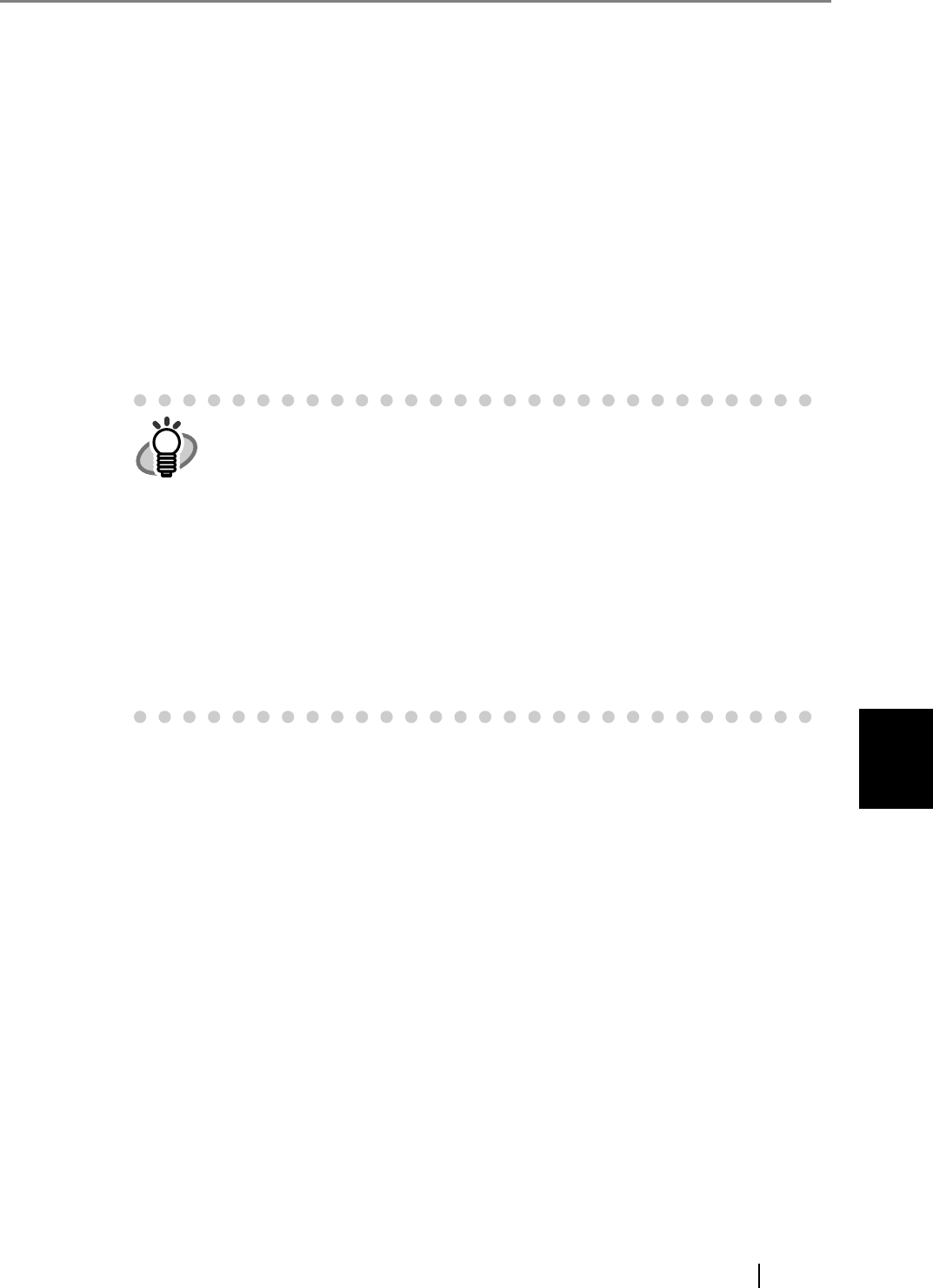
6
fi-6010N Network Scanner Operator's Guide 409
6.11 Editing the Scanned Data in the Scan Viewer
6.11.4 Deleting a Scanned Page
Specified pages can be deleted from the scanned data shown on the "Scan Viewer" screen.
If specified pages are deleted, the remaining scanned data is sent as an e-mail attachment, by fax,
print, or saved to a network folder, without the deleted pages.
1. On the "Scan Viewer" screen, press the [Previous] or [Next] button to display the
page you wish to delete.
2. Press the [Delete] button.
A confirmation message appears.
3. Press the [OK] button.
The page is deleted.
z If the scanned data consists of only one page, that page cannot be
deleted. To re-scan the document, press the [Cancel] button.
z The deleted page is removed from the actual scanned data as soon as
the button is pressed, so this procedure can not be undone.
z If the [Cancel] button is pressed, a confirmation message appears. When
the [OK] button is pressed, the scanned data is deleted and the screen
returns to whichever one of the following it came from:
z Send e-Mail
z Send Fax
z Print
z Save
z Scan to SharePoint
z Job Menu