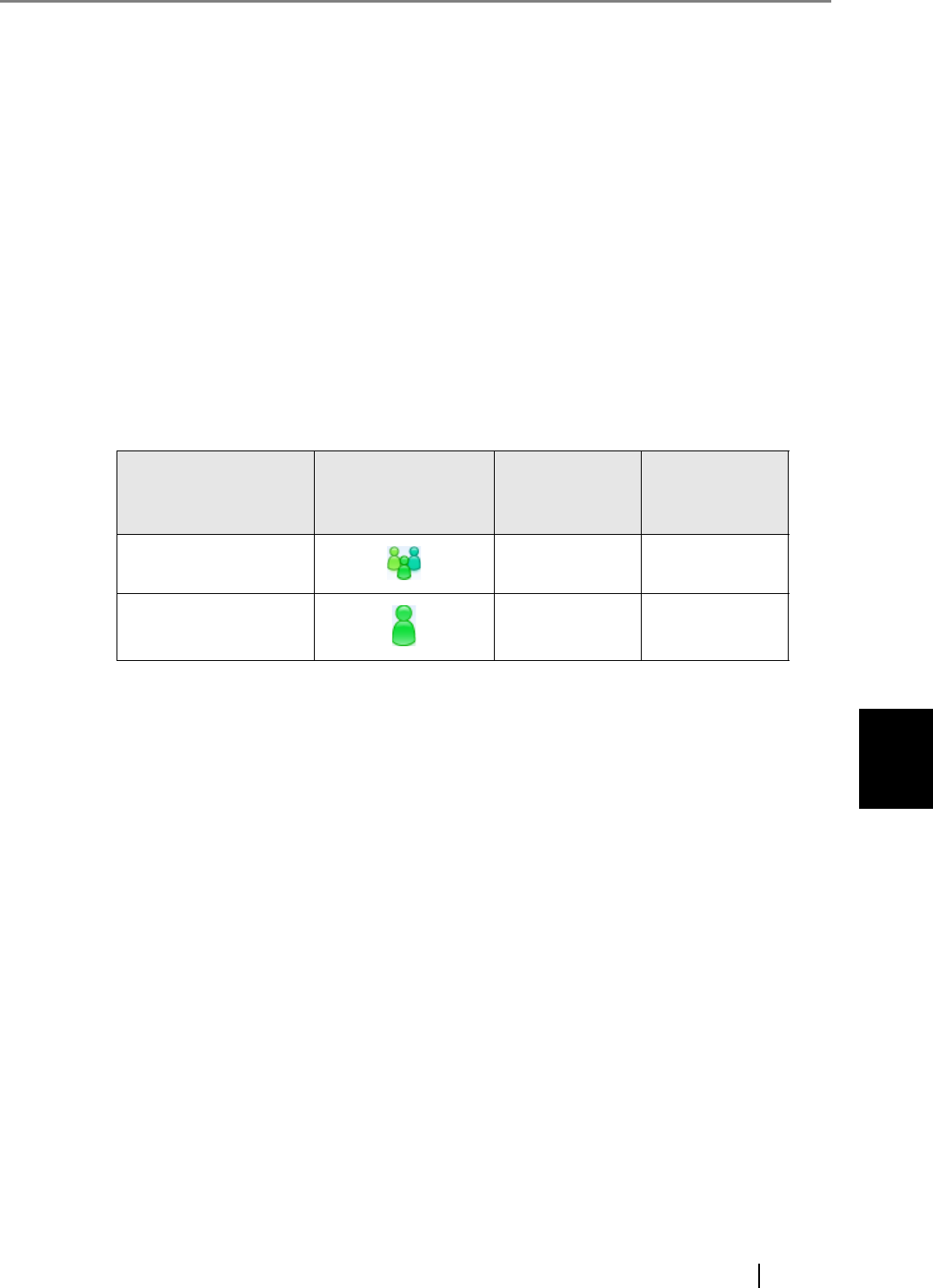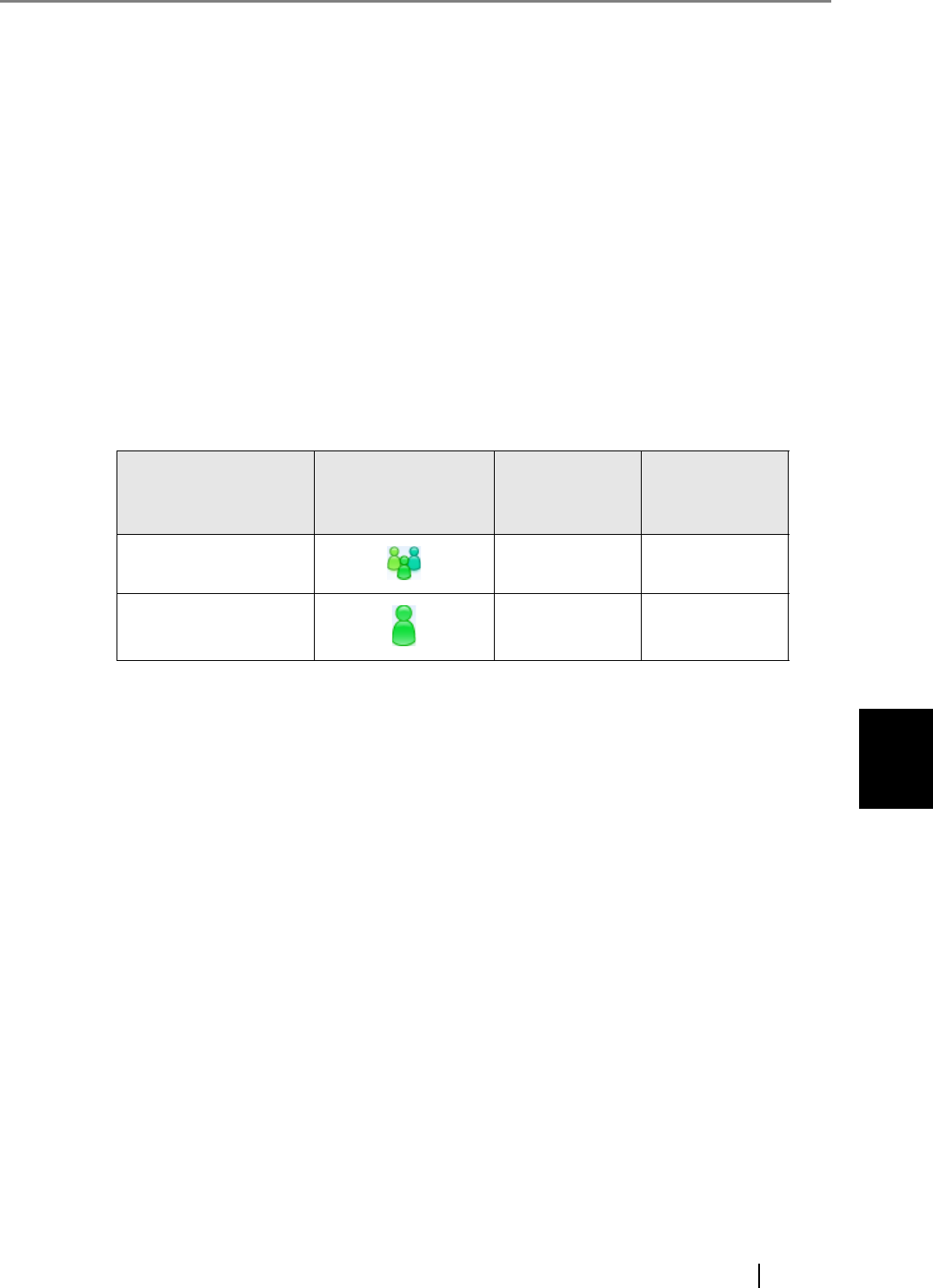
6
fi-6010N Network Scanner Operator's Guide 319
6.4 Sending the Scanned Data by e-Mail
6.4.1 Selecting an e-Mail Target from the e-Mail Address Book
The following explains how to select e-mail addresses by using an e-mail address book, not by
directly entering an e-mail address with a keyboard as described in Step 2 and Step 4 of "6.4 Send-
ing the Scanned Data by e-Mail" (page 314).
The e-mail address book contains "My List" and "LDAP List" sections. Operations other than
search operations for both sections are the same. The search method for "My List" is Anywhere.
For "LDAP List" searches, choose from Head, Anywhere, and Tail search methods.
z "My List" is an e-mail address book that can be created by each user.
z "LDAP list" is an e-mail address book which uses data stored on the LDAP server. The
LDAP list cannot be edited.
In the following cases, the [LDAP List] tab is not shown, therefore cannot be used.
z If an LDAP server is not used
z If logged in with the guest account
The following e-mail targets can be selected from the e-mail address book.
A: available —: not available
(*): Not shown in the LDAP list.
The following explains how to select an e-mail address using the "LDAP List".
e-Mail Target
Icon Shown in the
e-Mail Address
Book
My List LDAP List
Distribution List
A— (*)
e-Mail Address
AA