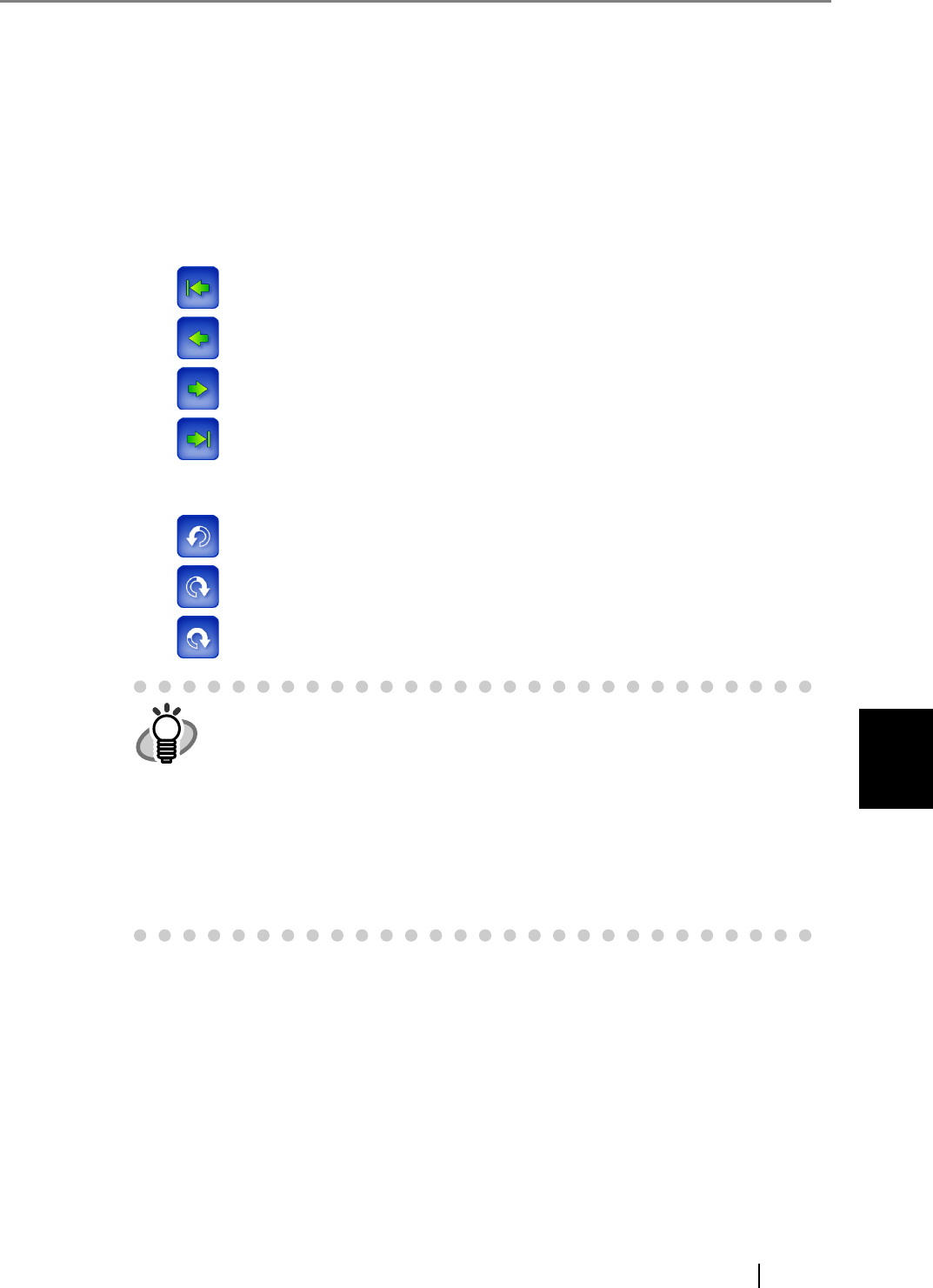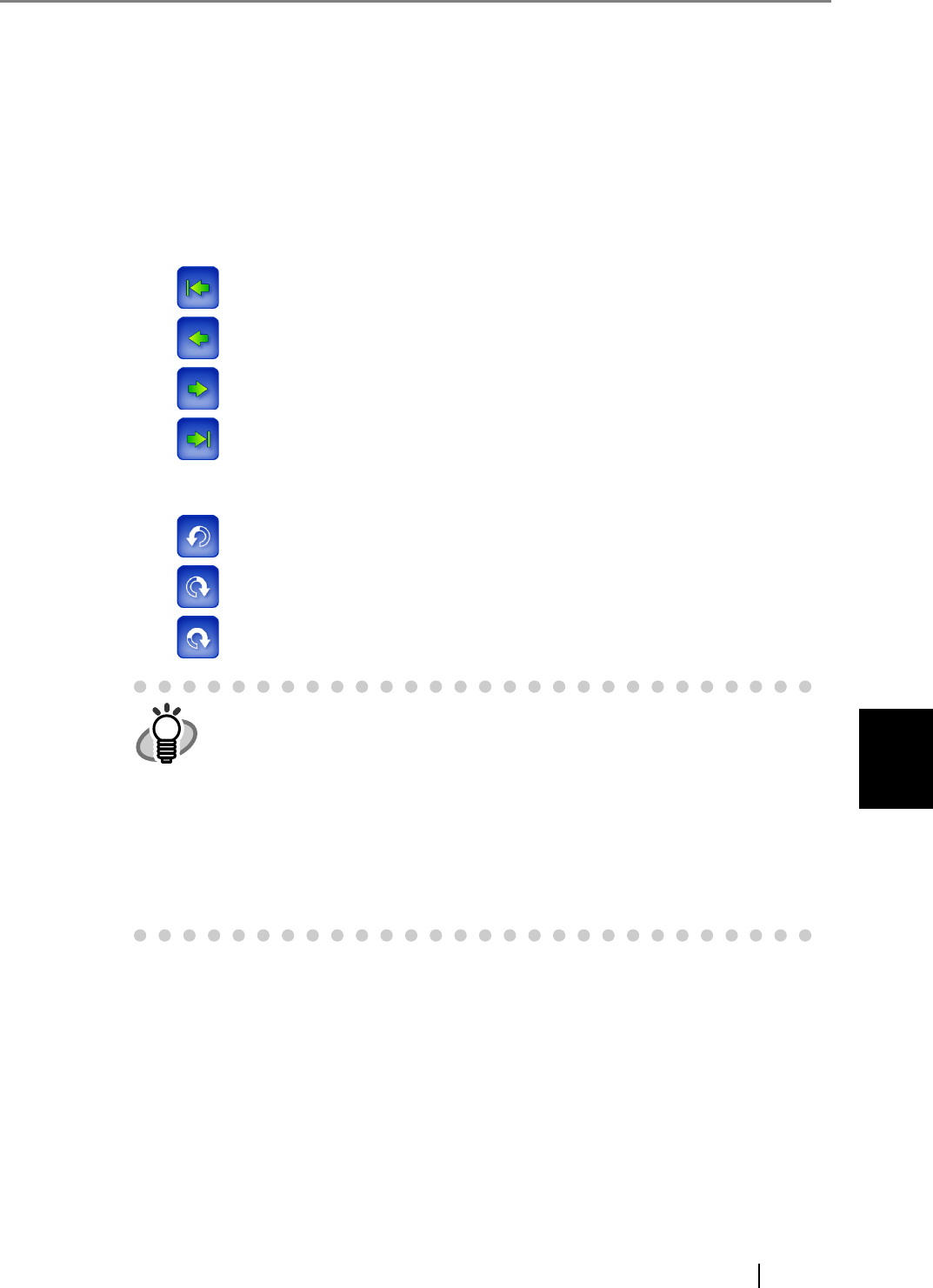
6
fi-6010N Network Scanner Operator's Guide 407
6.11 Editing the Scanned Data in the Scan Viewer
6.11.2 Rotating a Scanned Page
The scanned data showed on the "Scan Viewer" screen can be rotated 90 degrees right or left, or
180 degrees.
If the scanned data is rotated 90 degrees, the edited scanned data, in its rotated condition, can be
sent as an e-mail attachment, by fax, print, or saved to a network folder.
1. On the "Scan Viewer" screen, use the following buttons to display the page you wish
to rotate.
When is pressed, the top page of the scanned data will be shown.
When is pressed, the previous page of the scanned data will be shown.
When is pressed, the next page of the scanned data will be shown.
When is pressed, the last page of the scanned data will be shown.
2. Press either [90°] or the [180°] button.
When is pressed, the page is rotated 90 degrees to the left.
When is pressed, the page is rotated 90 degrees to the right.
When is pressed, the page is rotated 180 degrees.
The actual scanned data is updated to include the rotated page as soon as
the button is pressed.
If the [Cancel] button is pressed, all the scanned data is deleted and the
screen returns to one of the following.
z Send e-Mail
z Send Fax
z Print
z Save
z Scan to SharePoint
z Job Menu