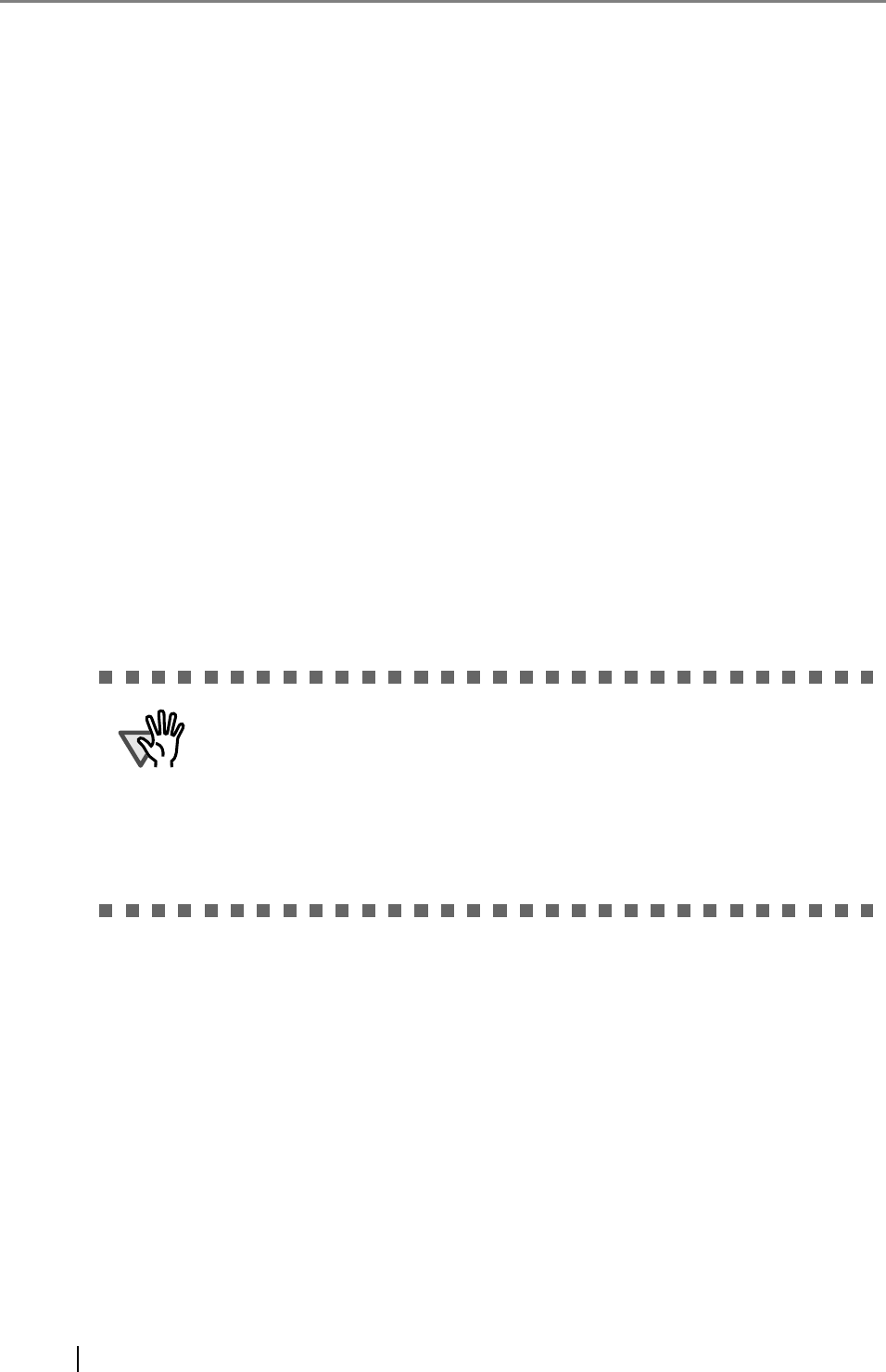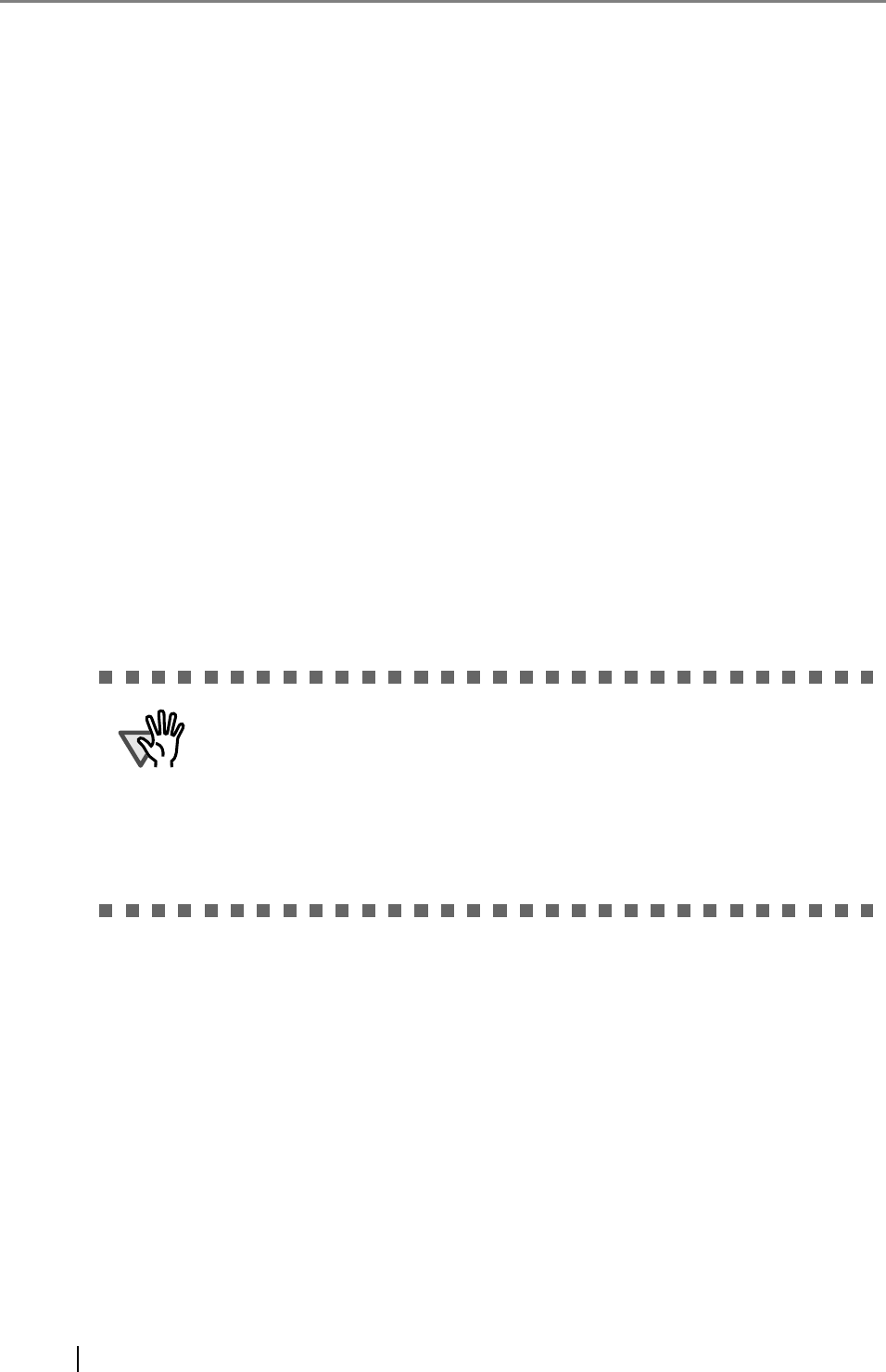
260
z Comment
Enter the comments on the scanner.
This may be up to 256 characters long.
z [OK] Button
Adds the entered scanner configuration information and returns to the "Scanner Config List"
window.
z [Cancel] button
Returns to the "Scanner Config List" window without confirming the entered contents.
■ [Clone] button
Select the checkbox of the scanner to be cloned and select the [Clone] button to display the "Edit
Scanner Details" window to clone the scanner configuration information.
■ [Edit] button
Select the checkbox of the scanner to be edited and select the [Edit] button to display the "Edit
Scanner Details" window to edit the information.
■ [Delete] button
Deletes a scanner from the scanner network.
Select the checkbox(es) of the scanner(s) to be deleted, and select the [Delete] button to delete.
■ [Select All] button
Selects all checkboxes in the scanner list.
■ [Deselect All] button
Deselects all checkboxes in the scanner list.
z Deleting the scanner configuration does not exclude a scanner from Central
Admin management. Therefore, the Central Admin Server setting in the scan-
ner will not be "Unregistered". To exclude a scanner from Central Admin man-
agement, select "Central Admin" to [Off] in the scanner.
z To exclude multiple scanners from Central Admin management at one time,
release a new set of scanner settings to target scanners.
z To include the scanner in the iScanner Network again, re-register the scanner
on the Central Admin Server.