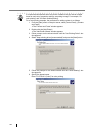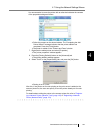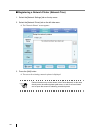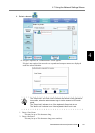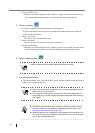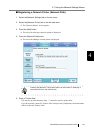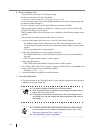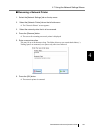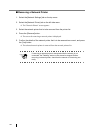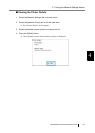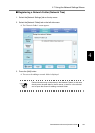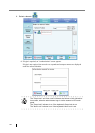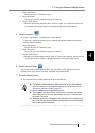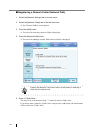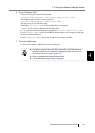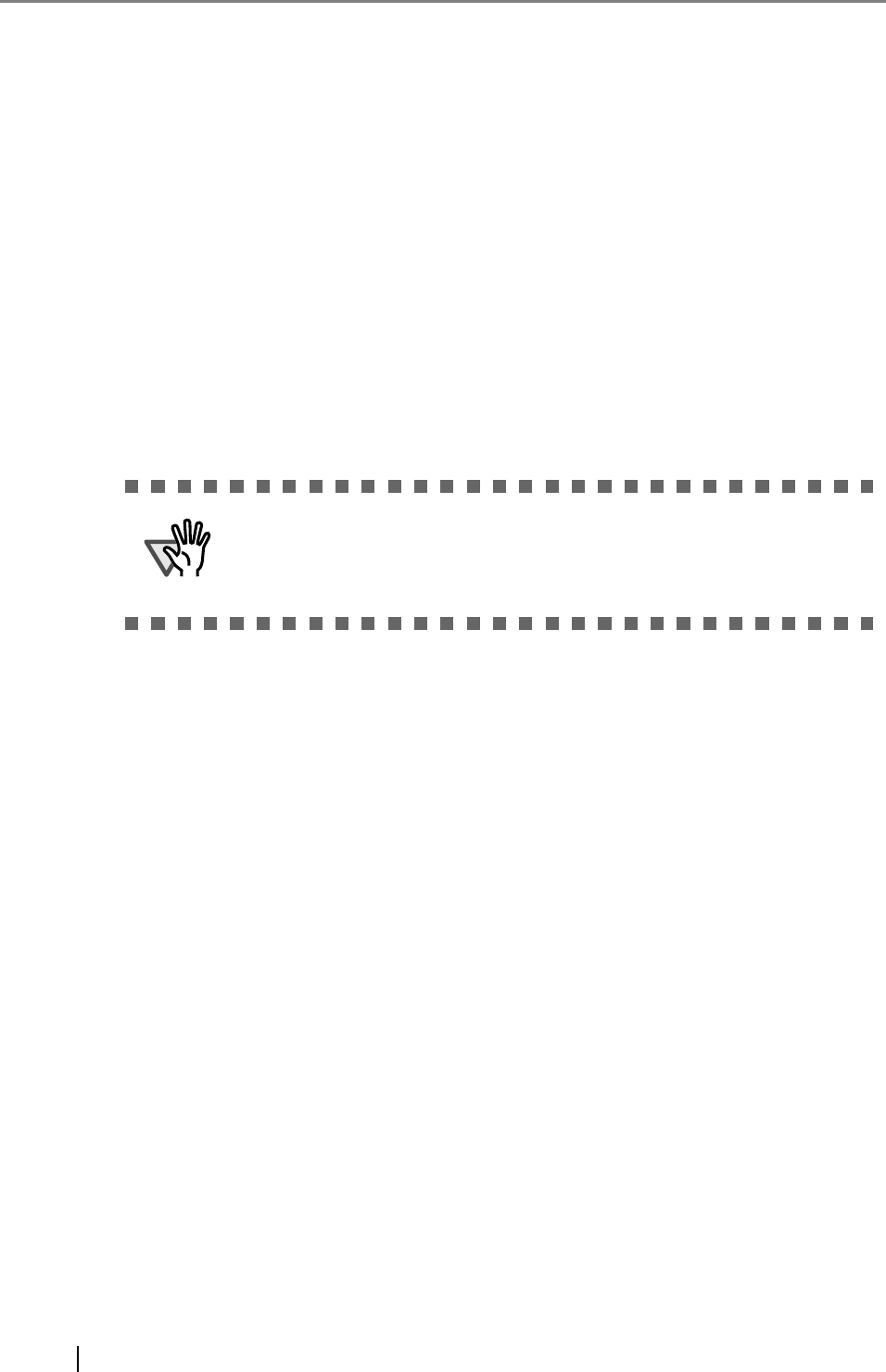
136
■ Removing a Network Printer
1. Select the [Network Settings] tab on the top menu.
2. Select the [Network Printer] tab on the left side menu.
The "Network Printer" screen appears.
3. Select the network printer that is to be removed from the printer list.
4. Press the [Remove] button.
The screen for removing a network printer is displayed.
5. Confirm the details of the network printer that is to be removed are correct, and press
the [Yes] button.
The selected network printer is removed from the network printers list.
ATTENTION
If removing a network printer is attempted while the network is not
connected, the "Deleting" status on the screen be stopped. Before
removing a network printer, check that the network is functioning nor-
mally.