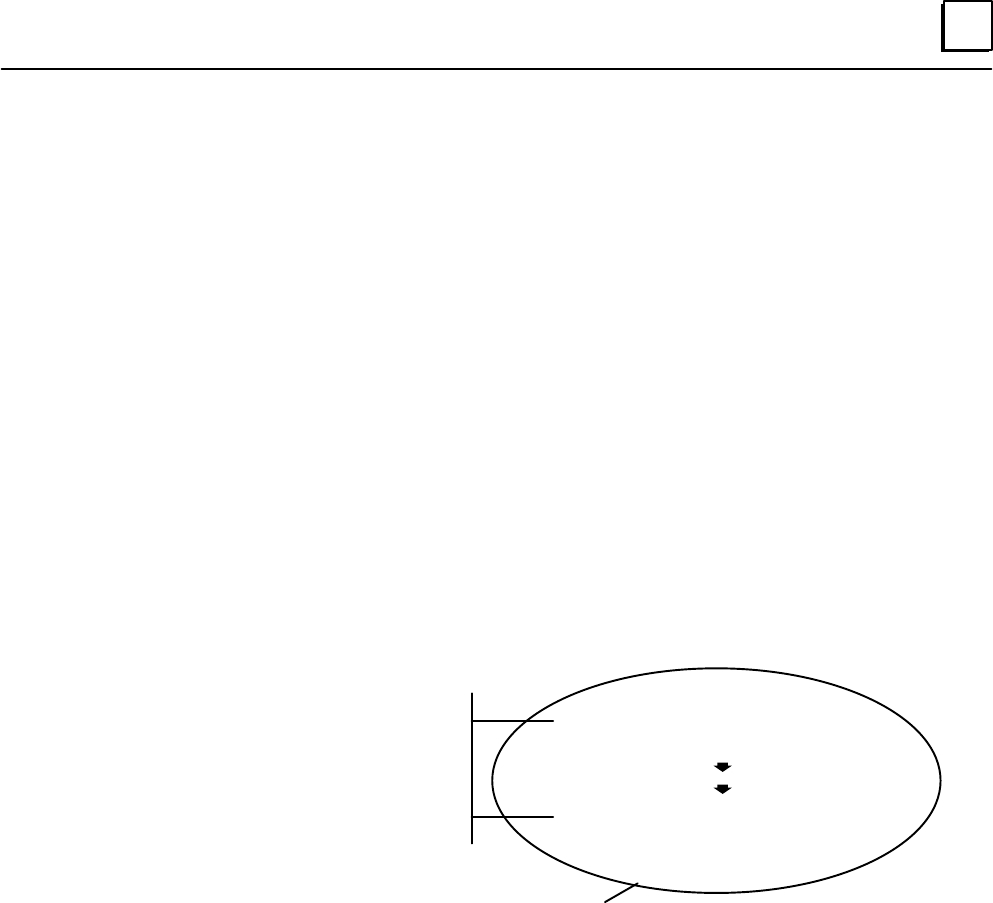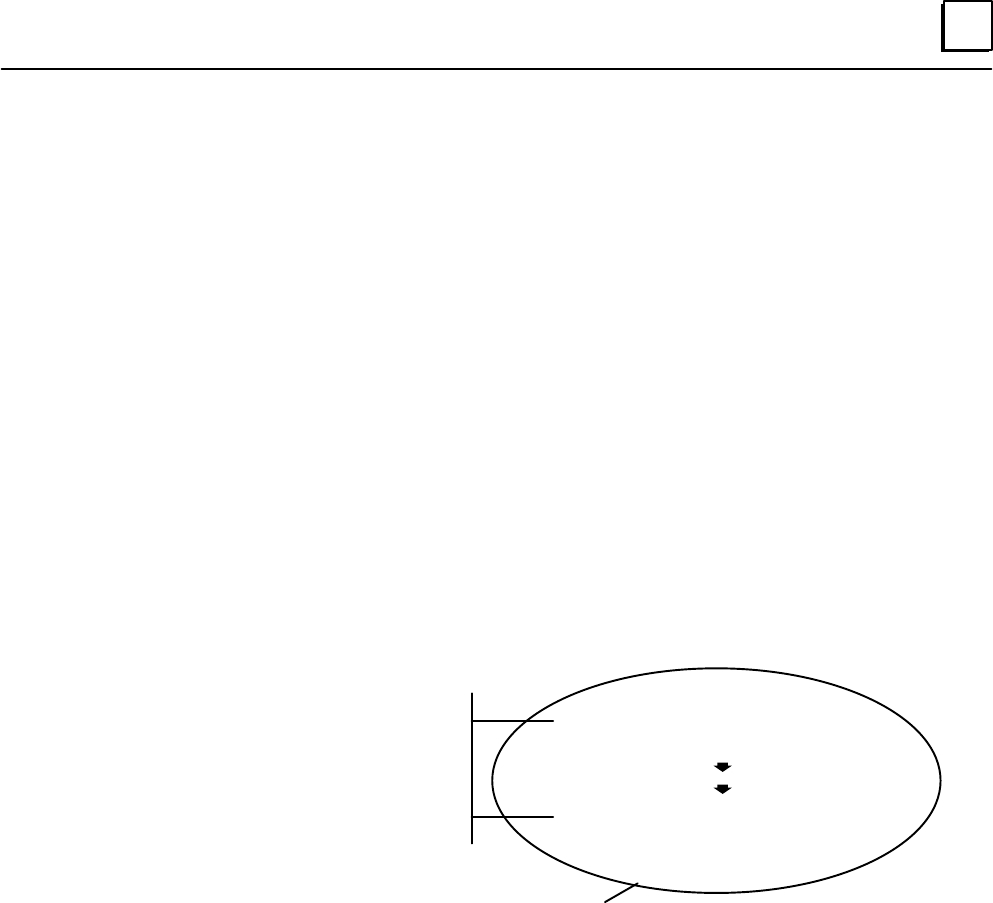
D
143Appendix D Logicmaster 90–70, Release 3: Remote Drop Configuration Instructions
Step 1: Create a Folder
To begin configuring a remote drop, go to the Program Folder screen and create a new
folder for its configuration.
For a Series 90–70 PLC, you should create the central PLC’s program folder, even if the
remote I/O is to be installed first (just configure the folder off–line). By doing the
folders in this order (PLC folder first), all reference conflicts will be avoided.
Select the central PLC drawer. For example, assume the central PLC folder is contained
in the DOS directory C:\LM90\central. To select the central PLC drawer, you would
type the following from the Select/Create Folder screen:
C:\LM90\central\
The folders in the Drawer: C: \LM90\central screen should appear.
Enter the name of the Program Folder for the remote drop. The folder name should be
DROPxxx, where xxx is the Remote Drop ID (016–254) to be assigned to the remote
drop. For this example, assume the Remote Drop ID for the configuration will be 016.
The folder should be DROP016.
Central PLC Folder (Remote I/O Drawer)
(DOS directory C:\LM90\central)
DROP016 folder
(DOS directory C:\LM90\central\drop016)
DROP254 folder
(DOS directory C:\LM90\central\drop254)
We are now operating at one of these levels
For a Series 90–70 PLC, you should create a separate program folder for each remote
drop. Organize the folders so that the remote drop folders are located in the central
PLC folder. This will allow the remote drop folders to automatically be converted to
files in the central PLC folder in the future.