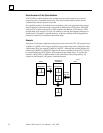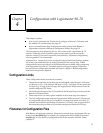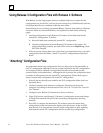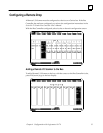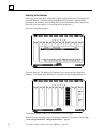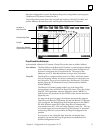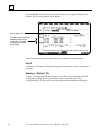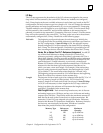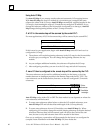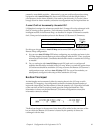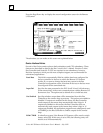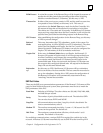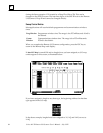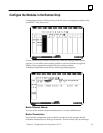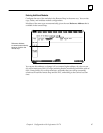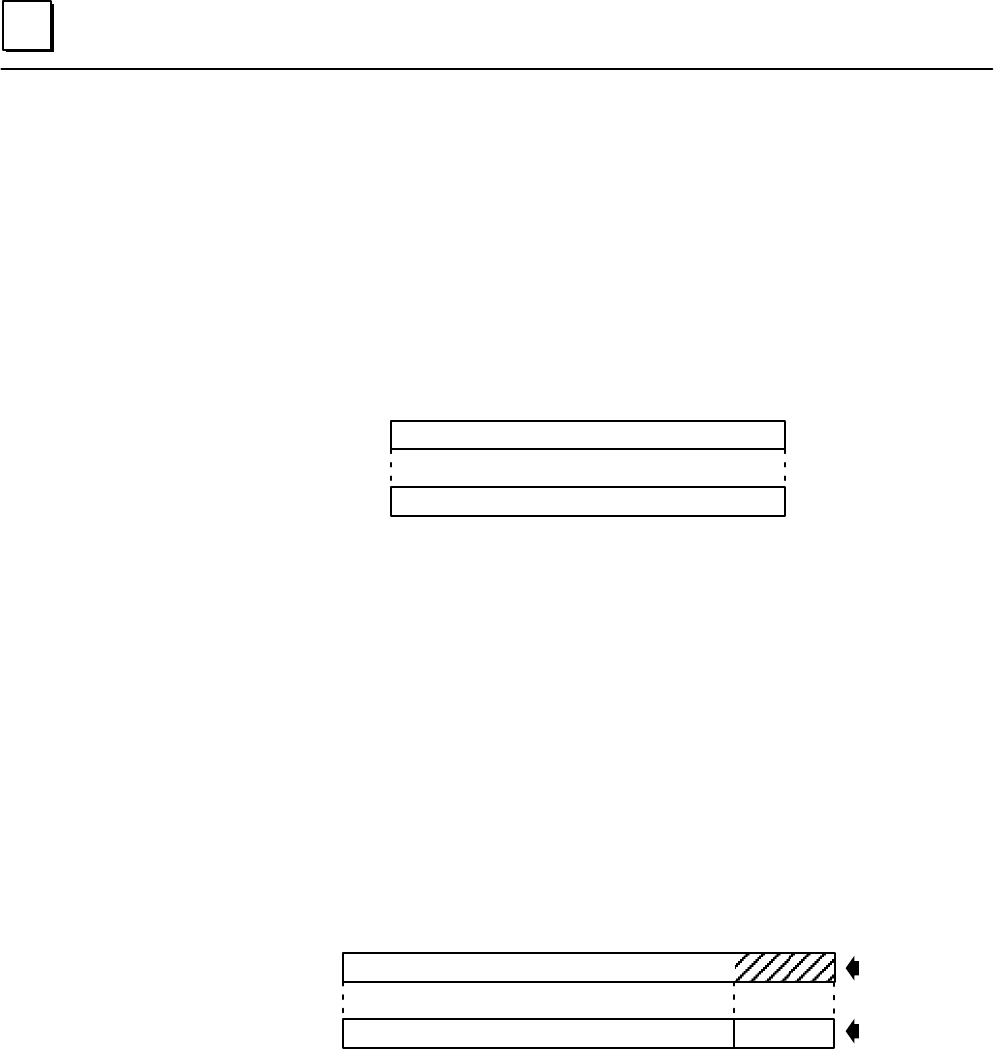
4
Series 90–70 Remote I/O Scanner User’s Manual – July 199260
Using Auto I/O Map
Use Auto I/O Map if you want to use the software’s automatic I/O mapping feature.
With Auto I/O Map, the first I/O module of a given data type is assigned the same
offset as the offset of the I/O map. Auto I/O Map automatically supplies lengths for the
I/O map by incrementing the map as I/O modules are configured. In addition, if you
change the reference address of the first module configured for a data type, Auto I/O
Map changes the beginning address of the I/O map to match it.
If all I/O in the remote drop will be scanned by the central PLC:
For most applications, all I/O in the remote drop will be scanned by the central PLC:
I/O Map
Module Reference Addresses
If this is true for your application, begin with Auto I/O Map turned ON and use it to
configure the I/O map.
A. The software will use the beginning references in the I/O map for the first modules
of each type you configure. You can change the beginning reference for any
module.
B. As you configure additional modules, the software will update the I/O map.
C. After configuring modules, you can view the I/O map, and edit it if necessary.
If more I/O than is configured in the remote drop will be scanned by the PLC:
The extra references can be used for additional modules in the future, or for data
transfer between an intelligent module in the Remote Drop and the PLC CPU. The
extra references can be located before, between, or after the configured I/O module
references.
I/O Map
Assigned Module Reference Addresses
Extra
References
Available
to assign
Auto I/O Map can be either ON or OFF. The best method to use depends on where the
extra references will be located.
A. To create extra references either before or after the I/O module references, turn
Auto I/O Map OFF and edit the offset and length of the I/O map directly.
B. To create extra references between I/O modules, turn Auto I/O Map On. When
configuring I/O modules, change the module starting references to skip the desired
references. Because these will be scanned, and will add to the Genius bus scan
time, be sure to only add reference that will be needed in the future.
One way to configure a system that will be expanded in the future is to configure the
complete future installation with Auto I/O Map ON, then delete the