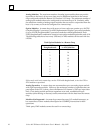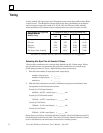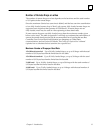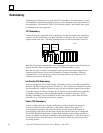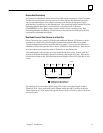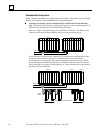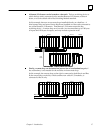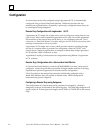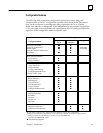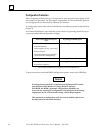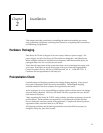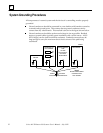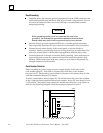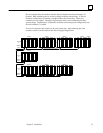1
Series 90–70 Remote I/O Scanner User’s Manual – July 199218
Configuration
A remote drop can be fully configured using Logicmaster 90–70, or automatically
configured using a Genius Hand–held Monitor. Differences between the two
methods are explained below. Optionally, a previously–configured remote drop can
be reconfigured using datagrams.
Remote Drop Configuration with Logicmaster 90–70
Logicmaster 90–70, release 3.0 or later can be used to configure a remote drop for any
type of host. Either serial or parallel Logicmaster can be used. For serial Logicmaster,
the connection to the remote drop can be direct, or via a multidrop network. Direct
connection or a Hand–held Monitor is needed to configure the SNP ID of the remote drop, before
multidrop communications with it are possible.
Logicmaster 90–70 release 4.01 or later, which provides reference checking through
the use of a common folder, is preferred for configuring a Series 90–70 PLC with
remote drops. Chapter 4 explains how to configure a remote drop using Logicmaster
90–70 software which is Release 4 or later.
Appendixes C and D give instructions for configuration using Release 3 Logicmaster
90–70 software.
Remote Drop Configuration with a Genius Hand–held Monitor
A Genius Hand–held Monitor, version 4.0 (IC660HHM501G) or later, can be used to
configure a remote drop that does not include Analog Expander modules. If Analog
Expanders are present, Logicmaster 90 must be used for configuration.
The I/O modules in the remote drop cannot be individually configured with a
Hand–held Monitor; they will operate in default mode. HHM configuration
instructions are given in chapter 6.
Configuring a Remote Drop using Datagrams
The configuration of a remote drop can be completed or changed by sending it
datagrams, as shown in the table on the following page. The Write Map datagram will
supply Series 90–70 data types and lengths, and a Series 90–70 SNP ID for the remote
drop.