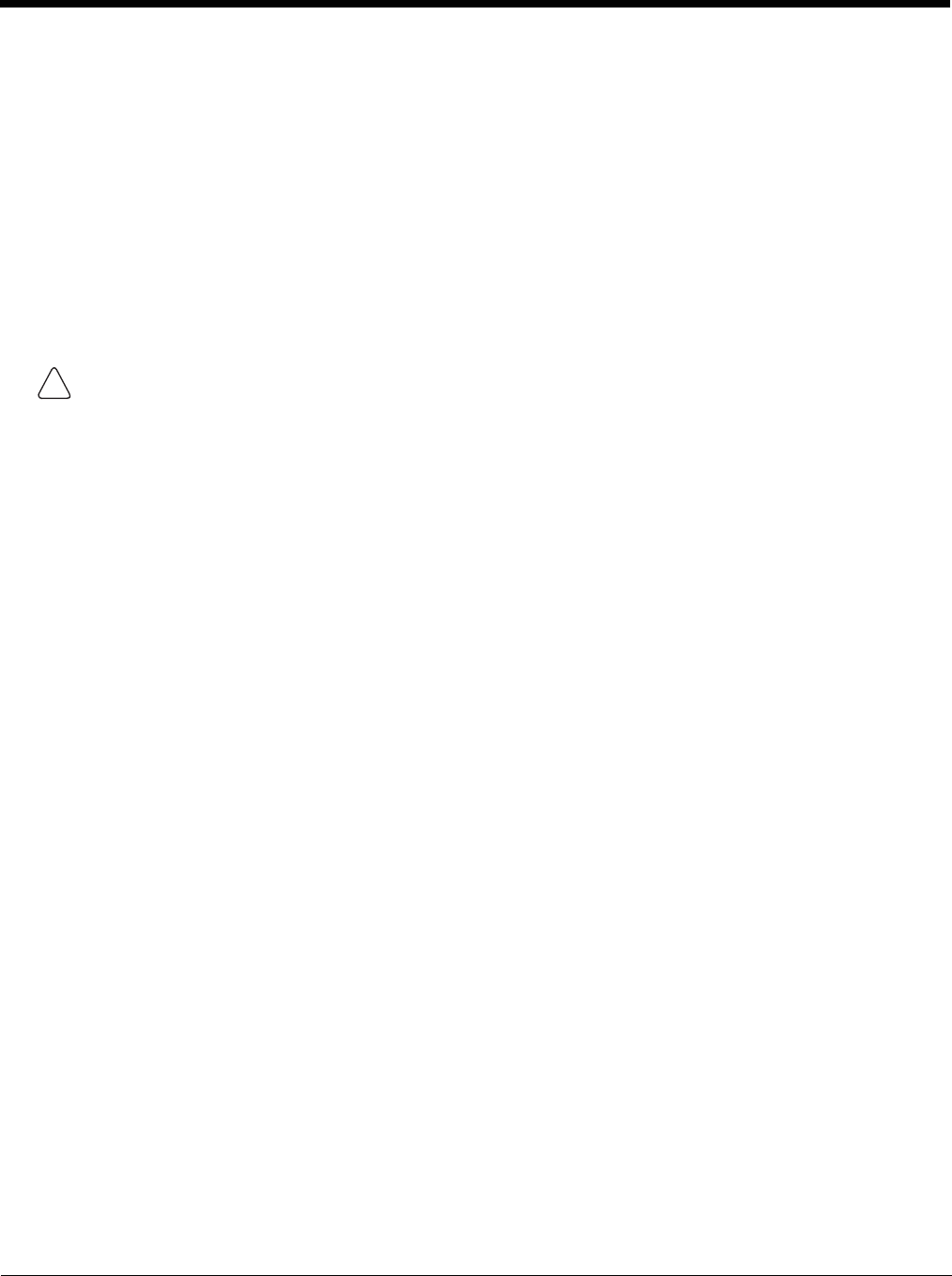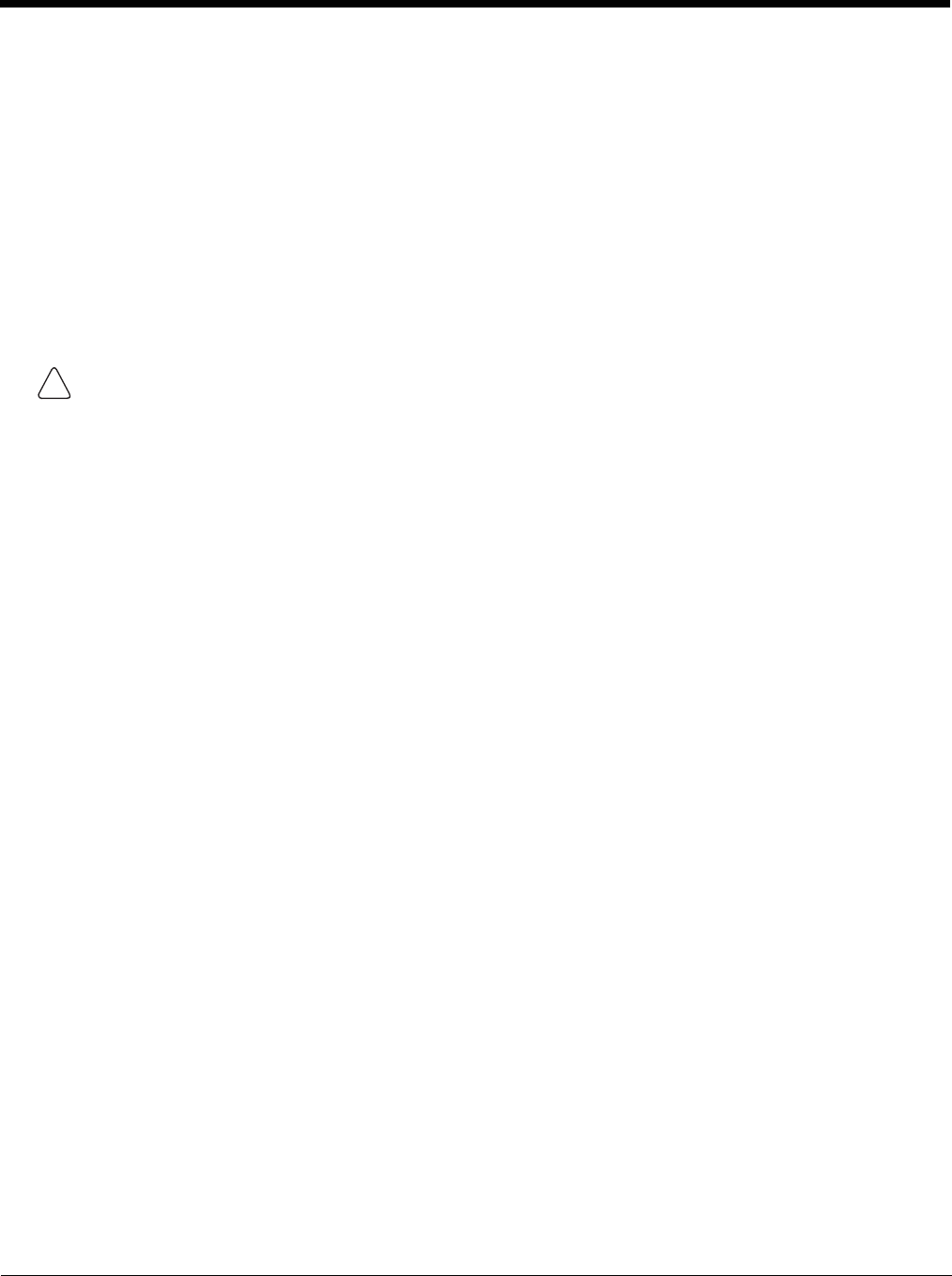
5 - 13
Thor VM2 OS Upgrade
Introduction
Depending on the size of the operating system, the total time required for a successful upgrade may require several min-
utes.
The OS upgrade files are unique to your Thor VM2 physical configuration and date of manufacture. OS upgrade files
designed for one device configuration should not be used on a different device configuration.
When upgrading the OS or firmware on a Thor VM2, it is best to perform the upgrade using either Wavelink Avalanche or
with an external USB keyboard attached.
There may be firmware and BIOS upgrades available for the Thor VM2. Contact Technical Assistance (page 11-1) for
upgrade information and instructions. In some cases, it may be necessary to upgrade firmware before upgrading the oper-
ating system.
Preparation
• Contact Technical Assistance (page 11-1) to get the OS upgrade files.
• Honeywell Technical Assistance may advise you that additional upgrades such as BIOS or firmware are required before
upgrading the OS. Please follow any additional upgrade instructions provided by Technical Assistance.
• Use ActiveSync to back up Thor VM2 user files and store them elsewhere before beginning an upgrade on the Thor VM2.
• Maintain an uninterrupted AC/DC power source to the Thor VM2 throughout this process.
• The CF card with the OS and systems files must be present for the Thor VM2 to boot. Removal or installation of SD or
CF cards should be performed on a clean, well-lit surface.
• Always perform OS updates when the Thor VM2 has a dependable external power source connected to the Thor VM2.
Procedure
1. Verify a dependable power source is applied to the Thor VM2 and will stay connected during the upgrade procedure.
2. Warmboot the Thor VM2 before beginning the update process.
3. Establish an ActiveSync connection between the Thor VM2 and a desktop/laptop computer.
4. Download the OS files from the desktop/laptop to the Thor VM2's System folder.
5. During the file copy process to the Thor VM2 System folder, when asked “Overwrite ?”, select Yes to All.
6. Review the files that were downloaded to the System folder.
7. Restart the Thor VM2.
8. Disconnect from ActiveSync.
9. When the OS finishes loading, check the OS update version by selecting Start > Settings > Control Panel > About >
Software tab.
The touch screen may require calibration, however most Windows OS versions save the calibration data, eliminating the
need to calibrate.
If the Thor VM2 won't boot up after the upgrade is finished, contact Technical Assistance (page 11-1) for re-imaging
options.
The Thor VM2 must be connected to external power before upgrading the BIOS, firmware or operating systems.
If the Thor VM2 is operating on UPS battery power, the upgrade process does not initiate and the Thor VM2 is not
upgraded.