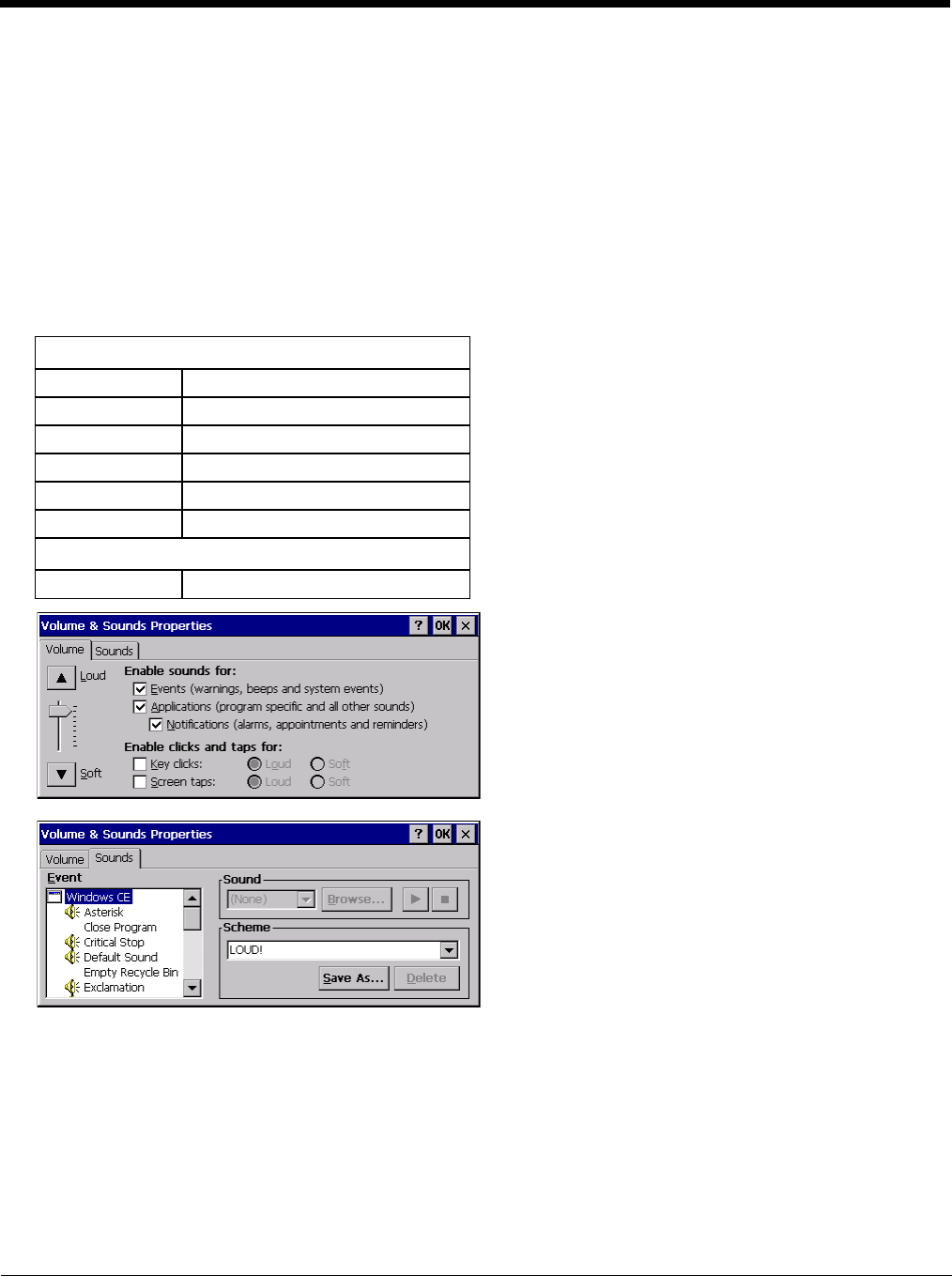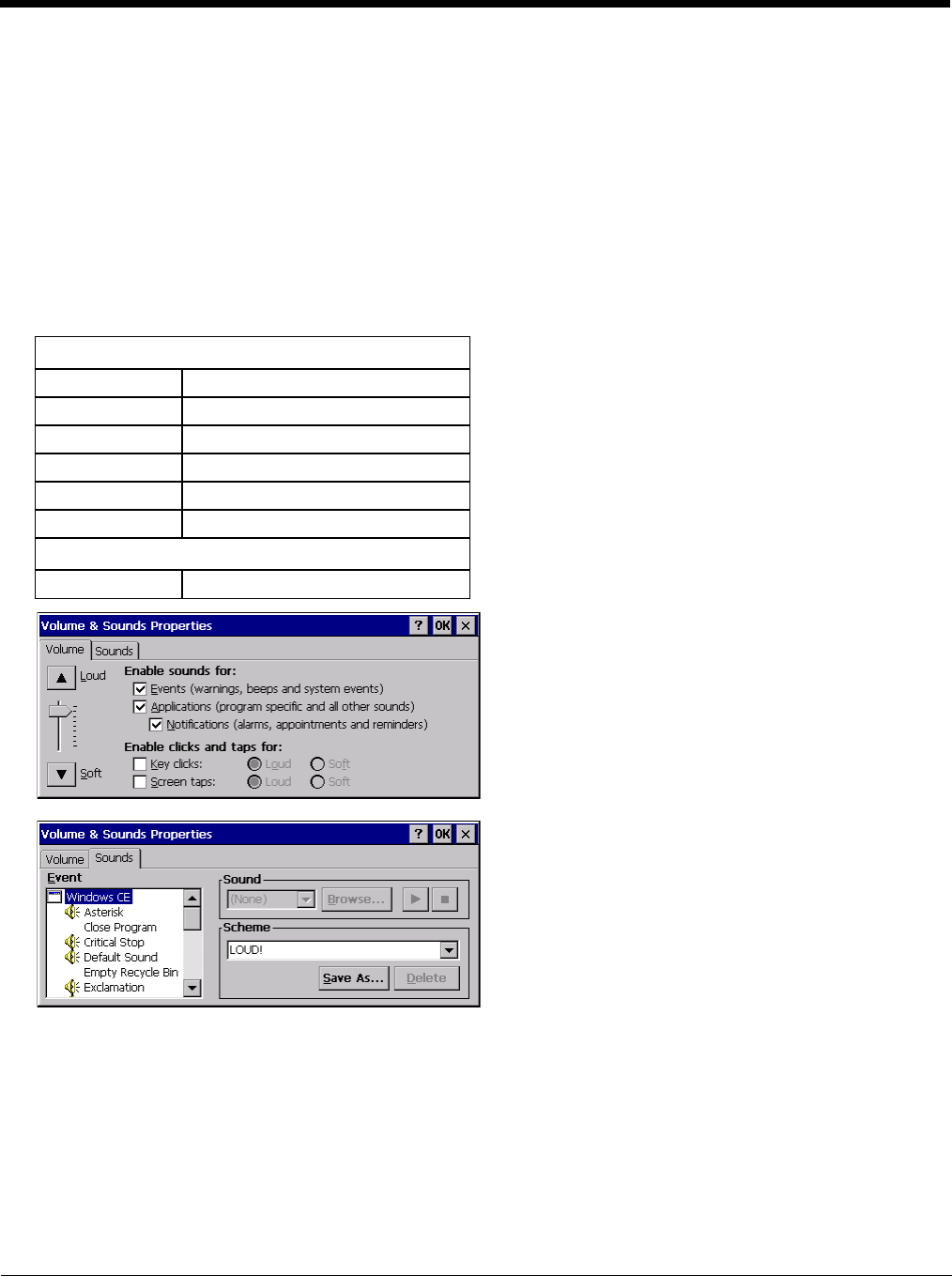
5 - 95
Volume and Sounds
Start > Settings > Control Panel > Volume & Sounds
Note: An application may override the control of the speaker volume. Turning off sounds saves power and prolongs battery
life.
Set volume parameters and assign sound WAV files to CE events using these options.
You can also select / deselect sounds for key clicks and screen taps and whether each is loud or soft.
As the volume scrollbar is moved between Loud and Soft, the Thor VM2 emits a tone each time the volume increases or
decreases.
Volume must be enabled when you want to adjust volume settings using keypad keys.
Factory Default Settings
The volume setting is stored in the registry and is recalled at power on.
Note: Rejected bar codes generate a bad scan beep. In some cases, the receipt of data from the scanner triggers a good
scan beep from a tethered scanner, and then the rejection of scanned bar code data by the bar code processing
causes a bad scan beep from the mobile device on the same data.
Good Scan and Bad Scan Sounds
Good scan and bad scan sounds are stored in the Windows directory, as SCANGOOD.WAV and SCANBAD.WAV.
These are unprotected WAV files and can be replaced by a WAV file of the user’s choice.
By default a good scan sound on the Thor VM2 is a single beep, and a bad scan sound is a double beep.
Volume
Events Enabled
Application Enabled
Notifications Enabled
Volume One level below Loud
Key click Disabled
Screen tap Disabled
Sounds
Scheme LOUD!