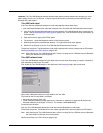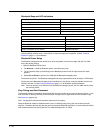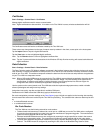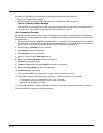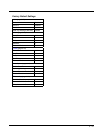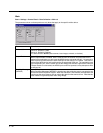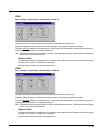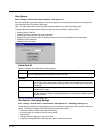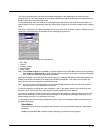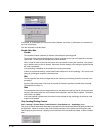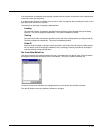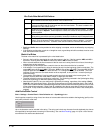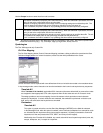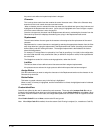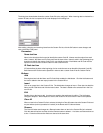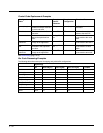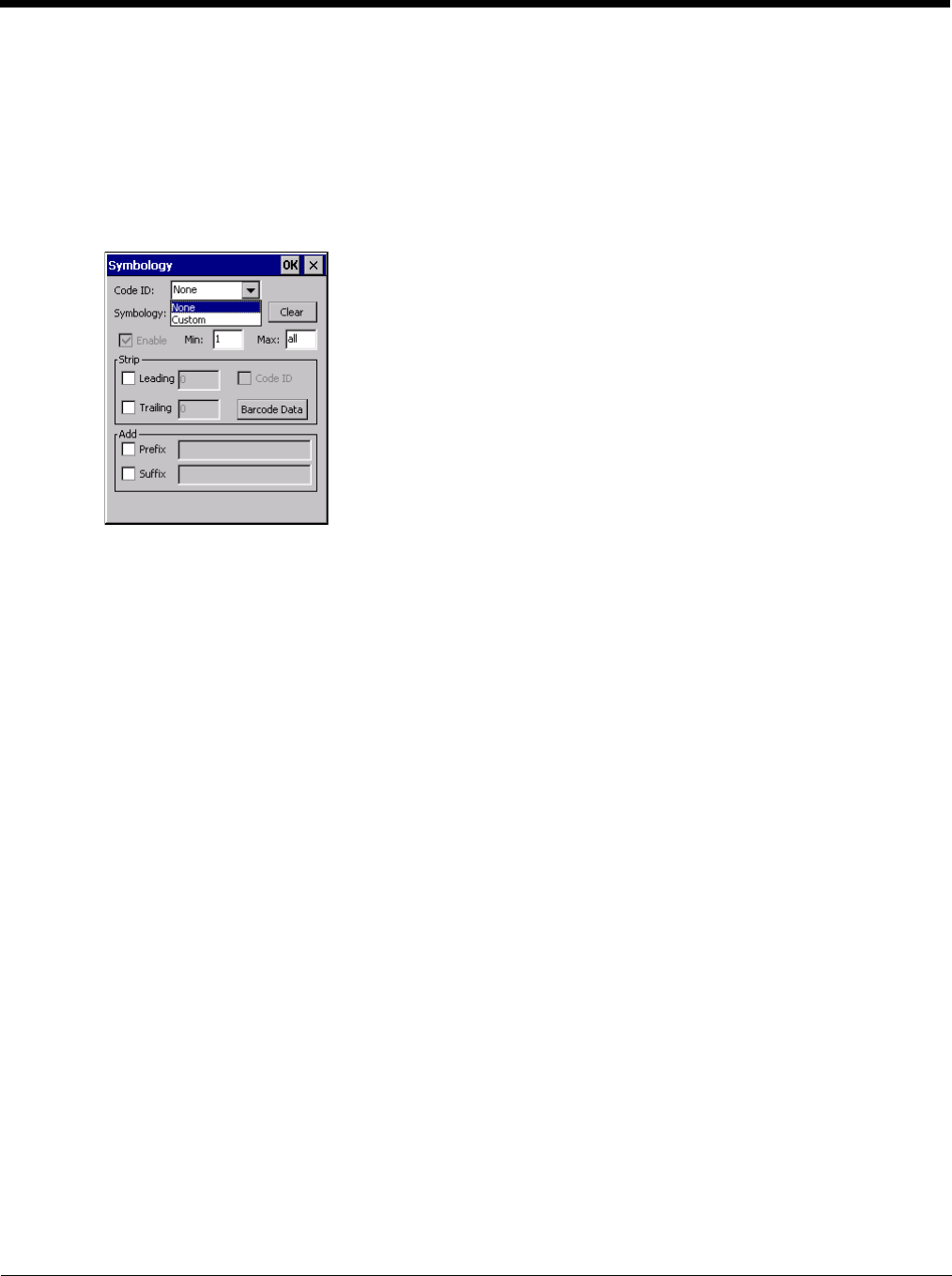
5 - 45
The Code ID drop-down box only filters the available symbologies in the Symbology drop down box by the
selected Code ID. This Code ID box does not enable or disable the Code ID as that function is controlled by the
Enable Code ID box on the Data Options tab.
The Symbology drop-down box contains all symbologies supported based on the Code ID selected above. An
asterisk appears in front of symbologies that have already been configured or have been modified from the default
value.
Each time a Symbology is changed, the settings are saved as soon as the ok button is tapped. Settings are also
saved when a new Symbology is selected from the Symbology drop-down list.
The order in which these settings are processed are:
• Min / Max
• Code ID
• Leading / Trailing
• Bar Code Data
• Prefix / Suffix
Note: When Enable Code ID is set to None on the Data Options tab and when All is selected in the Symbology
field, Enable and Strip Code ID on the Symbology panel are grayed and the user is not allowed to change
them, to prevent deactivating the scanner completely.
When All is selected in the Symbology field and the settings are changed, the settings in this dialog become the
defaults, used unless overwritten by the settings for individual symbologies. This is also true for Custom IDs,
where the code IDs to be stripped are specified by the user.
Note: In Custom mode on the Data Options tab, any Code IDs not specified by the user will not be stripped,
because they will not be recognized as Code IDs.
If a specific symbology's settings have been configured, a star (*) will appear next to it in the Symbology drop-
down box, so the user can tell which symbologies have been modified from their defaults.
If a particular symbology has been configured, the entire set of parameters from that symbologies screen are in
effect for that symbology. In other words, either the settings for the configured symbology will be used, or the
default settings are used, not a combination of the two.
If a symbology has not been configured (does not have an * next to it) the settings for All are used which is not
necessarily the default.
Clear Button
Clicking this button will erase any programmed overrides, returning to the default settings for the selected
symbology.
If Clear is pressed when All is selected as the symbology, a confirmation dialog appears: