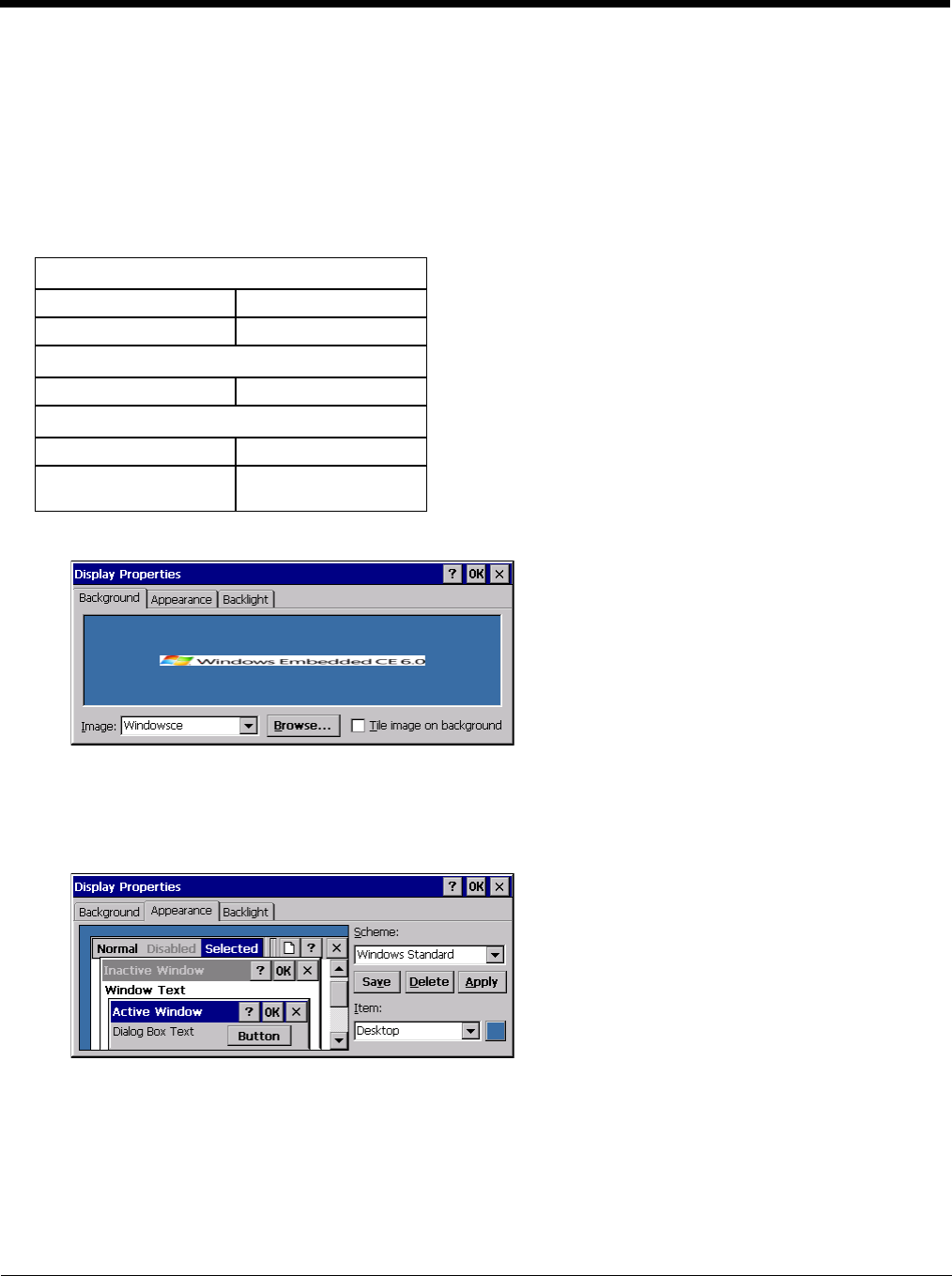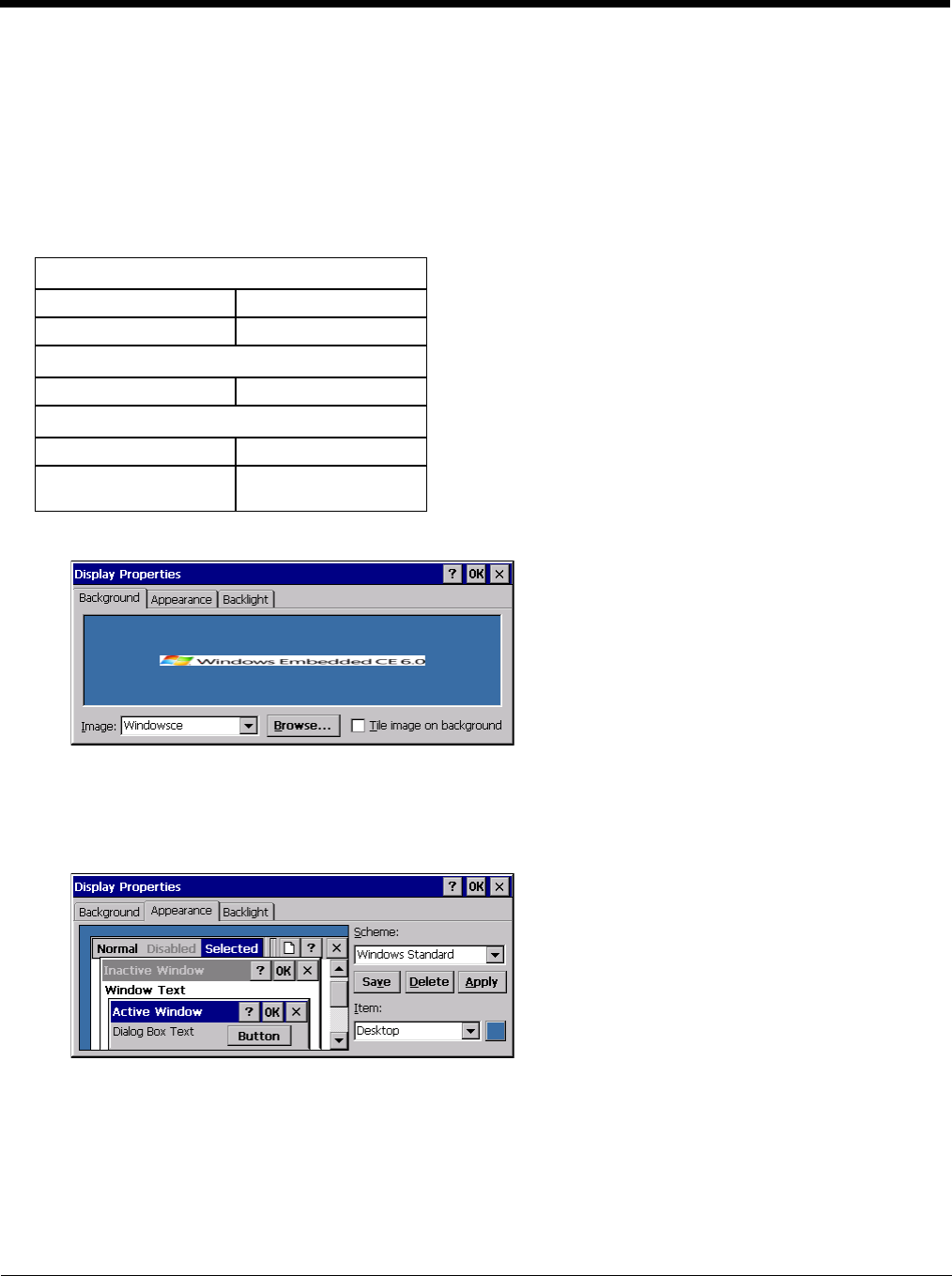
5 - 57
Display
Start > Settings > Control Panel > Display
The display might also called the touch screen.
Select the desktop background image and appearance scheme for the Thor VM2. Using the options on the Backlight tab,
set the display backlight and keypad backlight timers when running on battery or external power.
Adjust the settings and tap the OK button to save the changes. Saved changes take effect immediately.
Factory Default Settings
Background
There is very little change from general desktop PC Display Properties / Background options. Select an image from
the dropdown list (or tap the Browse button to select an image from another folder) to display on the Desktop, and then
tap the OK button to save the change. The change takes effect immediately.
Appearance
There is very little change from general desktop PC Appearance options. Select a scheme from the dropdown list and
make changes to the parameters. The default is High Contrast White for monochrome displays and Windows Stan-
dard for color displays. Tap the Save button to save any changes, renaming the scheme if desired. Tap the Delete but-
ton to delete schemes. Tap the Apply button to apply the selected scheme to the display.
Background (page 5-57)
Image Windows CE
Image on background Disabled
Appearance (page 5-57)
Schemes Windows Standard
Backlight (page 5-58)
Battery power 30 seconds
External power Varies by Power Config-
uration Mode selected