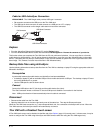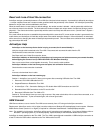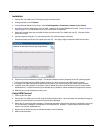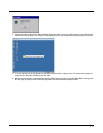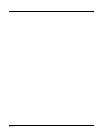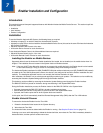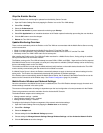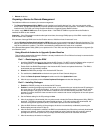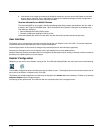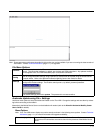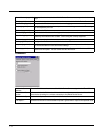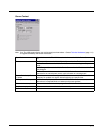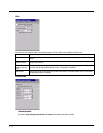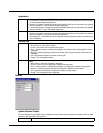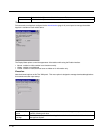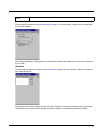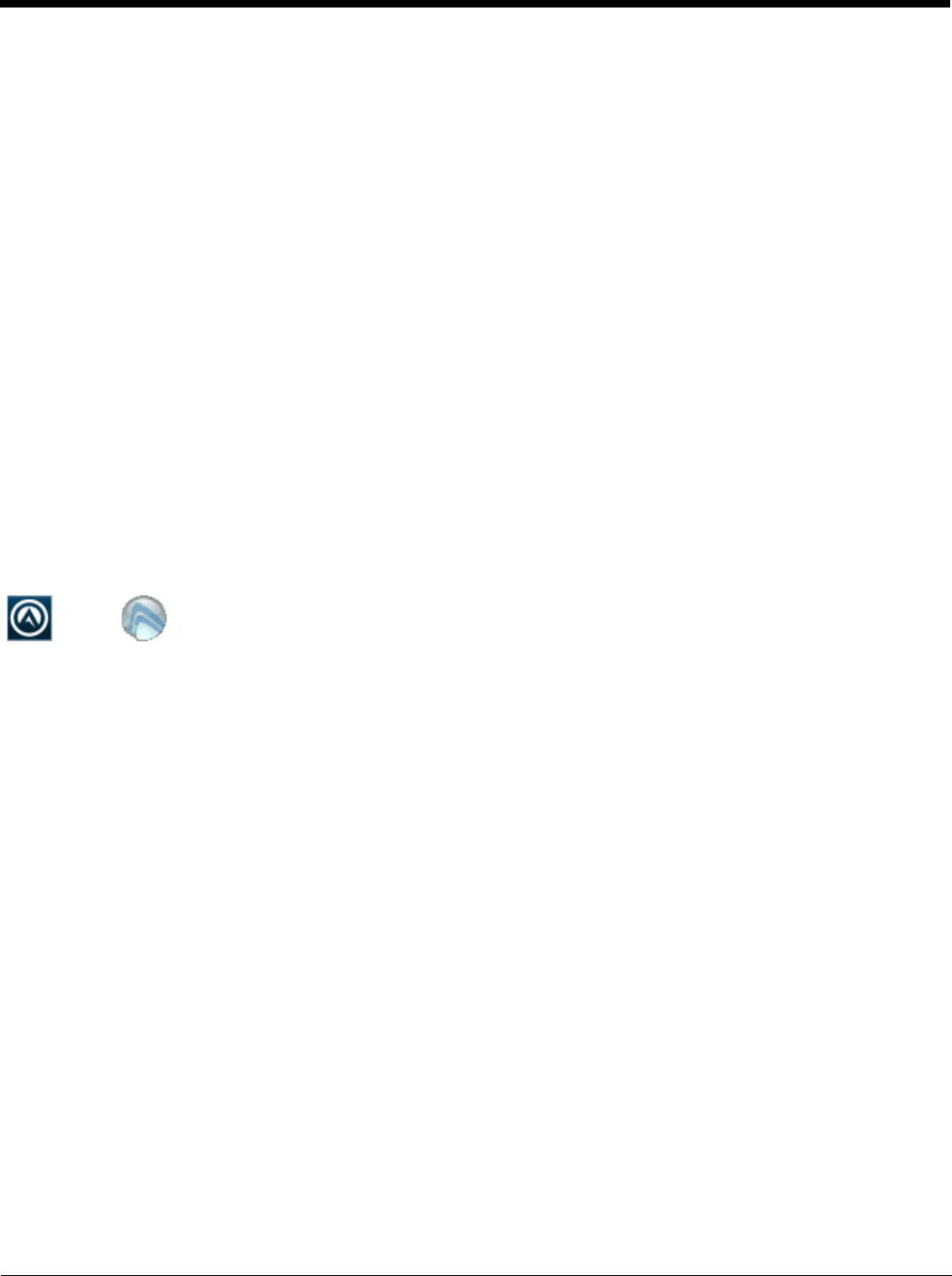
7 - 4
8. If the device will no longer be monitored by Wavelink Avalanche, you may remove the Enabler to eliminate
boot up delays, if desired. Even if the Enabler is removed, the installed packages and their configurations
continue to be restored with every reboot by the RMU.
Version Information on Mobile Devices
The VersionInfo.EXE file is included in the Remote Management Utility package downloaded to the Thor VM2. It
is stored in the \Program Files\RMU folder. When VersionInfo.EXE is opened, a dialog box is presented to the
Thor VM2 user displaying:
• Remote Management Utility (RMU) version
• Wireless Configuration Application (WCA) version
VersionInfo displays the version for each utility only after that utility has been executed at least once.
User Interface
The Enabler can be configured and controlled manually through the user interface on the Thor VM2. This section details the
functionality that can be controlled by the user or system administrator.
Screen displays shown in this section are designed to present the end-user with information graphically.
Placement of information on the screen displays may be split between one or many tabbed panels.
Standard Avalanche Enabler parameters that are not supported by Honeywell may be missing or dimmed (visible but unable to
be edited) on the tabbed panels or screen displays.
Enabler Configuration
Depending on the version of the Enabler running on the Thor VM2, the desktop Enabler icon may look like one of the following:
The available configuration options and tabs may vary by Enabler version. The examples shown in this section assume the lat-
est version of the Enabler is installed on the Thor VM2.
The Enabler user interface application is launched by clicking either the Enabler icon on the desktop or Taskbar or by selecting
Avalanche Enabler from the Programs menu.
The opening screen presents the Thor VM2 user with the connection status and a navigation menu.