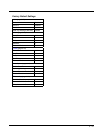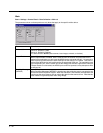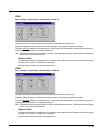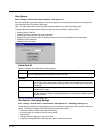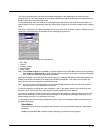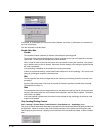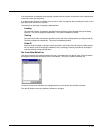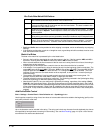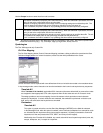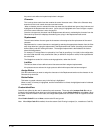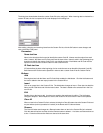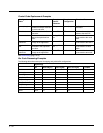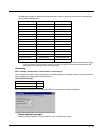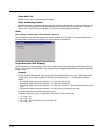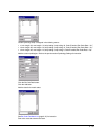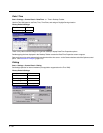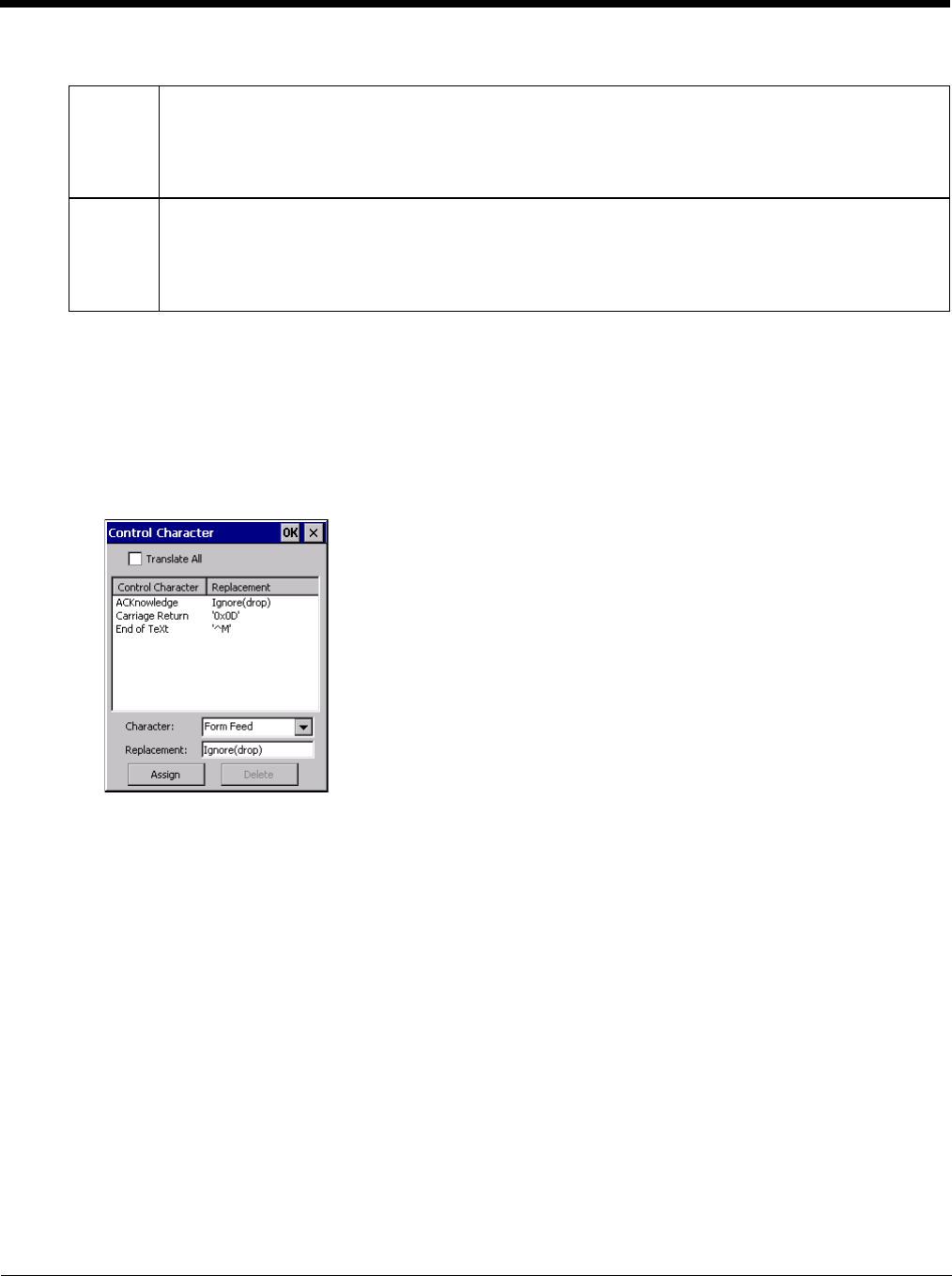
5 - 49
Use the Escape function to enter literal hex and hat values.
Note: Non-ASCII equivalent keys in Key Message mode are unavailable in this option. Non-ASCII equivalent keys
include the function keys (e.g. F1), arrow keys, Page up, Page down, Home, and End.
Symbologies
The Thor VM2 supports only Custom IDs.
Ctrl Char Mapping
The Ctrl Char Mapping button (Control Character Mapping) activates a dialog to define the operations the Data
Collection Wedge performs on control characters (values less than 0x20) embedded in bar codes.
Control characters can be replaced with user-defined text which can include hat encoded or hex encoded values.
In key message mode, control characters can also be translated to their control code equivalent key sequences.
Translate All
When Translate All is checked, unprintable ASCII characters (characters below 20H) in scanned bar codes
are assigned to their appropriate CTRL code sequence when the bar codes are sent in Character mode.
The wedge provides a one-to-one mapping of control characters to their equivalent control+character
sequence of keystrokes. If control characters are translated, the translation is performed on the bar code
data, prefix, and suffix before the keystrokes are simulated.
Parameters
Translate All
This option is grayed unless the user has Send Key Messages (WEDGE) on the Main tab selected.
In Key Message mode, when this option is enabled, control characters embedded in a scanned bar code
are translated to their equivalent control key keystroke sequence (13 [0x0d] is translated to Control+M
keystrokes as if the user pressed the CTRL, SHIFT, and m keys on the keypad).
Additionally, when Translate All is disabled, any control code which has a keystroke equivalent (enter, tab,
escape, backspace, etc.) is output as a keystroke.
Add Prefix To enable a prefix, check the Prefix checkbox and enter the desired string in the text box.
The default is disabled (unchecked) with a blank text string. When bar code data is processed, the Prefix
string is sent to the output buffer before any other data.
Because all stripping operations have already occurred, stripping settings do not affect the prefix. The
prefix is added to the output buffer for the Symbology selected from the pull-down list.
If ‘All’ is selected, the prefix is added for any symbology that has not been specifically configured.
Add Suffix To enable a suffix, check the Suffix checkbox and enter the desired string in the text box.
The default is disabled (unchecked) with a blank text string. When bar code data is processed, the Suffix
string is sent to the output buffer after the bar code data.
Because all stripping operations have already occurred, stripping settings do not affect the suffix. The suf-
fix is added to the output buffer for the Symbology selected from the pull-down list.
If ‘All’ is selected, the suffix is added for any symbology that has not been specifically configured.