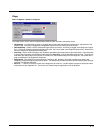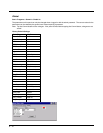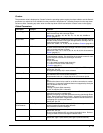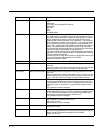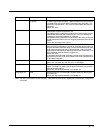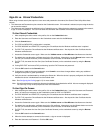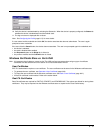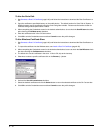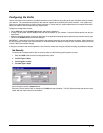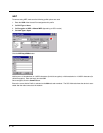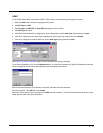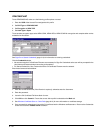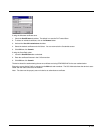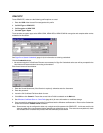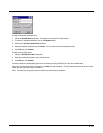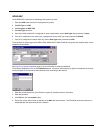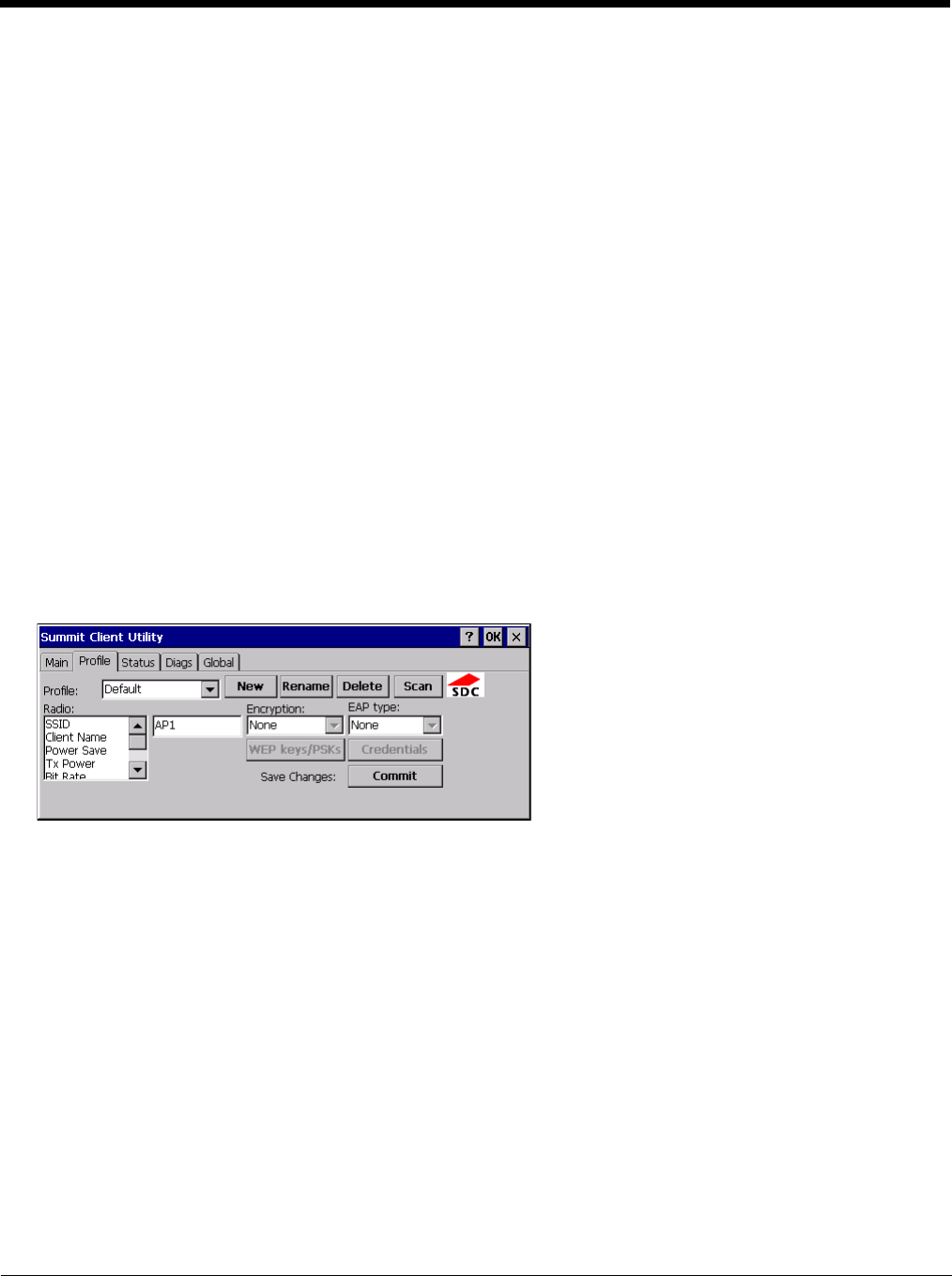
8 - 17
Configuring the Profile
Use the instructions in this section to complete the entries on the Profile tab according to the type of wireless security used by
your network. The instructions that follow are the minimum required to successfully connect to a network. Your system may
require more parameters than are listed in these instructions. Please see your system administrator for complete information
about your network and its wireless security requirements.
To begin the configuration process:
• On the Main tab click the Admin Login button and enter the password.
• If using a single profile, edit the default profile with the parameters for your network. Select the Default profile from the pull-
down menu.
• Make any desired parameter changes as described in the applicable following section determined by network security type
and click the Commit button to save the changes.
IMPORTANT – Remember to click the Commit button after making changes to ensure the changes are saved. Many versions of
the SCU display a reminder if the Commit button is not clicked before an attempt is made to close or browse away from the tab
in focus if there are unsaved changes.
If changes are made to the stored credentials, click Commit to save those changes first before making any additional changes.
No Security
To connect to a wireless network with no security, make sure the following profile options are used.
1. Enter the SSID of the Access Point assigned to this profile
2. Set EAP Type to None
3. Set Encryption to None
4. Set Auth Type to Open
Once configured, click the Commit button.
Ensure the correct Active Profile is selected on the Main tab and warmboot. The SCU Main tab shows the device is asso-
ciated after the radio connects to the network.