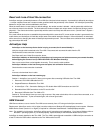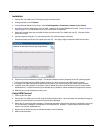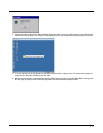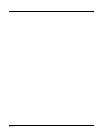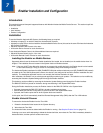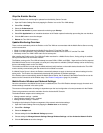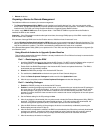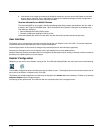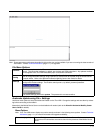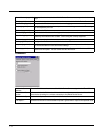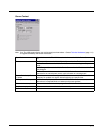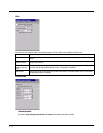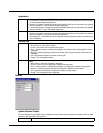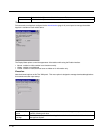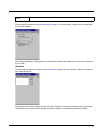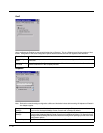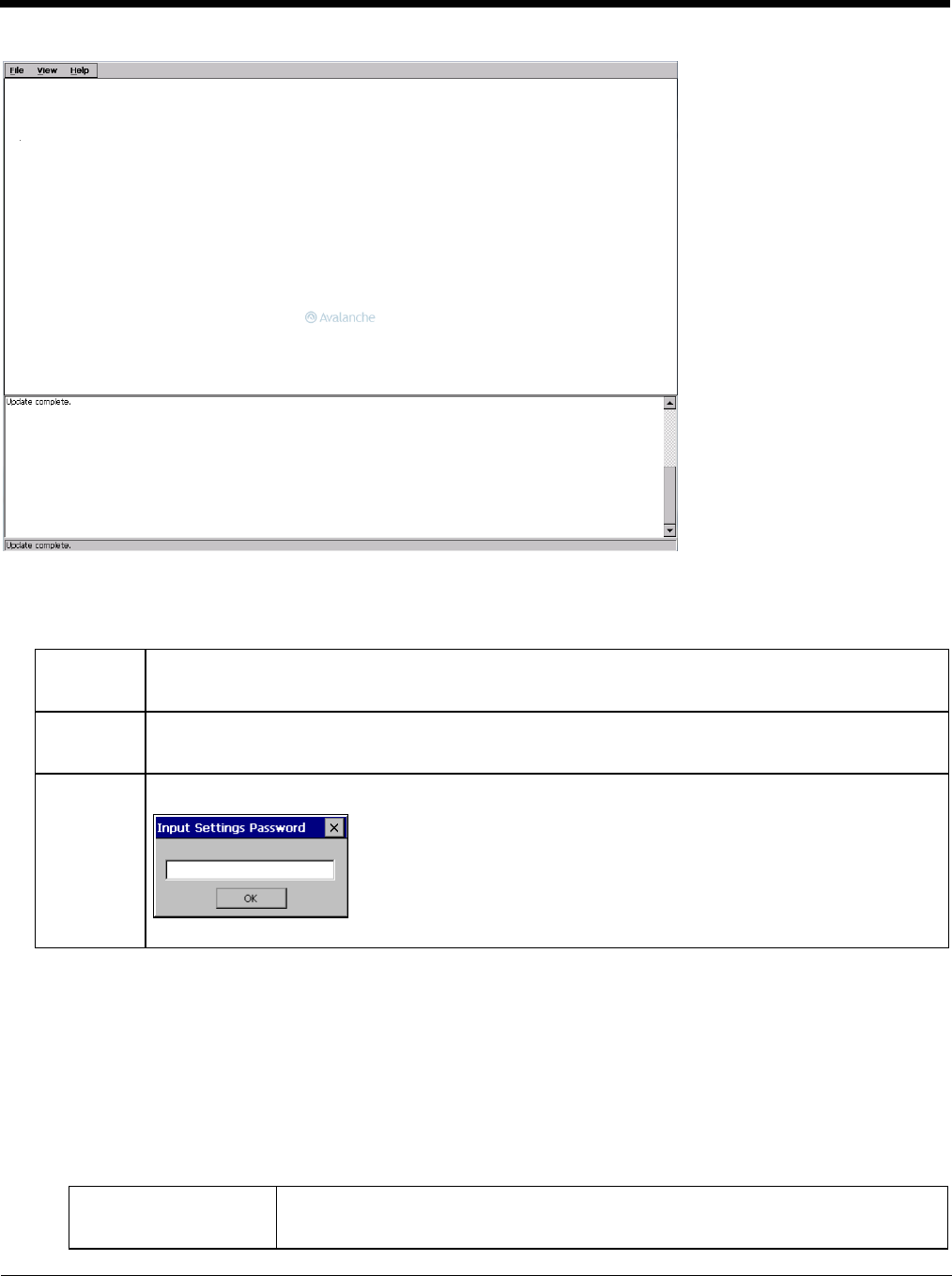
7 - 5
Note: Some parameters and features described in this section may not be available if you are not running the latest version of
the Enabler. Contact Technical Assistance (page 11-1) for upgrades.
File Menu Options
Avalanche Update using File > Settings
Use these menu options to setup the Avalanche Enabler on the Thor VM2. Change the settings and save them by reboot-
ing before connecting to the network.
Alternatively, the Mobile Device Server can be disabled until needed (refer to the Wavelink Avalanche Mobility Center
User’s Guide for details).
Menu Options
Note: Your Thor VM2 screen display may not be exactly as shown in the following menu options. Contact Technical
Assistance (page 11-1) for version information and upgrade availability.
Connect
The Connect option under the File menu allows the user to initiate a manual connection to the Mobile Device
Server. The connection methods, by default, are wireless and COM connections. Any updates available
will be applied to the Thor VM2 immediately upon a successful connection.
Scan
Config
The Scan Configuration feature is not supported. The Scan Config option under the File menu allows the
user to configure Enabler settings using a special bar code that can be created using the Avalanche MC
Console utilities. Refer to the Wavelink Avalanche Mobility Center User Guide for details.
Settings
The Settings option under the File menu allows the Thor VM2 user to access the control panel to locally
configure the Enabler settings. The Enabler control panel is, by default, password protected.
The default Settings password is system. The password is not case-sensitive.
Connection (page 7-6) Enter the IP Address or host name of the Mobile Device Server. Set the order in which
serial ports or RF connections are used to check for the presence of the Mobile Device
Server.