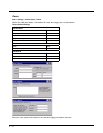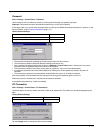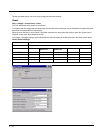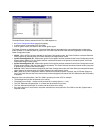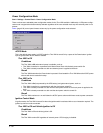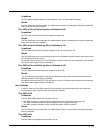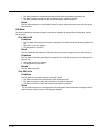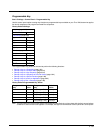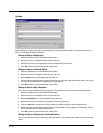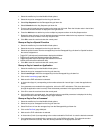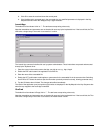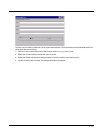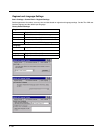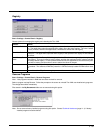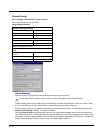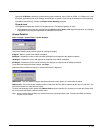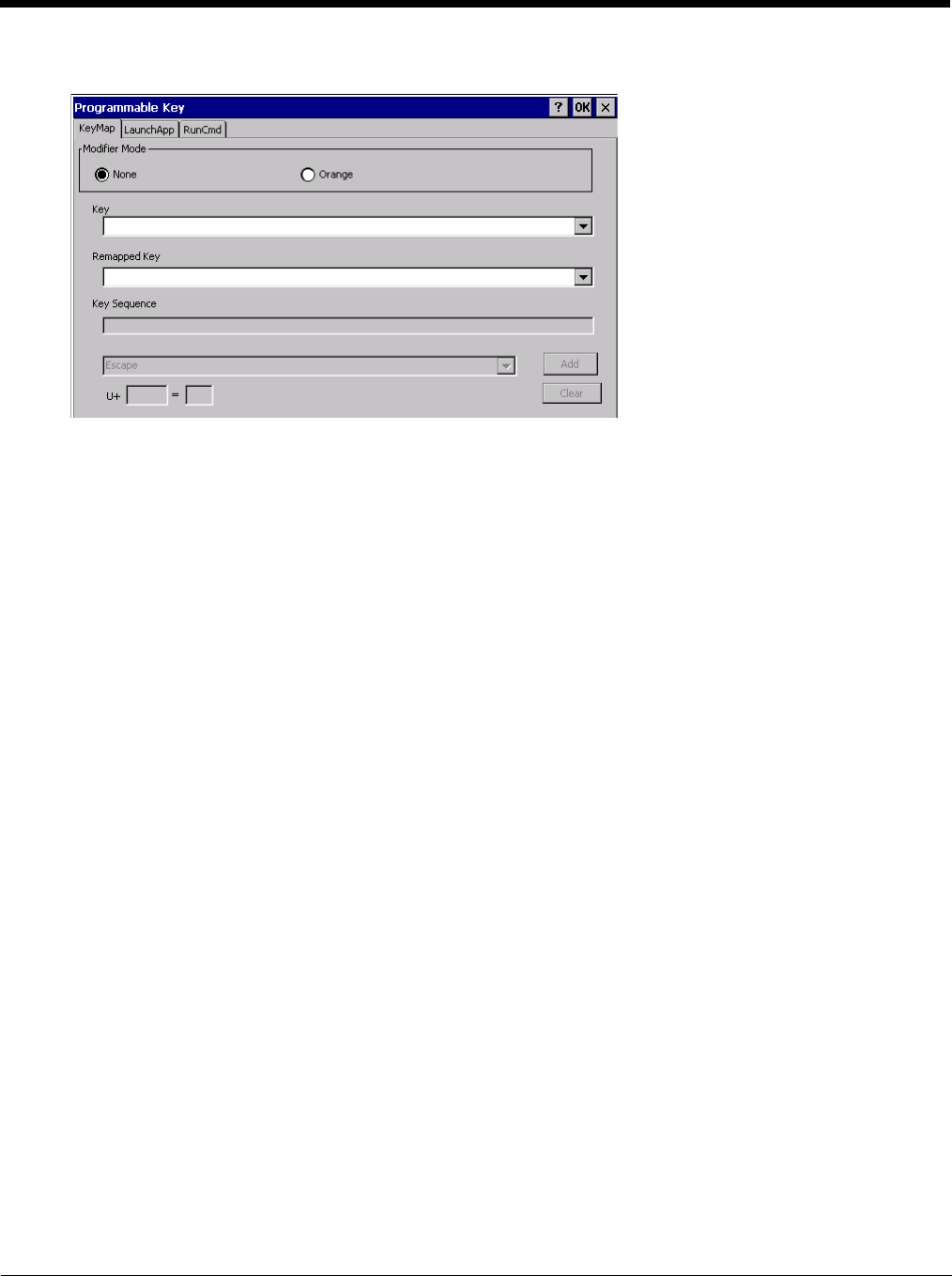
5 - 84
KeyMap
Assign settings by clicking radio buttons and selecting keys from the drop down boxes. Tap the OK button when fin-
ished. The changes take effect immediately.
Remap a Key to a Single Key
1. Select the modifier key from the Modifier Mode options.
2. Select the key to be remapped from the Key pull-down list.
3. Select the value for the remapped key from the Remapped Key pull-down list.
4. Click OK to save the result and close the control panel.
Remap a Key to a Unicode Value
1. Select the modifier key from the Modifier Mode options.
2. Select the key to be remapped from the Key pull-down list.
3. Select Unicode from the Remapped Key pull-down list.
4. There are two Unicode text boxes located on the lower part of this tab. Enter the Unicode value in the left text
box and the Unicode character is displayed in the right text box.
5. Click OK to save the result and close the control panel.
Remap a Key to a Key Sequence
Up to 16 keys may be specified for the key sequence. The sequence can consist of keys and Unicode values.
1. Select the modifier key from the Modifier Mode options.
2. Select the key to be remapped from the Key pull-down list.
3. Select Key Sequence from the Remapped Key pull-down list.
4. Select the first key for the multiple key sequence from the pull-down list.
5. Press the Add button to add the key to the multiple key sequence shown in the Key Sequence box.
6. Repeat this steps 4 and 5 until all desired keys have been added to the key sequence. If necessary, use the
ton to erase all entries in the Key Sequence box.
7. Click OK to save the result and close the control panel.
Remap a Key to a Sequence of Unicode Values
Up to 16 Unicode values may be specified for the key sequence. The sequence can consist of keys and Unicode
values.