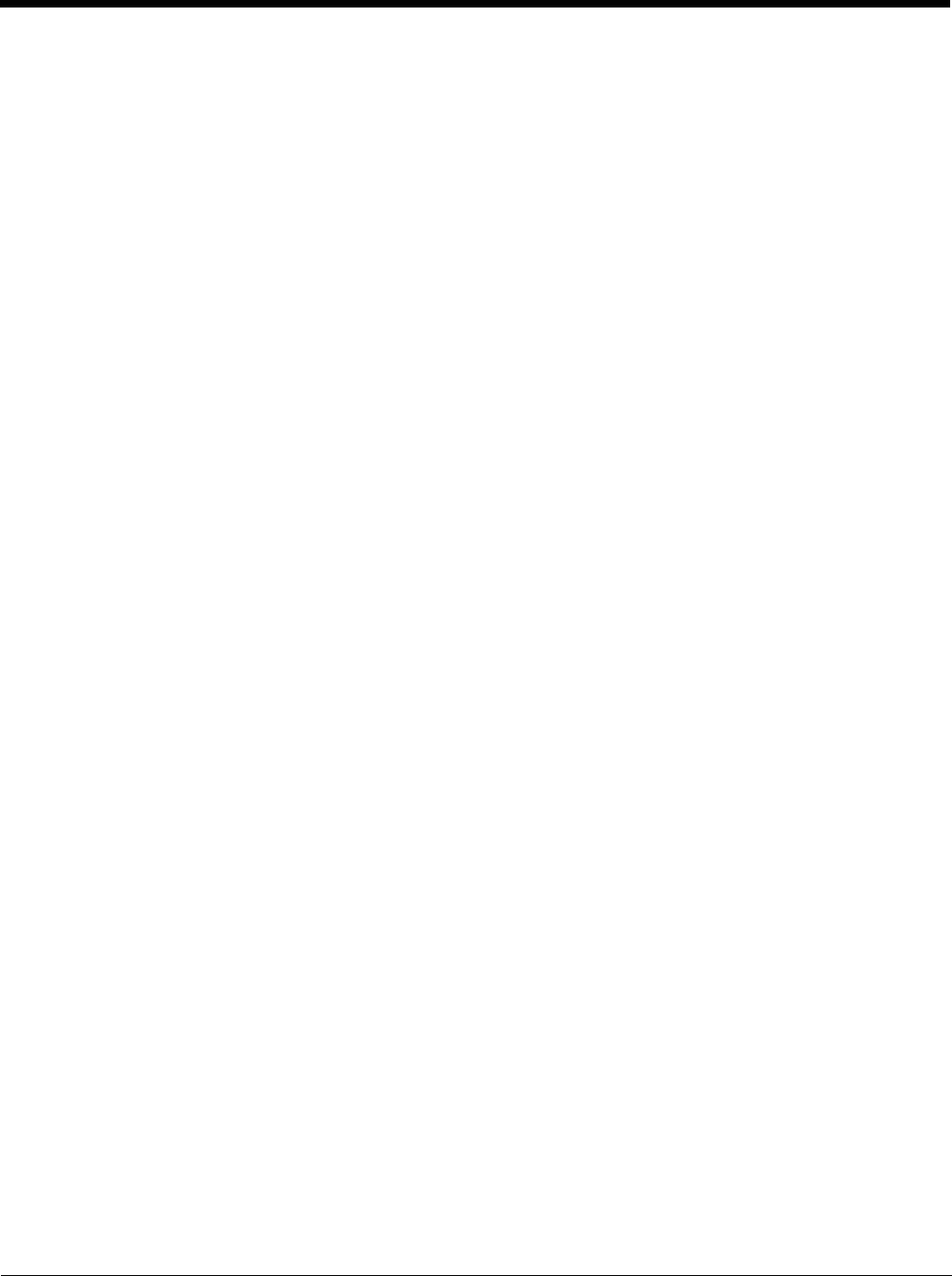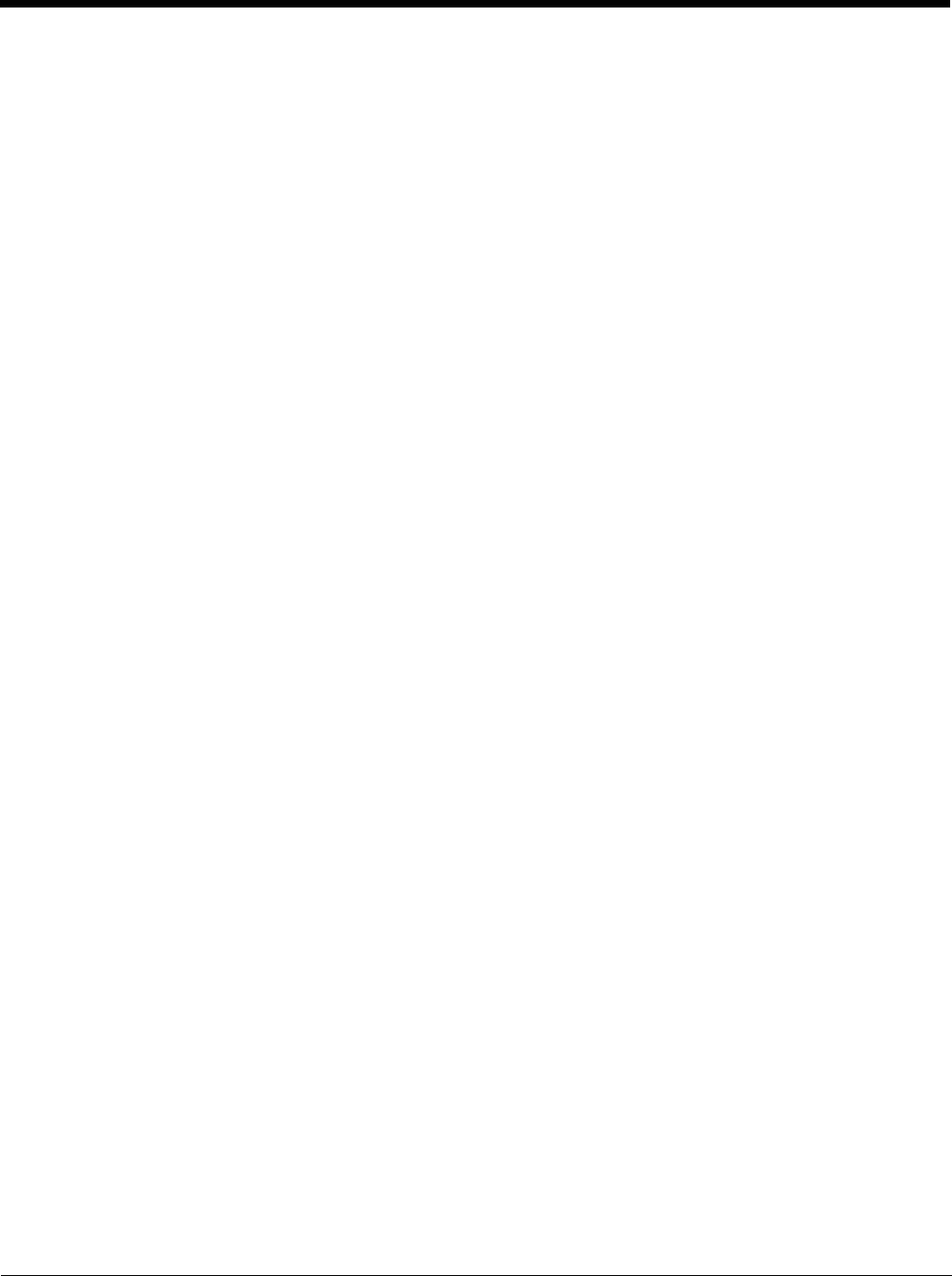
7 - 3
7. Reboot the device.
Preparing a Device for Remote Management
Two additional utilities are necessary for remote management.
•The Remote Management Utility (RMU) must be installed on all mobile devices first – then you can control mobile
device reboot, storage RAM adjustment, real-time updates and Avalanche Enabler properties. If the RMU is not already
installed on the Thor VM2, see Using Wavelink Avalanche to Upgrade System Baseline, below.
If in doubt, verify RMU.CE.CAB exists in the \System folder. If the RMU.CE.CAB file is present when the Enabler is
installed, the RMU is also installed.
Important: - If the OS package includes double-byte Asian fonts, the storage RAM property of the RMU must be higher
than the default value (40MB).
If the amount of storage RAM is too low, the Enabler returns a “Mobile unit out of resources” error.
•Use the Wireless Configuration Application (WCA) when you want to remotely manage the Summit client device. This
utility is downloaded and installed in addition to the Remote Management Utility. The WCA is included when the Summit
radio driver software is updated. The WCA is automatically installed when the radio driver is updated.
If the Remote Management Utility (RMU) is not present on the Thor VM2, see Using Wavelink Avalanche to Upgrade Sys-
tem Baseline, below
Using Wavelink Avalanche to Upgrade System Baseline
This procedure assumes the Avalanche Enabler is already installed on the Thor VM2 and is already in communication
with the Avalanche MC Console.
Part 1 – Bootstrapping the RMU
1. Install the RMUCEbt package into the Avalanche MC Console. Do NOT include the Reboot option as part of
the configuration (i.e. the Reboot button in the “Reboot Options” branch must be unbolded).
2. Enable ONLY the RMUCEbt package in the Avalanche MC Console and update the devices. The RMU is
downloaded and automatically installed.
3. Disable the RMUCEbt package in the Avalanche MC Console.
4. For each device, double-click on the device to open the Client Controls dialog box.
5. Check the Delete Orphaned Packages checkbox and click the Update Now button.
6. After the sync completes, uncheck Delete Orphaned Packages and close the dialog box.
Part 2 – Installing Packages
1. Enable the RMUCE package in the Avalanche MC Console.
2. Enable all remaining packages and send them down. It is important that you include the new OS package in
this group (be sure to include the Enabler). If the radio is to be managed remotely, it is important to include
the radio package in this group so that after the reboot the radio can automatically associate. If the radio
package is not sent, the device loses connection to the network and manual configuration of the radio param-
eters is required.
3. Set the Reboot setting for the OS package to Auto.
4. After all packages are downloaded (this may take several minutes) the Remote Management Utility (RMU) is
launched. The RMU processes all the downloaded packages. If the radio package was downloaded, the
Wireless Configuration Application (WCA) is launched to process the new radio settings.
5. After the RMU finishes installing all the packages, the device is automatically coldbooted (assuming the
Reboot setting was set to Auto in Step 3).
6. After the Device completes the coldboot, the RMU is autoinstalled by the OS and the previously downloaded
packages are restored. Assuming at least one package has registry settings that were restored, and that
package was set to reboot (either auto or prompt), the RMU then performs an automatic warmboot.
7. After the warmboot, the device is configured.