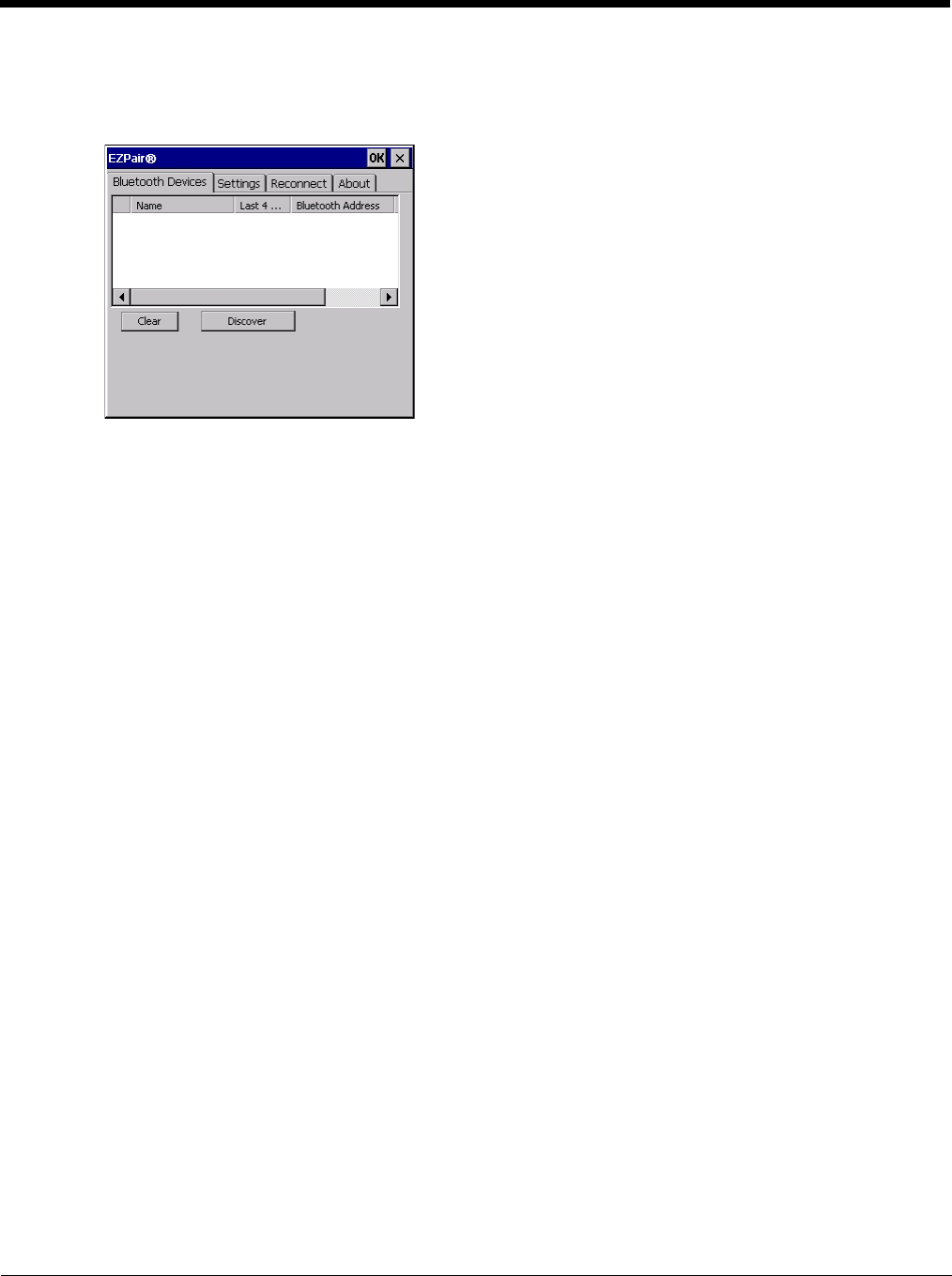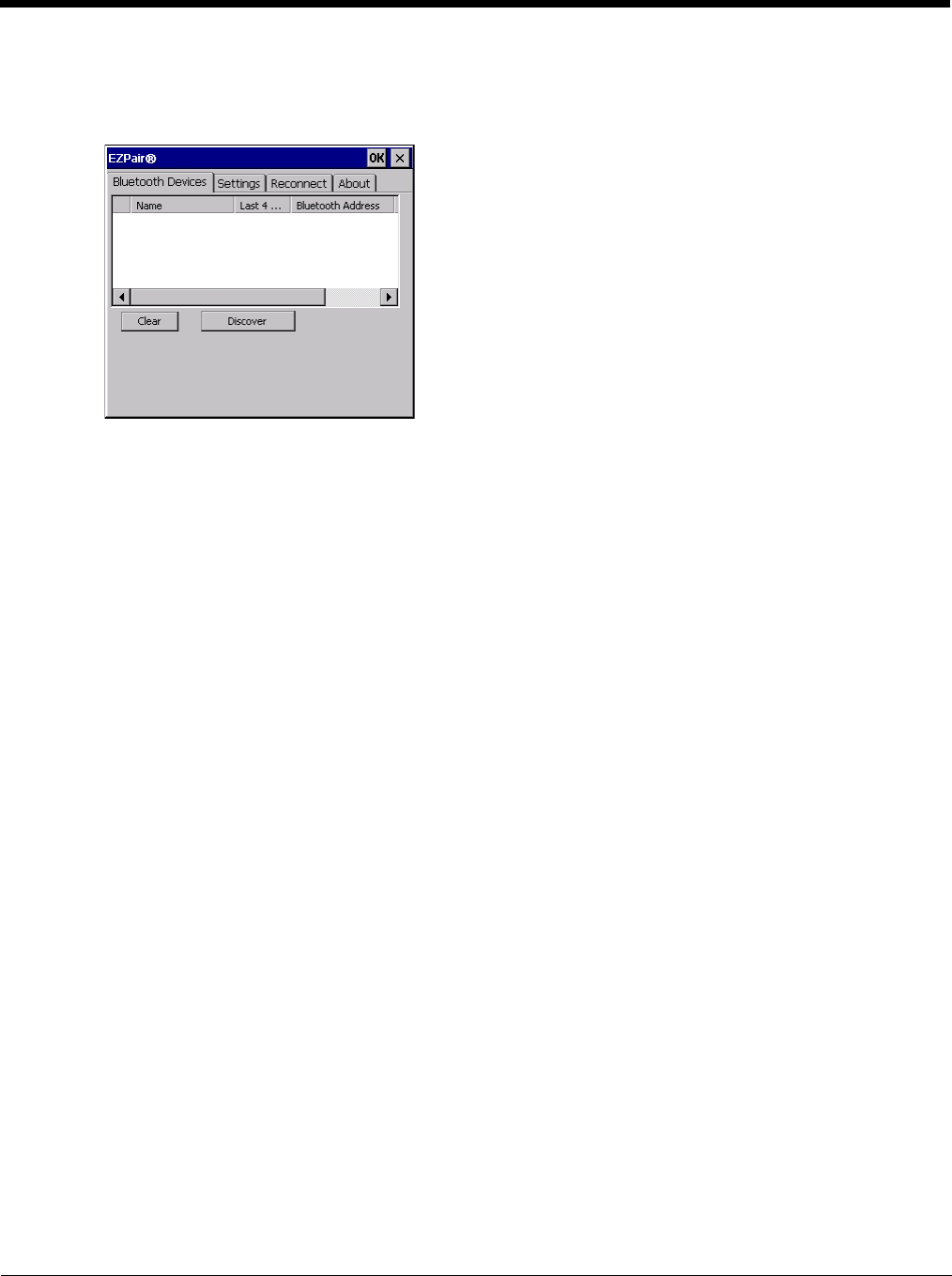
5 - 35
Prerequisite: The Bluetooth devices have been setup to allow them to be “Discovered” and “Connected/Paired”. The
System Administrator is familiar with the pairing function of the Bluetooth devices.
Bluetooth Devices Display - Before Discovering Devices
Note: When Filtered Mode is enabled, only Bluetooth printers or Bluetooth scanners/imagers are recognized and
displayed in the Bluetooth panel. All other Bluetooth devices are ignored.
Initial Configuration
1. Select Start > Settings > Control Panel > Bluetooth or tap the Bluetooth icon in the taskbar or on the desk-
top.
2. Tap the Settings Tab.
3. Change the Computer Friendly Name at the bottom of the Settings display. The Bluetooth Thor VM2 default
name is determined by the factory installed software version. A unique name (up to 32 characters) should be
assigned to every Thor VM2 before Bluetooth Discovery is initiated.
4. Check or uncheck the Thor VM2 Bluetooth options on the Settings and Reconnect tabs.
5. Tap the OK button to save your changes or the X button to discard any changes.
Subsequent Use
Note: Taskbar and Bluetooth device Icon states change as Bluetooth devices are discovered, paired, connected
and disconnected. A taskbar Bluetooth icon with a red background indicates Bluetooth is active and not
paired with any device. A device icon with a red background indicates a disconnected paired device.
1. Tap the Bluetooth icon in the taskbar or on the desktop to open the Bluetooth EZPair application.
2. Tap the Bluetooth Devices tab.
3. Tap the Discover button. When the Bluetooth module begins searching for in-range Bluetooth devices, the
button name changes to Stop. Tap the Stop button to cancel the Discover function at any time.
4. The discovered devices are listed in the Bluetooth Devices window.
5. Highlight a Bluetooth device in the Discovered window and double-tap to open the device properties menu.
6. Tap Pair as Scanner to set up the Thor VM2 to receive scanner data.
7. Tap Pair as Printer to set up the Thor VM2 to send data to the printer.
8. Tap Serial Device (when Filtered mode is disabled) to set up the Thor VM2 to communicate with a Bluetooth
serial device.
9. Tap Disconnect to stop pairing with the device. Once disconnected, tap Delete to remove the device name
and data from the Thor VM2 Bluetooth Devices list. The device is deleted from the list after the OK button is
clicked.
10. Upon successful pairing, the selected device may react to indicate a successful connection. The reaction
may be an audio signal from the device, flashing LED on the device, or a dialog box is placed on the Thor
VM2 display.