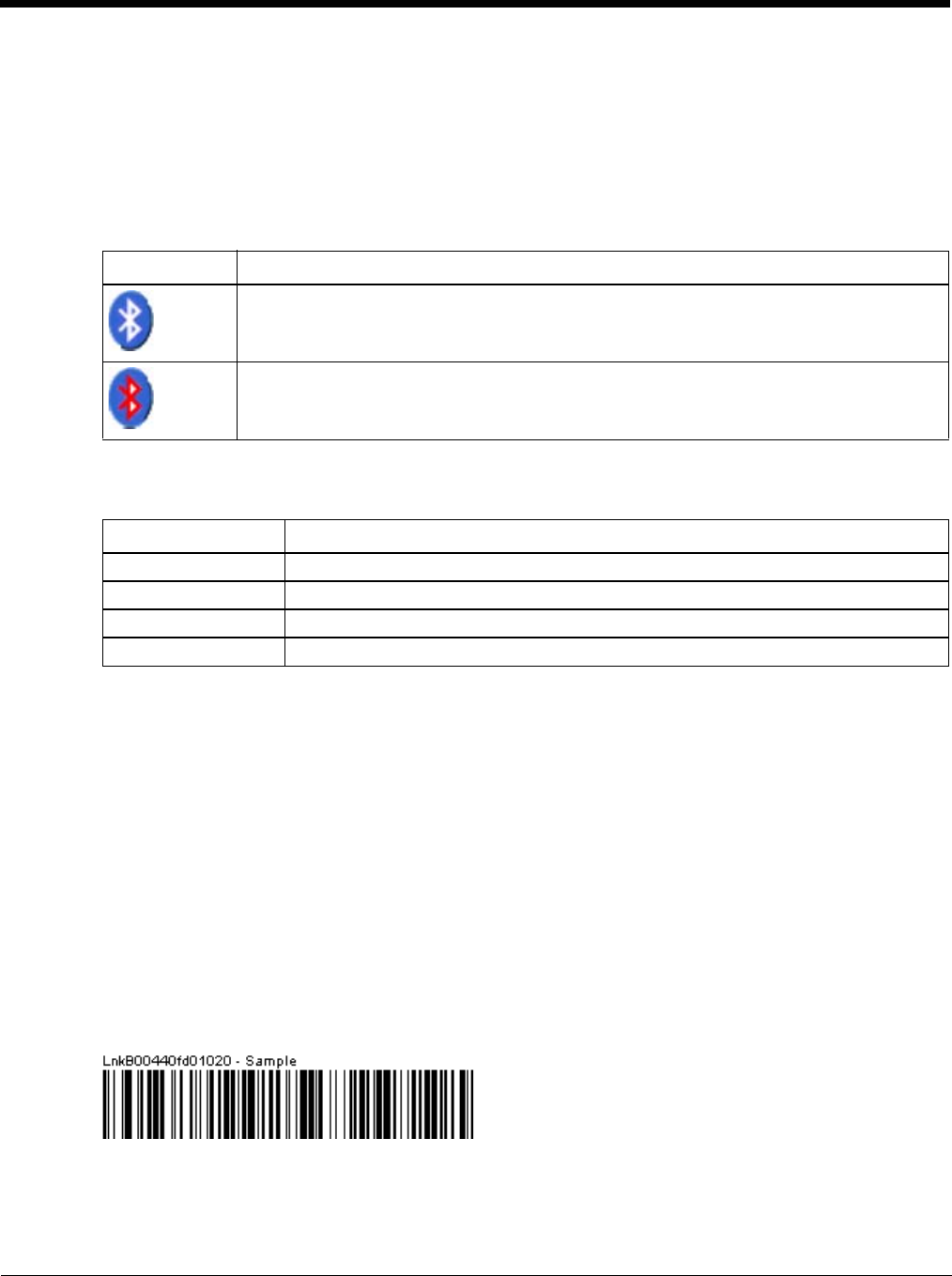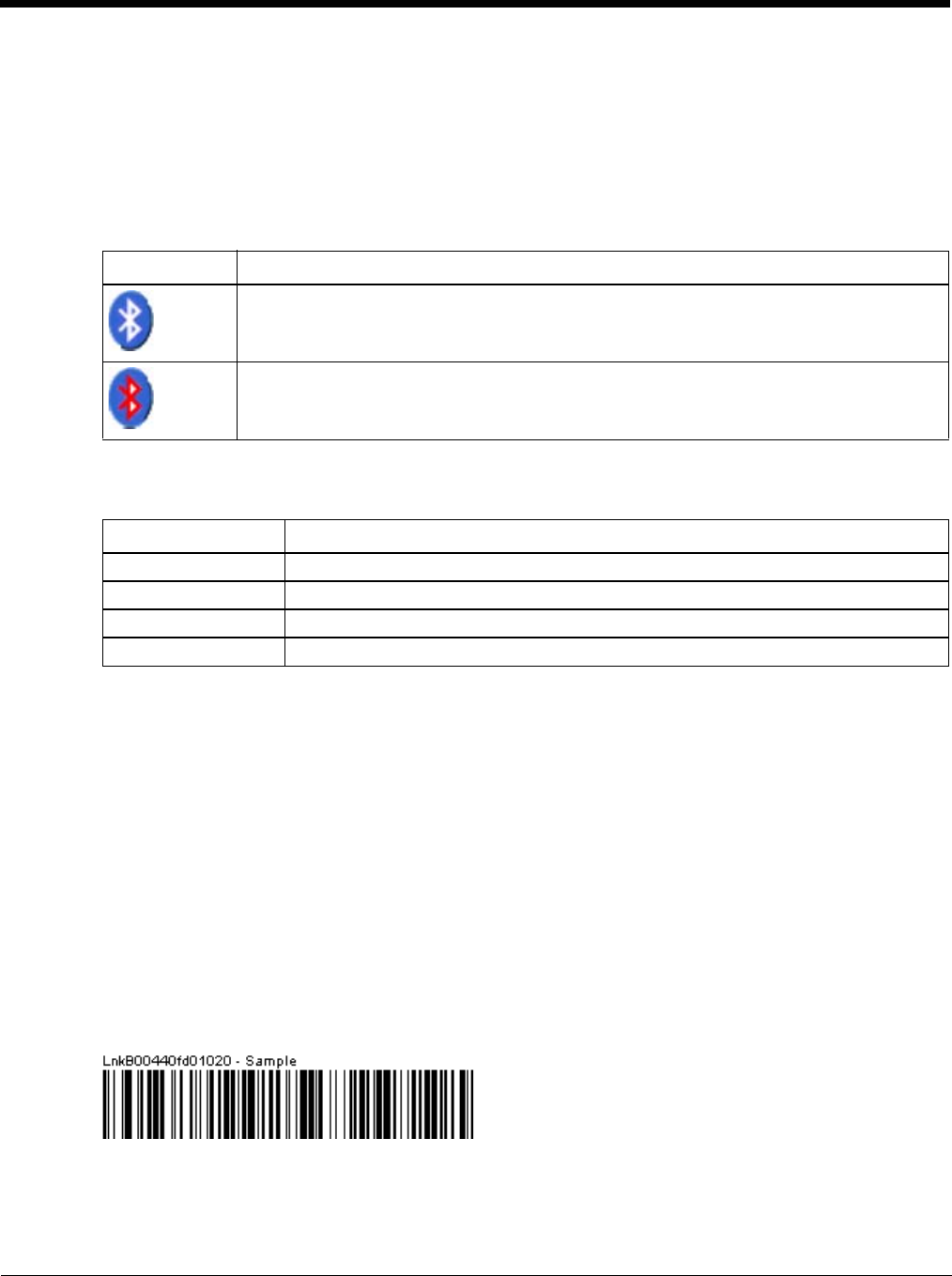
5 - 36
11. Whenever the Thor VM2 is turned On, all previously paired, live, Bluetooth devices in the vicinity are paired,
one at a time, with the Thor VM2. If the devices cannot connect to the Thor VM2 before the re-connect time-
out time period expires (default is approximately 20 seconds for each paired device) there is no indication of
the continuing disconnect state if Report Failure to Reconnect is disabled.
Bluetooth Indicators
There may be audible or visual signals as paired devices re-connect with the Thor VM2.
Only printers or scanners are recognized and displayed in the Bluetooth panel. All other Bluetooth devices are
ignored.
Note: When an active paired device enters Suspend Mode, is turned Off or leaves the Thor VM2 Bluetooth scan
range, the Bluetooth connection between the paired device and the Thor VM2 is lost. There may be audible
or visual signals as paired devices disconnect from the Thor VM2.
AppLock, if installed, does not stop the end-user from using Bluetooth applications, nor does it stop authorized
Bluetooth-enabled devices from pairing with the Thor VM2 while AppLock is in control.
Bluetooth Bar Code Reader Setup
Please refer to the Bluetooth scanner manufacturer’s User Guide; it may be available on the manufacturer’s web
site. Contact Technical Assistance (page 11-1) for Bluetooth product assistance.
Several different types of bar code readers are supported. This section describes the interaction and setup for a
mobile Bluetooth laser scanner or laser imager connected to the Thor VM2 using Bluetooth functions.
Prerequisites
• If the Thor VM2 has a Bluetooth address identifier bar code label affixed, then Bluetooth hardware and software
is installed.
• The mobile Bluetooth laser scanner / laser imager battery is fully charged.
• The Thor VM2 is connected to AC or DC (vehicle) power.
• Important: The bar code numbering examples in this segment are not real and should not be created nor
scanned with a Bluetooth scanner.
• To open theEZPair program, tap Start > Settings > Control Panel > Bluetooth or tap the Bluetooth icon on
the desktop or tap the Bluetooth icon in the taskbar.
Locate the bar code label, similar to the one shown above, attached to the Thor VM2. The label is the Bluetooth
address identifier for the Thor VM2.
The mobile Bluetooth scanner / imager requires this information before discovering, pairing, connecting or discon-
necting can occur.
Taskbar Icon Legend
Thor VM2 is connected to one or more of the targeted Bluetooth device(s).
• Thor VM2 is not connected to any Bluetooth device.
• Thor VM2 is ready to connect with any Bluetooth device.
• Thor VM2 is out of range of all paired Bluetooth device(s). Connection is inactive.
Bluetooth LED Legend
Blue, blinking slowly Bluetooth is active but not connected to a device.
Blue, blinking medium Bluetooth is paired and connected to a device.
Blue, blinking fast Bluetooth is discovering other Bluetooth devices.
Off Bluetooth hardware has been turned off or does not exist in the Thor VM2.