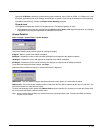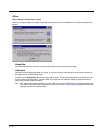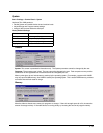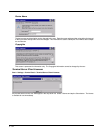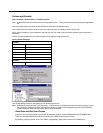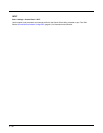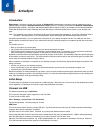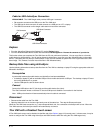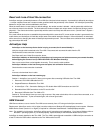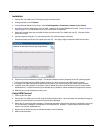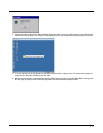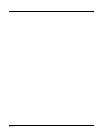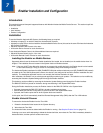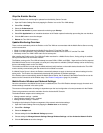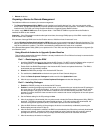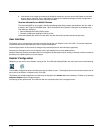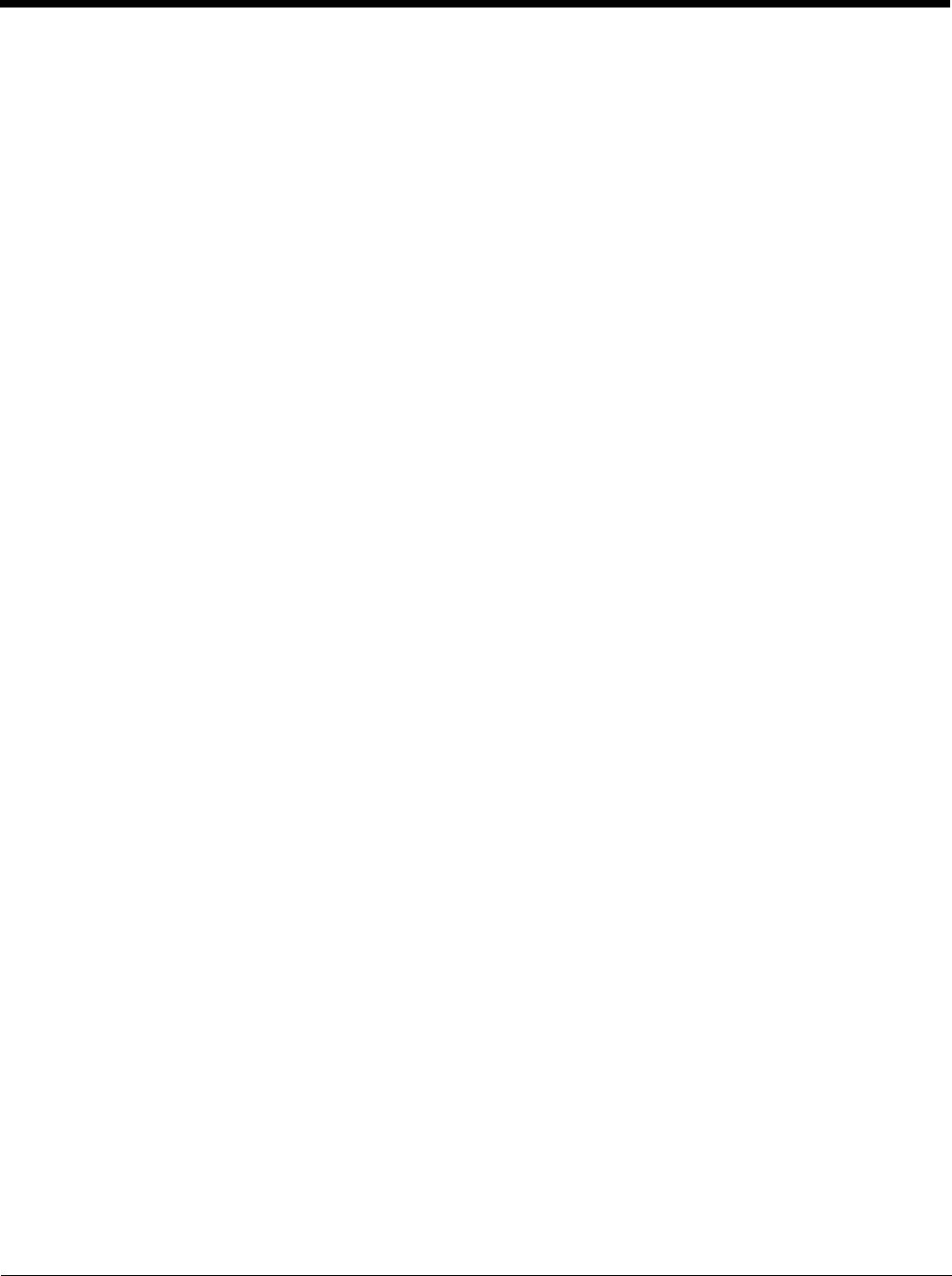
6 - 3
Reset and Loss of Host Re-connection
ActiveSync assigns a partnership between a Thor VM2 (the client) and a host computer. A partnership is defined by two objects
– a unique computer name and a random number generated when the partnership is first created. An ActiveSync partnership
between a unique client can be established to two hosts.
When the mobile device is reset (return to default settings), the random number is deleted – and the partnership with the last
one of the two hosts is also deleted. The host retains the random numbers and unique names of all devices having a partner-
ship with it. Two clients cannot have a partnership with the same host if they have the same name. (Control Panel > System >
Device Name)
If the reset mobile device tries to reestablish the partnership with the same host PC, a new random number is generated for the
mobile device and ActiveSync will insist the unique name of the mobile device be changed. If the mobile device is associated
with a second host, changing the name will destroy that partnership as well. This can cause some confusion when re-establish-
ing partnerships with hosts.
ActiveSync Help
ActiveSync on the host says that a device is trying to connect, but it cannot identify it
Verify the dongle cable is attached to the Thor VM2. Disconnect and reconnect the cable from the PC.
Check that the correct connection is selected.
See Reset and Loss of Host Re-connection, above.
ActiveSync indicator on the host (disc in the toolbar tray) turns green and spins as soon as you connect the cable,
before tapping the Connect icon (or REPLLOG.EXE in the Windows directory).
One or more control lines are tied together incorrectly. This is usually a cable problem.
ActiveSync indicator on the host turns green and spins, but connection never occurs
Check that the correct connection is selected.
-or-
Incorrect or broken data lines in cable.
ActiveSync indicator on the host remains gray
Solution 1: ActiveSync icon on the PC does not turn green after connecting USB cable from Thor VM2.
1. Disconnect Thor VM2 USB cable from PC.
2. Suspend/Resume or Restart the Thor VM2.
3. In ActiveSync > File > Connection Settings on PC disable Allow USB Connections and click OK.
4. Re-enable Allow USB Connections on the PC and click OK.
5. Reconnect USB cable from Thor VM2 to PC.
Solution 2: The host doesn’t know you are trying to connect. May mean a bad cable, with no control lines connected, or an
incompatible baud rate. Try the connection again, with a known good cable.
HSM Connect
HSM Connect allows a user to view the Thor VM2 screen remotely from a PC using an ActiveSync connection.
Requirement: ActiveSync version 4.5 (or higher) must be resident on a Windows XP (desktop/laptop) host computer. Windows
Mobile Device Center (version 6.1 or higher) is required for a Windows Vista/Windows 7 desktop/laptop computer.
Note: For readability in this section, ActiveSync will be used in instructions and explanations. If you have a Windows Vista or
Windows 7 operating system on your desktop/laptop, replace ActiveSync with Windows Mobile Device Center.
ActiveSync is already installed on the Thor VM2. The Thor VM2 is preconfigured to establish a USB ActiveSync connection to
a host PC when the USB cable is attached to the Thor VM2 and the host PC.