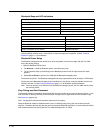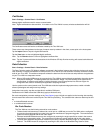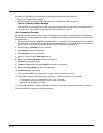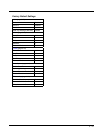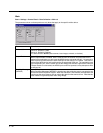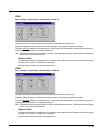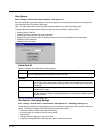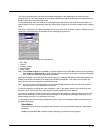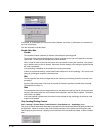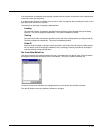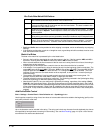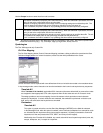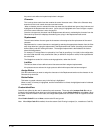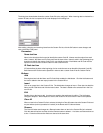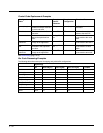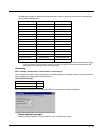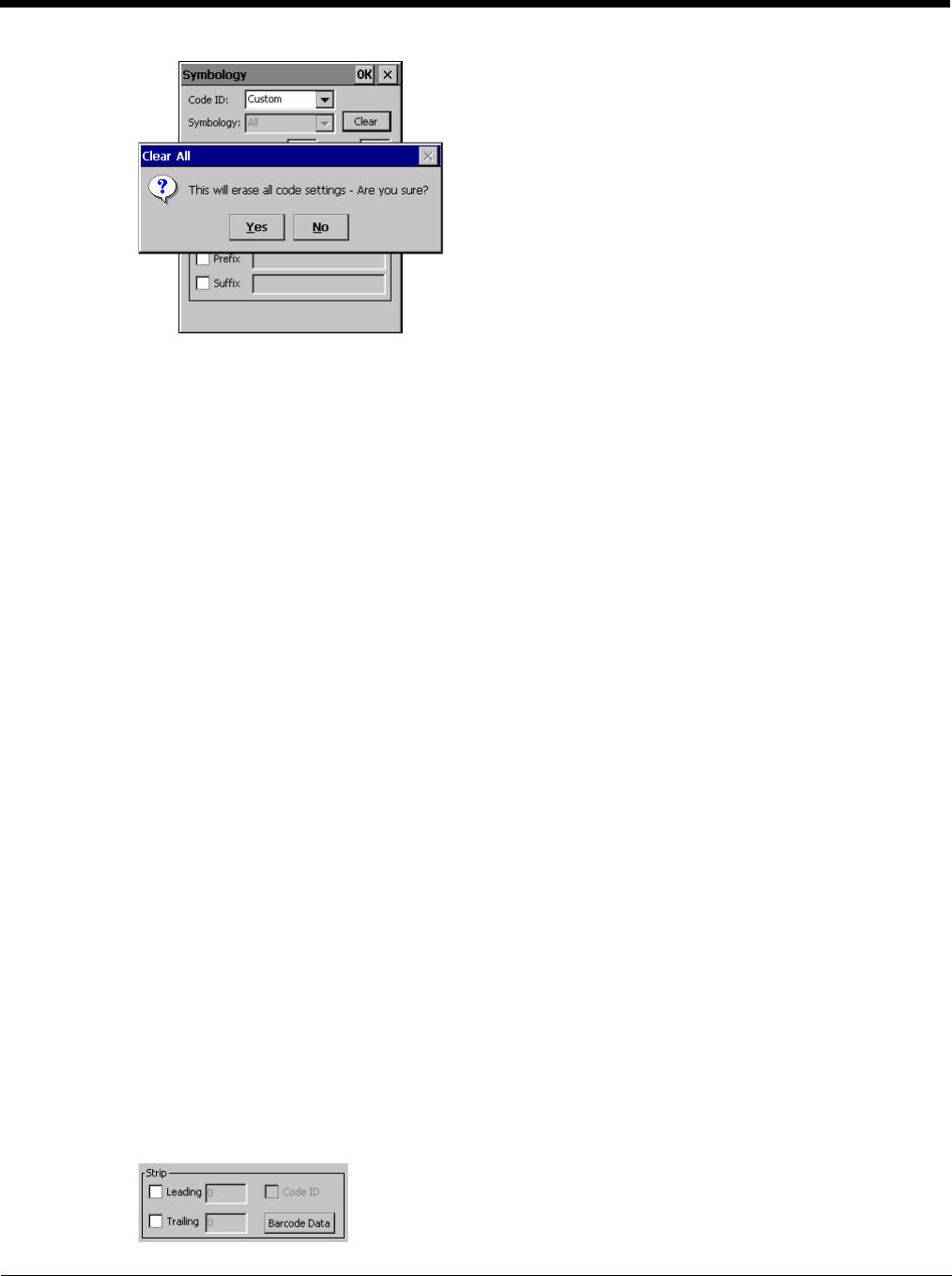
5 - 46
If confirmed, all symbologies are reset to their factory defaults, and all star (*) indications are removed from
the list of Symbologies.
Click the Yes button or the No button.
Enable, Min, Max
Enable
This checkbox enables (checked) or disables (unchecked) the symbology field.
The scanner driver searches the beginning of the bar code data for the type of ID specified in the Data
Options tab -- Enable Code ID field plus any custom identifiers.
When a code ID match is found as the scanner driver processes incoming bar code data, if the symbol-
ogy is disabled, the bar code is rejected. Otherwise, the other settings in the dialog are applied and the
bar code is processed.
If the symbology is disabled, all other fields on this dialog are dimmed.
If there are customized settings, uncheck the Enable checkbox for the All symbology. This results in dis-
abling all symbologies except the customized ones.
Min
This field specifies the minimum length that the bar code data (not including Code ID) must meet to be
processed.
Any bar code scanned that is less than the number of characters specified in the Min field is rejected.
The default for this field is 1.
Max
This field specifies the maximum length that the bar code data (not including Code ID) can be processed.
Any bar code scanned that has more characters than specified in the Max field is rejected. The default
for this field is All (9999).
If the value entered is greater than the maximum value allowed for that symbology, the maximum valid
length is used instead.
Strip Leading/Trailing Control
Start > Settings > Control Panel > Data Collection > Data Options tab > Symbology button
This group of controls determines what data is removed from the collected data before the data is buffered for
the application. When all values are set, Code ID takes precedence over Leading and Trailing; Bar Code
Data stripping is performed last. Stripping occurs before the Prefix and Suffix are added, so does not affect
them.